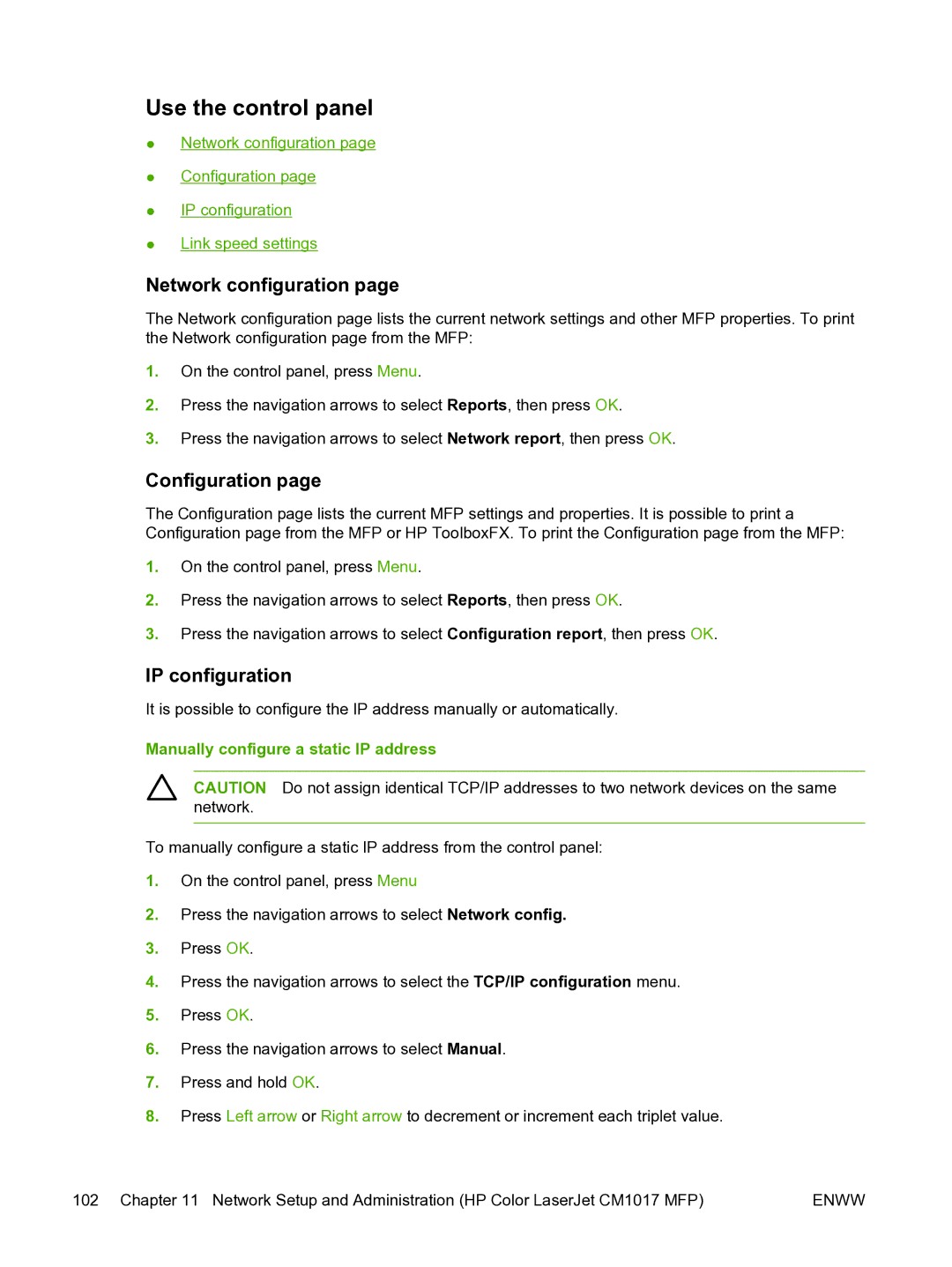Use the control panel
●Network configuration page
●Configuration page
●IP configuration
●Link speed settings
Network configuration page
The Network configuration page lists the current network settings and other MFP properties. To print the Network configuration page from the MFP:
1.On the control panel, press Menu.
2.Press the navigation arrows to select Reports, then press OK.
3.Press the navigation arrows to select Network report, then press OK.
Configuration page
The Configuration page lists the current MFP settings and properties. It is possible to print a Configuration page from the MFP or HP ToolboxFX. To print the Configuration page from the MFP:
1.On the control panel, press Menu.
2.Press the navigation arrows to select Reports, then press OK.
3.Press the navigation arrows to select Configuration report, then press OK.
IP configuration
It is possible to configure the IP address manually or automatically.
Manually configure a static IP address
CAUTION Do not assign identical TCP/IP addresses to two network devices on the same network.
To manually configure a static IP address from the control panel:
1.On the control panel, press Menu
2.Press the navigation arrows to select Network config.
3.Press OK.
4.Press the navigation arrows to select the TCP/IP configuration menu.
5.Press OK.
6.Press the navigation arrows to select Manual.
7.Press and hold OK.
8.Press Left arrow or Right arrow to decrement or increment each triplet value.
102 Chapter 11 Network Setup and Administration (HP Color LaserJet CM1017 MFP) | ENWW |