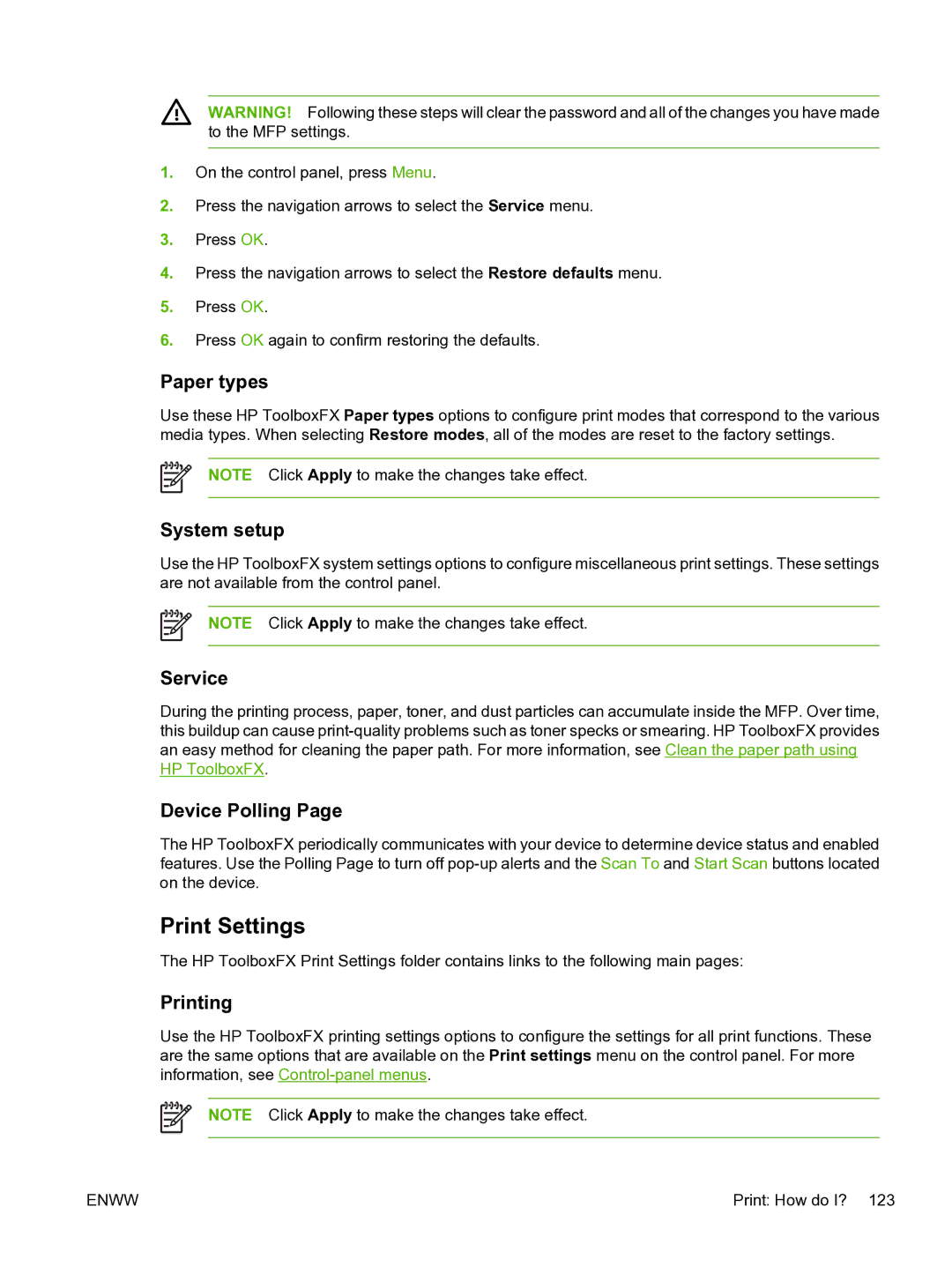WARNING! Following these steps will clear the password and all of the changes you have made to the MFP settings.
1.On the control panel, press Menu.
2.Press the navigation arrows to select the Service menu.
3.Press OK.
4.Press the navigation arrows to select the Restore defaults menu.
5.Press OK.
6.Press OK again to confirm restoring the defaults.
Paper types
Use these HP ToolboxFX Paper types options to configure print modes that correspond to the various media types. When selecting Restore modes, all of the modes are reset to the factory settings.
NOTE Click Apply to make the changes take effect.
System setup
Use the HP ToolboxFX system settings options to configure miscellaneous print settings. These settings are not available from the control panel.
NOTE Click Apply to make the changes take effect.
Service
During the printing process, paper, toner, and dust particles can accumulate inside the MFP. Over time, this buildup can cause
Device Polling Page
The HP ToolboxFX periodically communicates with your device to determine device status and enabled features. Use the Polling Page to turn off
Print Settings
The HP ToolboxFX Print Settings folder contains links to the following main pages:
Printing
Use the HP ToolboxFX printing settings options to configure the settings for all print functions. These are the same options that are available on the Print settings menu on the control panel. For more information, see
NOTE Click Apply to make the changes take effect.
ENWW | Print: How do I? 123 |