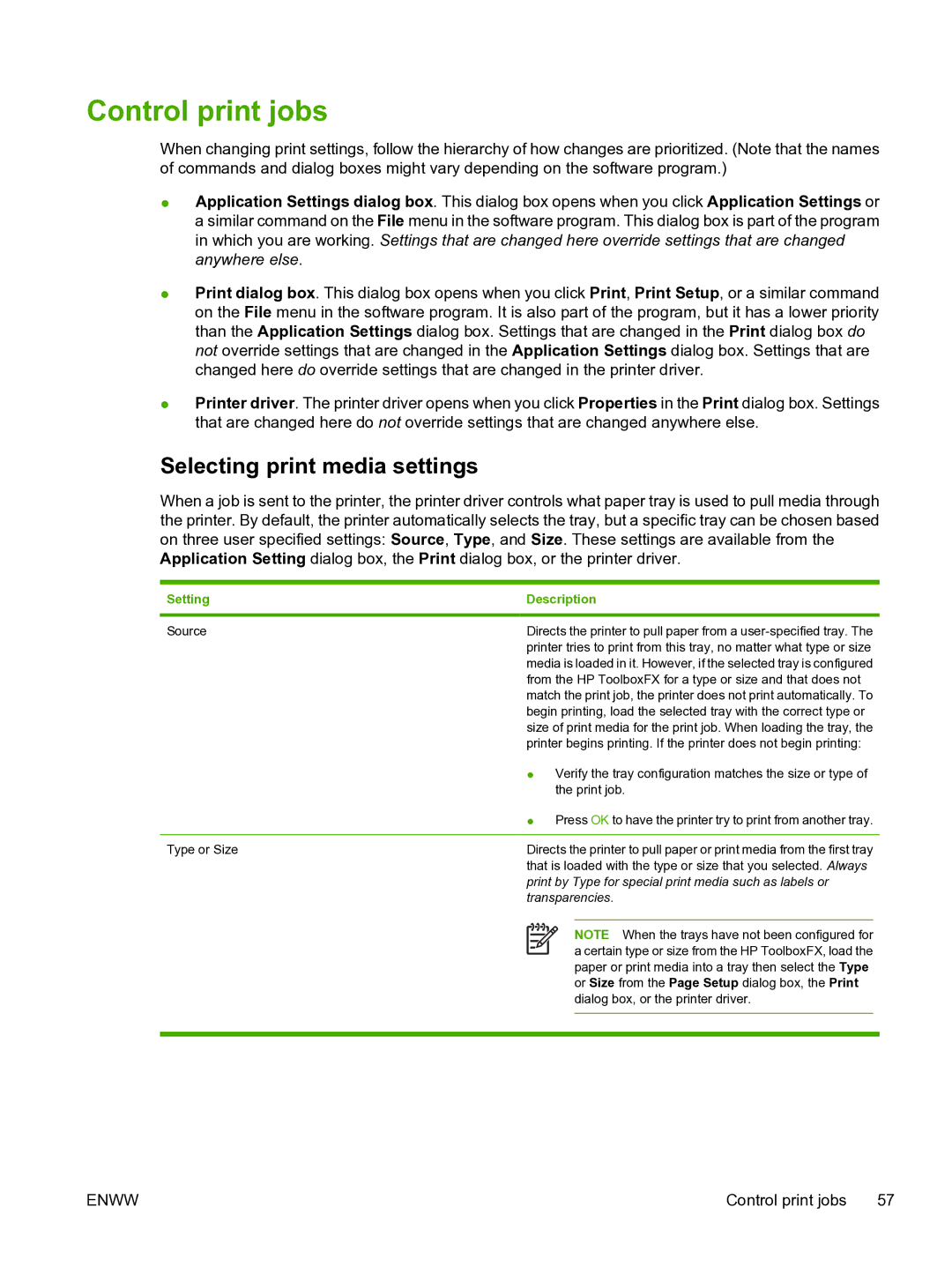Control print jobs
When changing print settings, follow the hierarchy of how changes are prioritized. (Note that the names of commands and dialog boxes might vary depending on the software program.)
●Application Settings dialog box. This dialog box opens when you click Application Settings or a similar command on the File menu in the software program. This dialog box is part of the program in which you are working. Settings that are changed here override settings that are changed anywhere else.
●Print dialog box. This dialog box opens when you click Print, Print Setup, or a similar command on the File menu in the software program. It is also part of the program, but it has a lower priority than the Application Settings dialog box. Settings that are changed in the Print dialog box do not override settings that are changed in the Application Settings dialog box. Settings that are changed here do override settings that are changed in the printer driver.
●Printer driver. The printer driver opens when you click Properties in the Print dialog box. Settings that are changed here do not override settings that are changed anywhere else.
Selecting print media settings
When a job is sent to the printer, the printer driver controls what paper tray is used to pull media through the printer. By default, the printer automatically selects the tray, but a specific tray can be chosen based on three user specified settings: Source, Type, and Size. These settings are available from the Application Setting dialog box, the Print dialog box, or the printer driver.
Setting | Description | |
|
| |
Source | Directs the printer to pull paper from a | |
| printer tries to print from this tray, no matter what type or size | |
| media is loaded in it. However, if the selected tray is configured | |
| from the HP ToolboxFX for a type or size and that does not | |
| match the print job, the printer does not print automatically. To | |
| begin printing, load the selected tray with the correct type or | |
| size of print media for the print job. When loading the tray, the | |
| printer begins printing. If the printer does not begin printing: | |
| ● | Verify the tray configuration matches the size or type of |
|
| the print job. |
| ● | Press OK to have the printer try to print from another tray. |
|
| |
Type or Size | Directs the printer to pull paper or print media from the first tray | |
| that is loaded with the type or size that you selected. Always | |
print by Type for special print media such as labels or transparencies.
NOTE When the trays have not been configured for a certain type or size from the HP ToolboxFX, load the paper or print media into a tray then select the Type or Size from the Page Setup dialog box, the Print dialog box, or the printer driver.
ENWW | Control print jobs 57 |