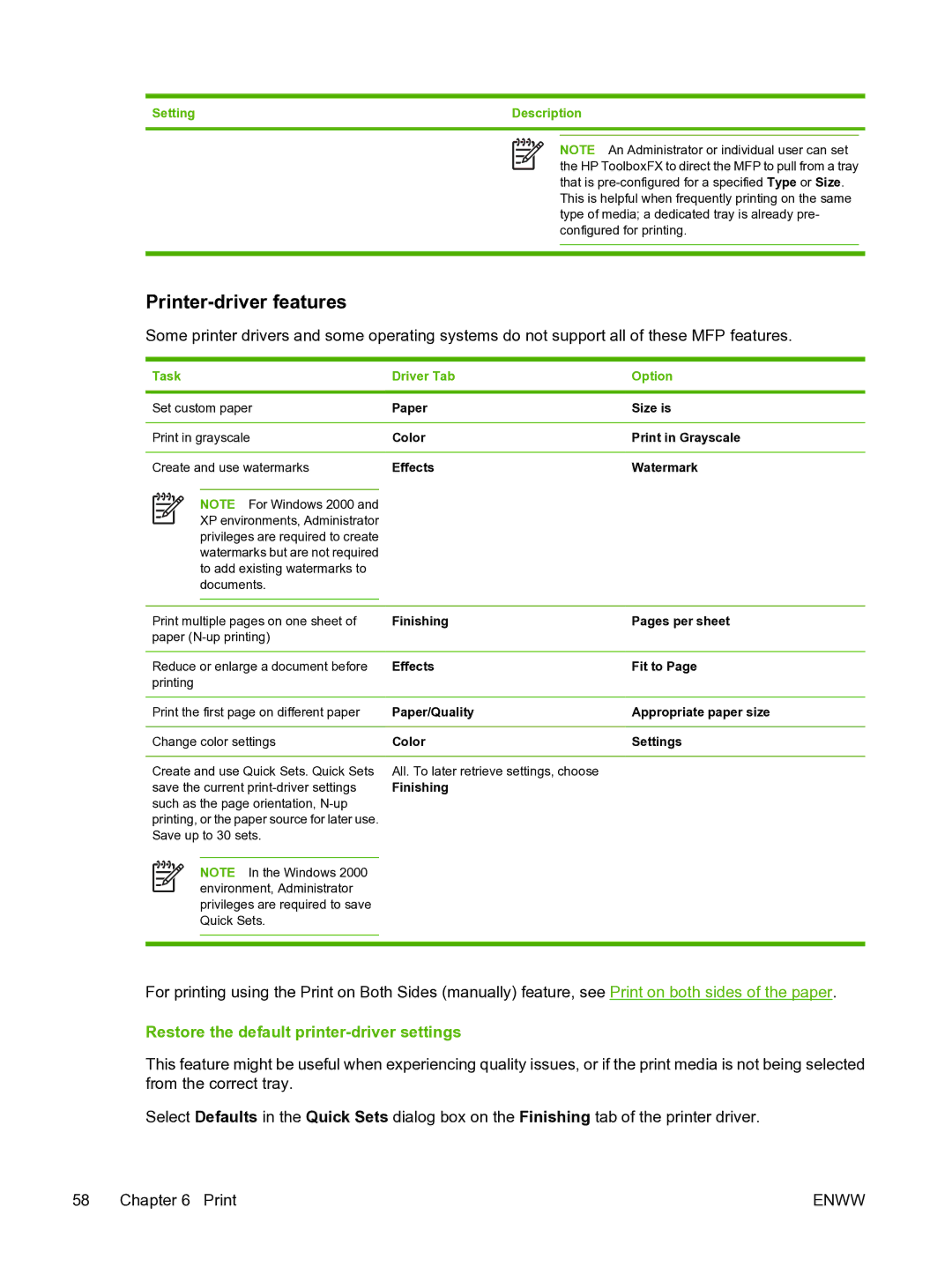Setting | Description | ||
|
|
|
|
|
|
|
|
NOTE An Administrator or individual user can set the HP ToolboxFX to direct the MFP to pull from a tray that is
Printer-driver features
Some printer drivers and some operating systems do not support all of these MFP features.
Task | Driver Tab | Option | |||||
|
|
|
|
|
|
|
|
Set custom paper | Paper | Size is | |||||
|
|
|
|
|
|
|
|
Print in grayscale | Color | Print in Grayscale | |||||
|
|
|
|
|
|
|
|
Create and use watermarks | Effects | Watermark | |||||
|
|
|
|
|
|
|
|
|
|
|
| NOTE For Windows 2000 and |
|
| |
|
|
|
|
| |||
|
|
|
| XP environments, Administrator |
|
| |
|
|
|
|
| |||
|
|
|
| privileges are required to create |
|
| |
|
|
|
| watermarks but are not required |
|
| |
|
|
|
| to add existing watermarks to |
|
| |
|
|
|
| documents. |
|
| |
|
|
|
|
| |||
|
|
| |||||
Print multiple pages on one sheet of | Finishing | Pages per sheet | |||||
paper |
|
| |||||
|
|
| |||||
Reduce or enlarge a document before | Effects | Fit to Page | |||||
printing |
|
| |||||
|
|
| |||||
Print the first page on different paper | Paper/Quality | Appropriate paper size | |||||
|
|
| |||||
Change color settings | Color | Settings | |||||
|
|
| |||||
Create and use Quick Sets. Quick Sets | All. To later retrieve settings, choose |
| |||||
save the current | Finishing |
| |||||
such as the page orientation, |
|
| |||||
printing, or the paper source for later use. |
|
| |||||
Save up to 30 sets. |
|
| |||||
|
|
|
|
|
|
|
|
|
|
|
| NOTE In the Windows 2000 |
|
| |
|
|
|
|
|
| ||
|
|
|
| environment, Administrator |
|
| |
|
|
|
|
|
| ||
|
|
|
| privileges are required to save |
|
| |
|
|
|
| Quick Sets. |
|
| |
|
|
|
|
|
|
|
|
|
|
|
|
|
|
|
|
For printing using the Print on Both Sides (manually) feature, see Print on both sides of the paper.
Restore the default printer-driver settings
This feature might be useful when experiencing quality issues, or if the print media is not being selected from the correct tray.
Select Defaults in the Quick Sets dialog box on the Finishing tab of the printer driver.
58 Chapter 6 Print | ENWW |