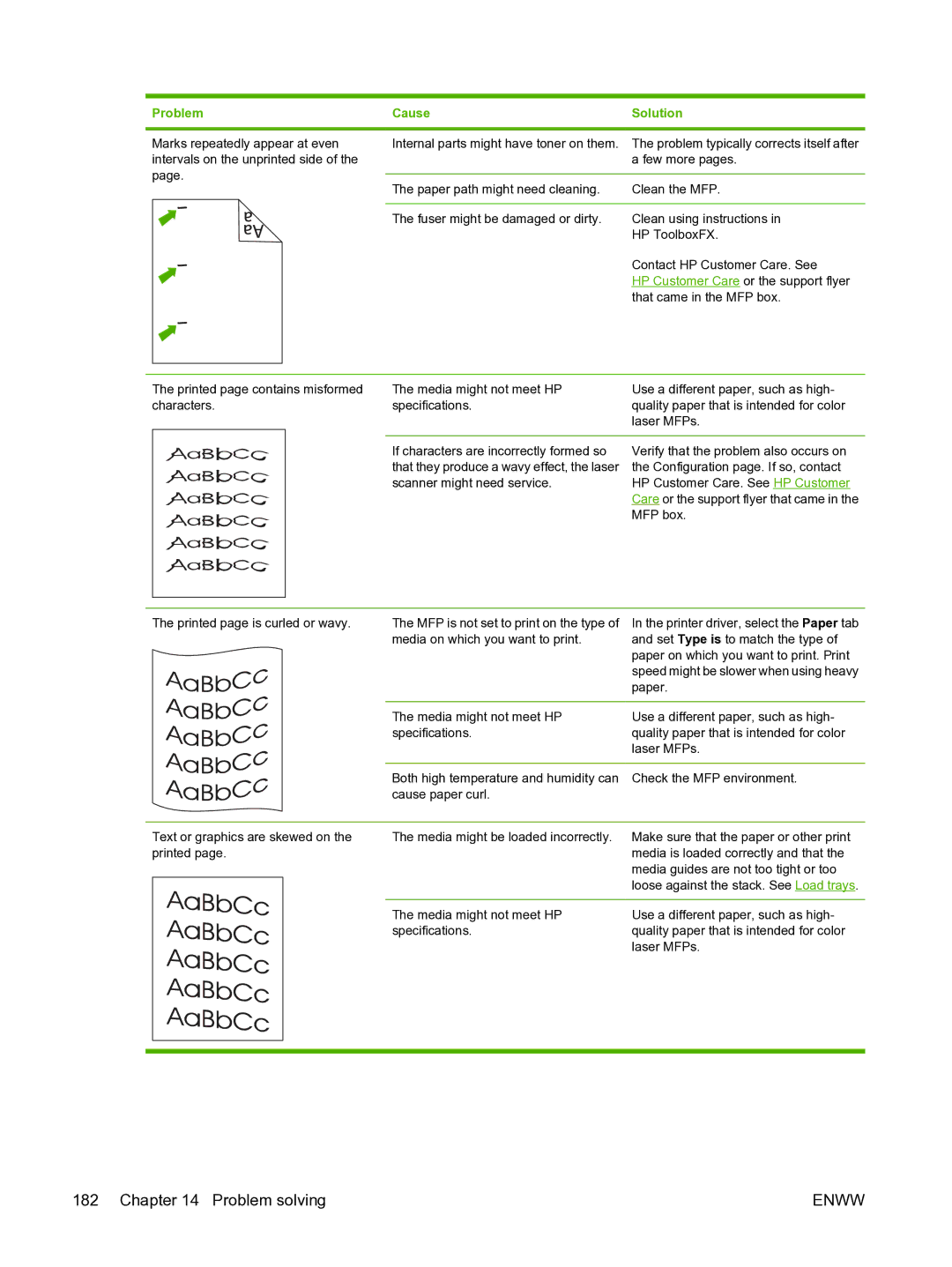Problem | Cause | Solution |
Marks repeatedly appear at even intervals on the unprinted side of the page.
Internal parts might have toner on them. The problem typically corrects itself after a few more pages.
The paper path might need cleaning. | Clean the MFP. |
|
|
The fuser might be damaged or dirty. | Clean using instructions in |
| HP ToolboxFX. |
| Contact HP Customer Care. See |
| HP Customer Care or the support flyer |
| that came in the MFP box. |
The printed page contains misformed characters.
The media might not meet HP | Use a different paper, such as high- |
specifications. | quality paper that is intended for color |
| laser MFPs. |
|
|
If characters are incorrectly formed so | Verify that the problem also occurs on |
that they produce a wavy effect, the laser | the Configuration page. If so, contact |
scanner might need service. | HP Customer Care. See HP Customer |
| Care or the support flyer that came in the |
| MFP box. |
The printed page is curled or wavy.
The MFP is not set to print on the type of | In the printer driver, select the Paper tab |
media on which you want to print. | and set Type is to match the type of |
| paper on which you want to print. Print |
| speed might be slower when using heavy |
| paper. |
|
|
The media might not meet HP | Use a different paper, such as high- |
specifications. | quality paper that is intended for color |
| laser MFPs. |
|
|
Both high temperature and humidity can | Check the MFP environment. |
cause paper curl. |
|
Text or graphics are skewed on the printed page.
The media might be loaded incorrectly. | Make sure that the paper or other print |
| media is loaded correctly and that the |
| media guides are not too tight or too |
| loose against the stack. See Load trays. |
|
|
The media might not meet HP | Use a different paper, such as high- |
specifications. | quality paper that is intended for color |
| laser MFPs. |
182 Chapter 14 Problem solving | ENWW |