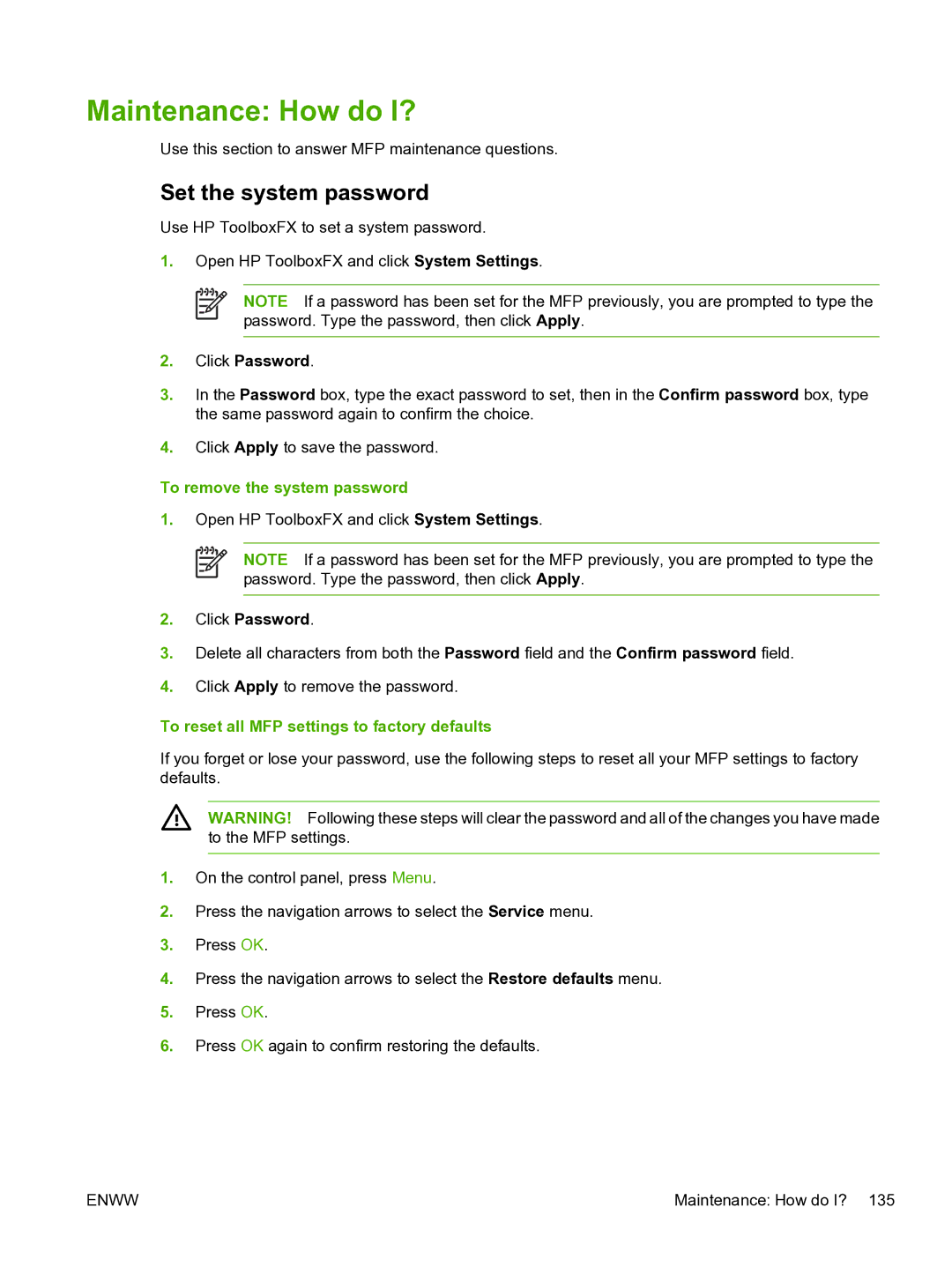Maintenance: How do I?
Use this section to answer MFP maintenance questions.
Set the system password
Use HP ToolboxFX to set a system password.
1.Open HP ToolboxFX and click System Settings.
NOTE If a password has been set for the MFP previously, you are prompted to type the password. Type the password, then click Apply.
2.Click Password.
3.In the Password box, type the exact password to set, then in the Confirm password box, type the same password again to confirm the choice.
4.Click Apply to save the password.
To remove the system password
1.Open HP ToolboxFX and click System Settings.
NOTE If a password has been set for the MFP previously, you are prompted to type the password. Type the password, then click Apply.
2.Click Password.
3.Delete all characters from both the Password field and the Confirm password field.
4.Click Apply to remove the password.
To reset all MFP settings to factory defaults
If you forget or lose your password, use the following steps to reset all your MFP settings to factory defaults.
WARNING! Following these steps will clear the password and all of the changes you have made to the MFP settings.
1.On the control panel, press Menu.
2.Press the navigation arrows to select the Service menu.
3.Press OK.
4.Press the navigation arrows to select the Restore defaults menu.
5.Press OK.
6.Press OK again to confirm restoring the defaults.
ENWW | Maintenance: How do I? 135 |