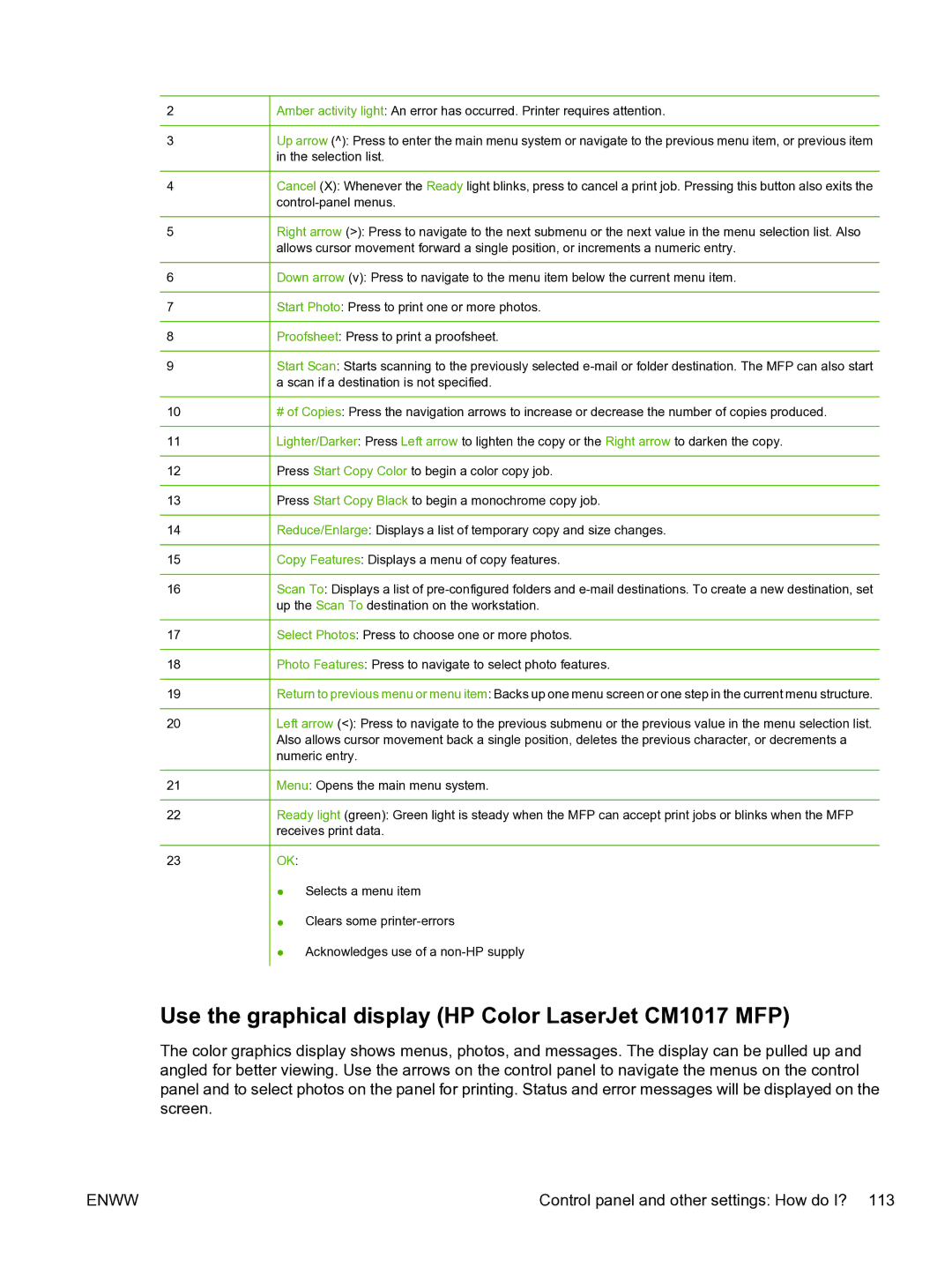2
3
4
5
6
7
8
9
10
11
12
13
14
15
16
17
18
19
20
21
22
23
Amber activity light: An error has occurred. Printer requires attention.
Up arrow (^): Press to enter the main menu system or navigate to the previous menu item, or previous item in the selection list.
Cancel (X): Whenever the Ready light blinks, press to cancel a print job. Pressing this button also exits the
Right arrow (>): Press to navigate to the next submenu or the next value in the menu selection list. Also allows cursor movement forward a single position, or increments a numeric entry.
Down arrow (v): Press to navigate to the menu item below the current menu item.
Start Photo: Press to print one or more photos.
Proofsheet: Press to print a proofsheet.
Start Scan: Starts scanning to the previously selected
#of Copies: Press the navigation arrows to increase or decrease the number of copies produced. Lighter/Darker: Press Left arrow to lighten the copy or the Right arrow to darken the copy.
Press Start Copy Color to begin a color copy job.
Press Start Copy Black to begin a monochrome copy job. Reduce/Enlarge: Displays a list of temporary copy and size changes. Copy Features: Displays a menu of copy features.
Scan To: Displays a list of
Select Photos: Press to choose one or more photos.
Photo Features: Press to navigate to select photo features.
Return to previous menu or menu item: Backs up one menu screen or one step in the current menu structure.
Left arrow (<): Press to navigate to the previous submenu or the previous value in the menu selection list. Also allows cursor movement back a single position, deletes the previous character, or decrements a numeric entry.
Menu: Opens the main menu system.
Ready light (green): Green light is steady when the MFP can accept print jobs or blinks when the MFP receives print data.
OK:
●Selects a menu item
●Clears some
●Acknowledges use of a
Use the graphical display (HP Color LaserJet CM1017 MFP)
The color graphics display shows menus, photos, and messages. The display can be pulled up and angled for better viewing. Use the arrows on the control panel to navigate the menus on the control panel and to select photos on the panel for printing. Status and error messages will be displayed on the screen.
ENWW | Control panel and other settings: How do I? 113 |