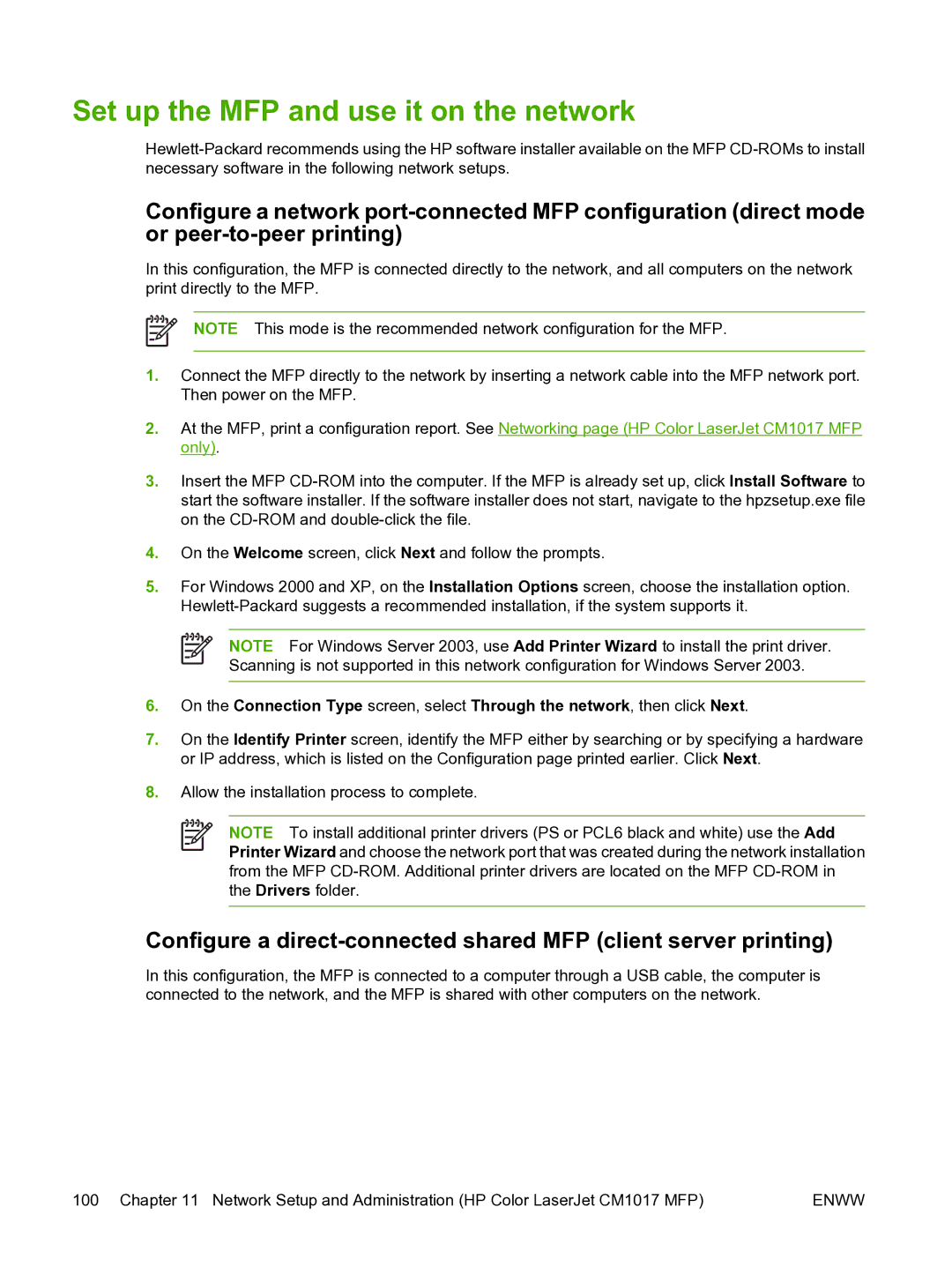Set up the MFP and use it on the network
Configure a network
In this configuration, the MFP is connected directly to the network, and all computers on the network print directly to the MFP.
NOTE This mode is the recommended network configuration for the MFP.
1.Connect the MFP directly to the network by inserting a network cable into the MFP network port. Then power on the MFP.
2.At the MFP, print a configuration report. See Networking page (HP Color LaserJet CM1017 MFP only).
3.Insert the MFP
4.On the Welcome screen, click Next and follow the prompts.
5.For Windows 2000 and XP, on the Installation Options screen, choose the installation option.
NOTE For Windows Server 2003, use Add Printer Wizard to install the print driver. Scanning is not supported in this network configuration for Windows Server 2003.
6.On the Connection Type screen, select Through the network, then click Next.
7.On the Identify Printer screen, identify the MFP either by searching or by specifying a hardware or IP address, which is listed on the Configuration page printed earlier. Click Next.
8.Allow the installation process to complete.
NOTE To install additional printer drivers (PS or PCL6 black and white) use the Add Printer Wizard and choose the network port that was created during the network installation from the MFP
Configure a
In this configuration, the MFP is connected to a computer through a USB cable, the computer is connected to the network, and the MFP is shared with other computers on the network.
100 Chapter 11 Network Setup and Administration (HP Color LaserJet CM1017 MFP) | ENWW |