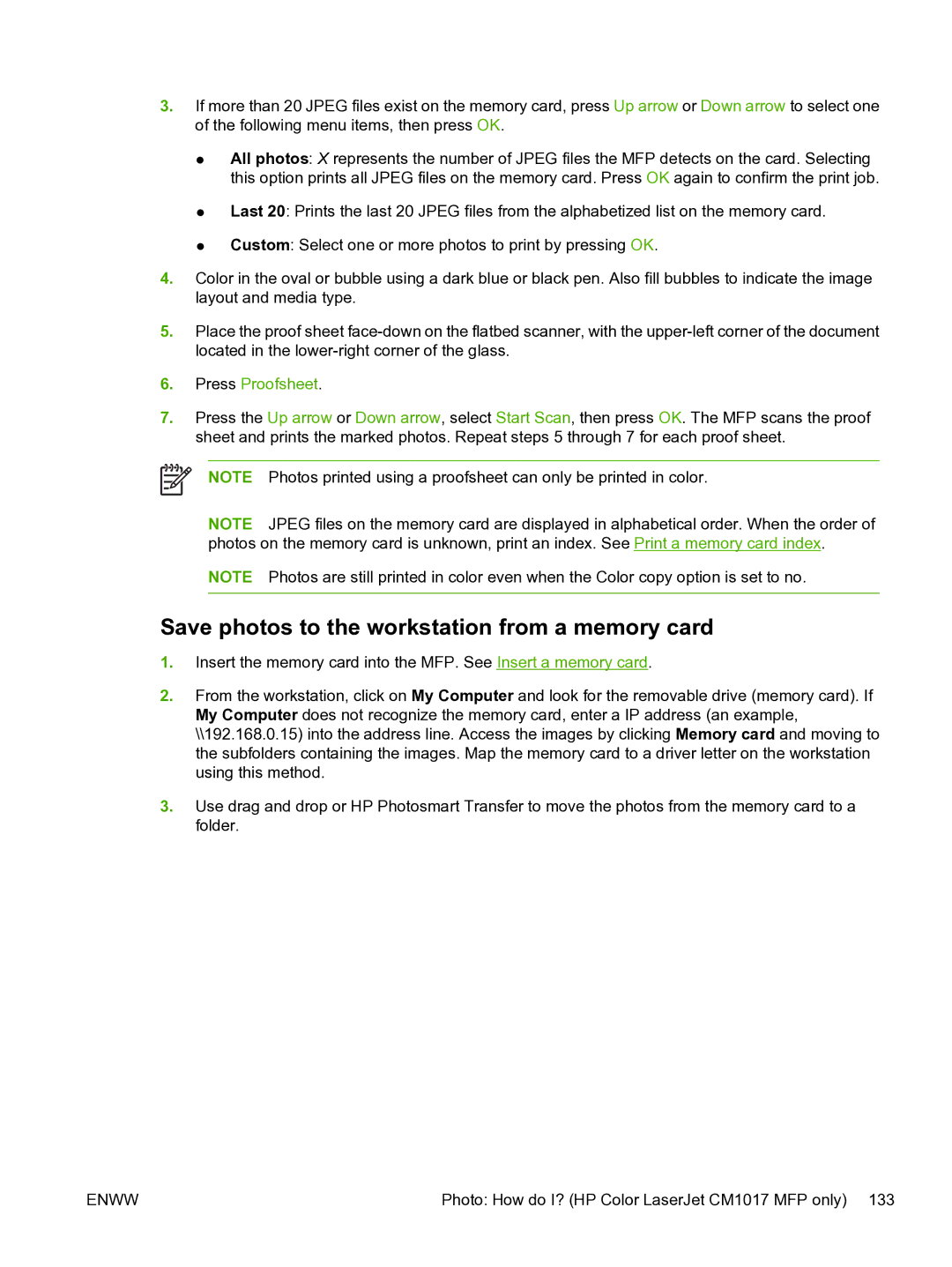3.If more than 20 JPEG files exist on the memory card, press Up arrow or Down arrow to select one of the following menu items, then press OK.
●All photos: X represents the number of JPEG files the MFP detects on the card. Selecting this option prints all JPEG files on the memory card. Press OK again to confirm the print job.
●Last 20: Prints the last 20 JPEG files from the alphabetized list on the memory card.
●Custom: Select one or more photos to print by pressing OK.
4.Color in the oval or bubble using a dark blue or black pen. Also fill bubbles to indicate the image layout and media type.
5.Place the proof sheet
6.Press Proofsheet.
7.Press the Up arrow or Down arrow, select Start Scan, then press OK. The MFP scans the proof sheet and prints the marked photos. Repeat steps 5 through 7 for each proof sheet.
NOTE Photos printed using a proofsheet can only be printed in color.
NOTE JPEG files on the memory card are displayed in alphabetical order. When the order of photos on the memory card is unknown, print an index. See Print a memory card index.
NOTE Photos are still printed in color even when the Color copy option is set to no.
Save photos to the workstation from a memory card
1.Insert the memory card into the MFP. See Insert a memory card.
2.From the workstation, click on My Computer and look for the removable drive (memory card). If My Computer does not recognize the memory card, enter a IP address (an example, \\192.168.0.15) into the address line. Access the images by clicking Memory card and moving to the subfolders containing the images. Map the memory card to a driver letter on the workstation using this method.
3.Use drag and drop or HP Photosmart Transfer to move the photos from the memory card to a folder.
ENWW | Photo: How do I? (HP Color LaserJet CM1017 MFP only) 133 |