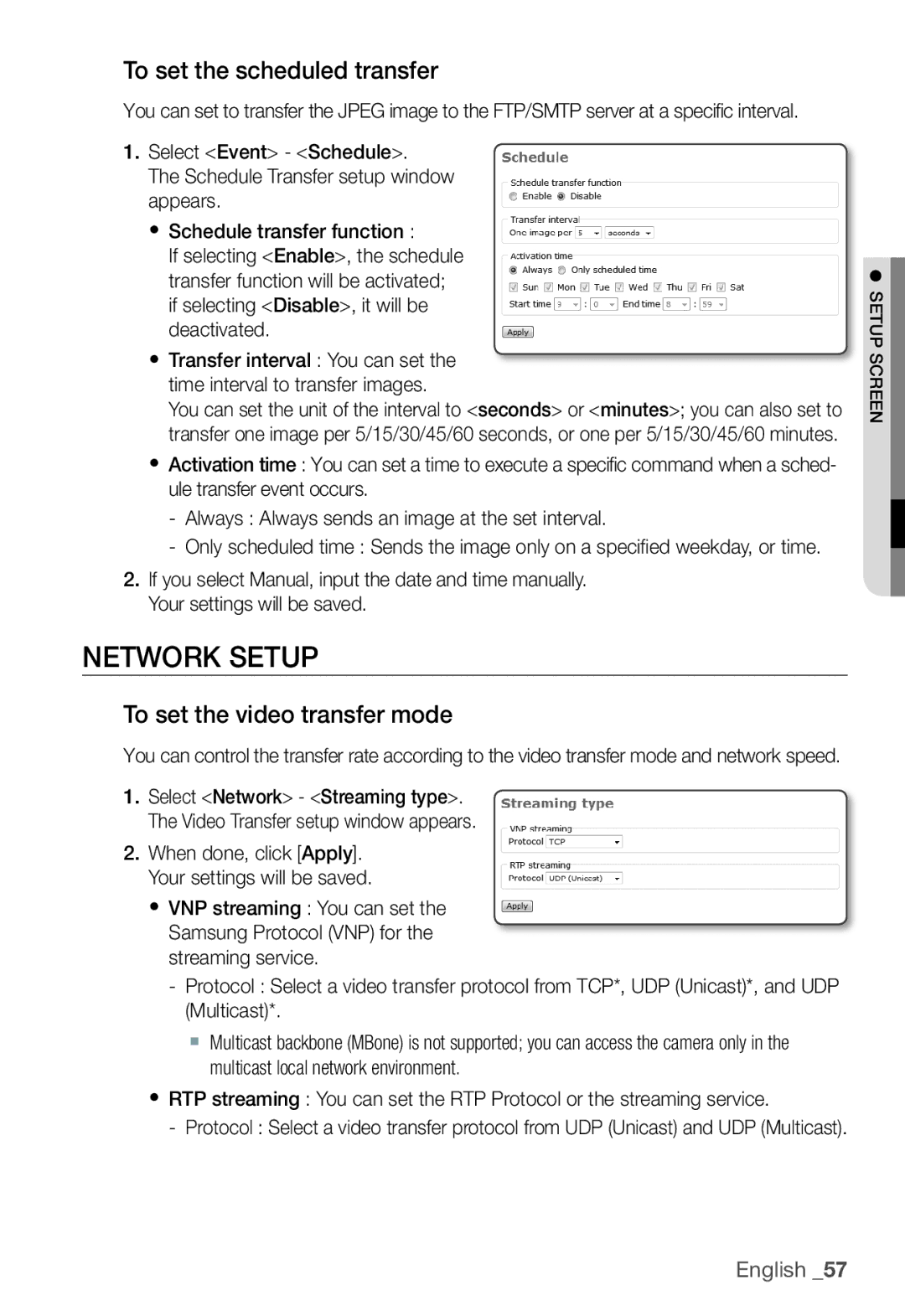To set the scheduled transfer
You can set to transfer the JPEG image to the FTP/SMTP server at a specific interval.
1.Select <Event> - <Schedule>.
The Schedule Transfer setup window appears.
y Schedule transfer function :
If selecting <Enable>, the schedule transfer function will be activated; if selecting <Disable>, it will be deactivated.
y Transfer interval : You can set the time interval to transfer images.
You can set the unit of the interval to <seconds> or <minutes>; you can also set to transfer one image per 5/15/30/45/60 seconds, or one per 5/15/30/45/60 minutes. y Activation time : You can set a time to execute a specific command when a sched-
ule transfer event occurs.
-Always : Always sends an image at the set interval.
-Only scheduled time : Sends the image only on a specifi ed weekday, or time.
2.If you select Manual, input the date and time manually. Your settings will be saved.
NETWORK SETUP
To set the video transfer mode
You can control the transfer rate according to the video transfer mode and network speed.
1.Select <Network> - <Streaming type>. The Video Transfer setup window appears.
2.When done, click [Apply]. Your settings will be saved.
y VNP streaming : You can set the Samsung Protocol (VNP) for the streaming service.
-Protocol : Select a video transfer protocol from TCP*, UDP (Unicast)*, and UDP (Multicast)*.
Multicast backbone (MBone) is not supported; you can access the camera only in the multicast local network environment.
yRTP streaming : You can set the RTP Protocol or the streaming service.
- Protocol : Select a video transfer protocol from UDP (Unicast) and UDP (Multicast).
● SETUP SCREEN