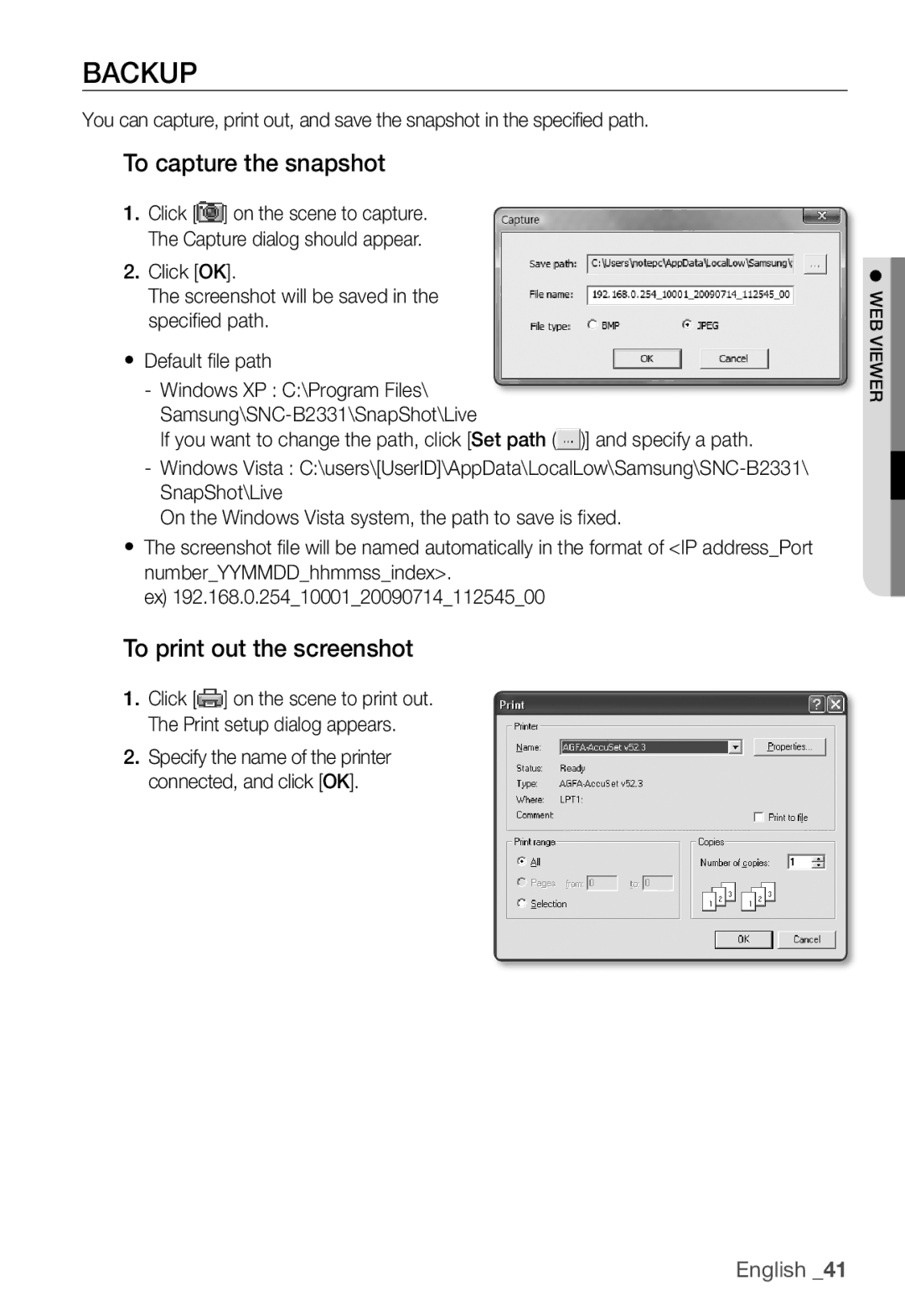BACKUP
You can capture, print out, and save the snapshot in the specified path.
To capture the snapshot
1.Click [![]() ] on the scene to capture. The Capture dialog should appear.
] on the scene to capture. The Capture dialog should appear.
2.Click [OK].
The screenshot will be saved in the specifi ed path.
yDefault fi le path
-Windows XP : C:\Program Files\
If you want to change the path, click [Set path (![]() )] and specify a path.
)] and specify a path.
-Windows Vista :
On the Windows Vista system, the path to save is fi xed.
yThe screenshot fi le will be named automatically in the format of <IP address_Port number_YYMMDD_hhmmss_index>.
ex) 192.168.0.254_10001_20090714_112545_00
To print out the screenshot
1. Click [ ] on the scene to print out. The Print setup dialog appears.
2.Specify the name of the printer connected, and click [OK].
● WEB VIEWER