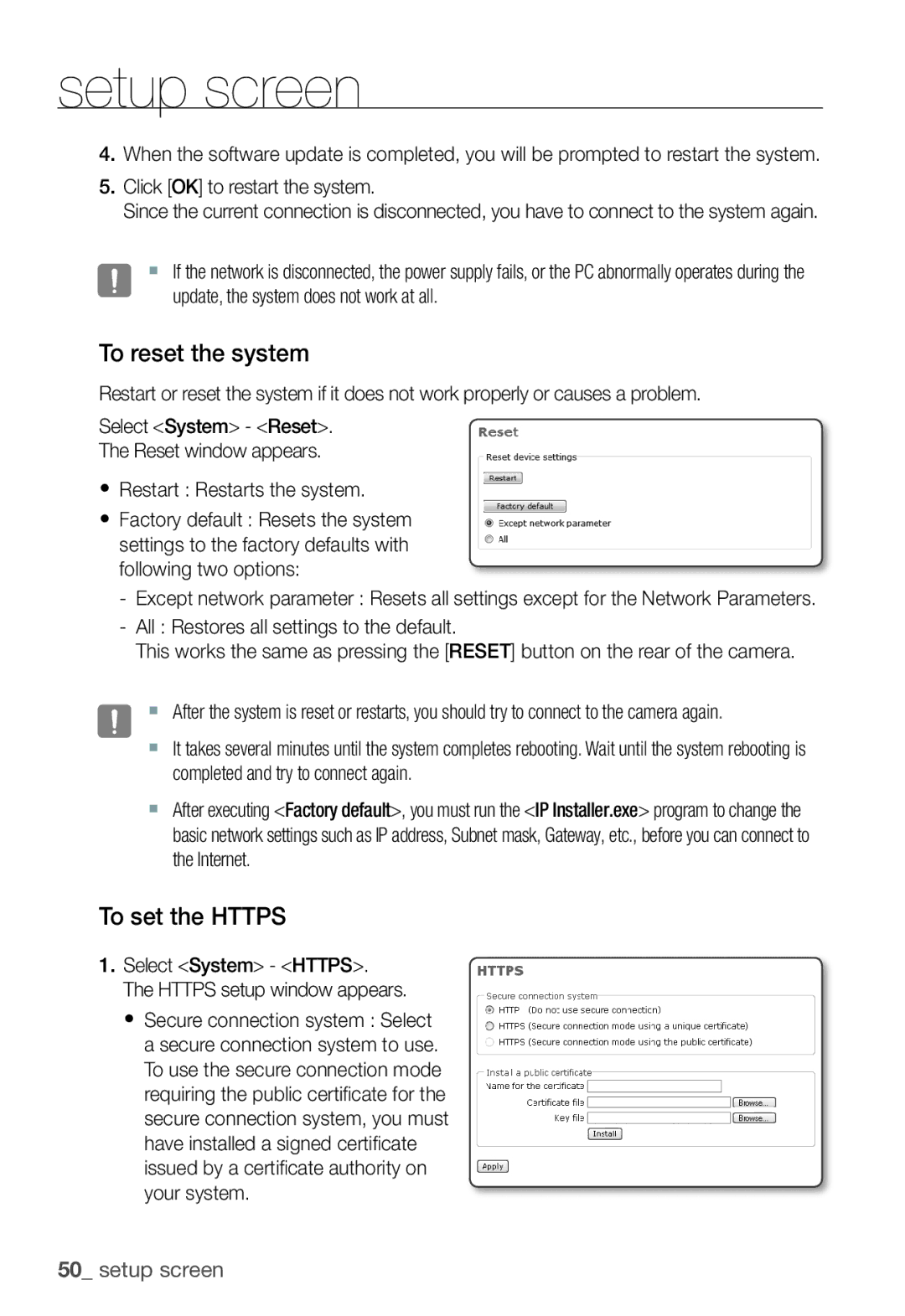setup screen
4.When the software update is completed, you will be prompted to restart the system.
5.Click [OK] to restart the system.
Since the current connection is disconnected, you have to connect to the system again.
J If the network is disconnected, the power supply fails, or the PC abnormally operates during the update, the system does not work at all.
To reset the system
Restart or reset the system if it does not work properly or causes a problem.
Select <System> - <Reset>.
The Reset window appears.
yRestart : Restarts the system.
yFactory default : Resets the system settings to the factory defaults with following two options:
-Except network parameter : Resets all settings except for the Network Parameters.
-All : Restores all settings to the default.
This works the same as pressing the [RESET] button on the rear of the camera.
J After the system is reset or restarts, you should try to connect to the camera again.
It takes several minutes until the system completes rebooting. Wait until the system rebooting is completed and try to connect again.
After executing <Factory default>, you must run the <IP Installer.exe> program to change the basic network settings such as IP address, Subnet mask, Gateway, etc., before you can connect to the Internet.
To set the HTTPS
1.Select <System> - <HTTPS>. The HTTPS setup window appears.
y Secure connection system : Select a secure connection system to use. To use the secure connection mode requiring the public certifi cate for the secure connection system, you must have installed a signed certifi cate issued by a certifi cate authority on your system.
50_ setup screen