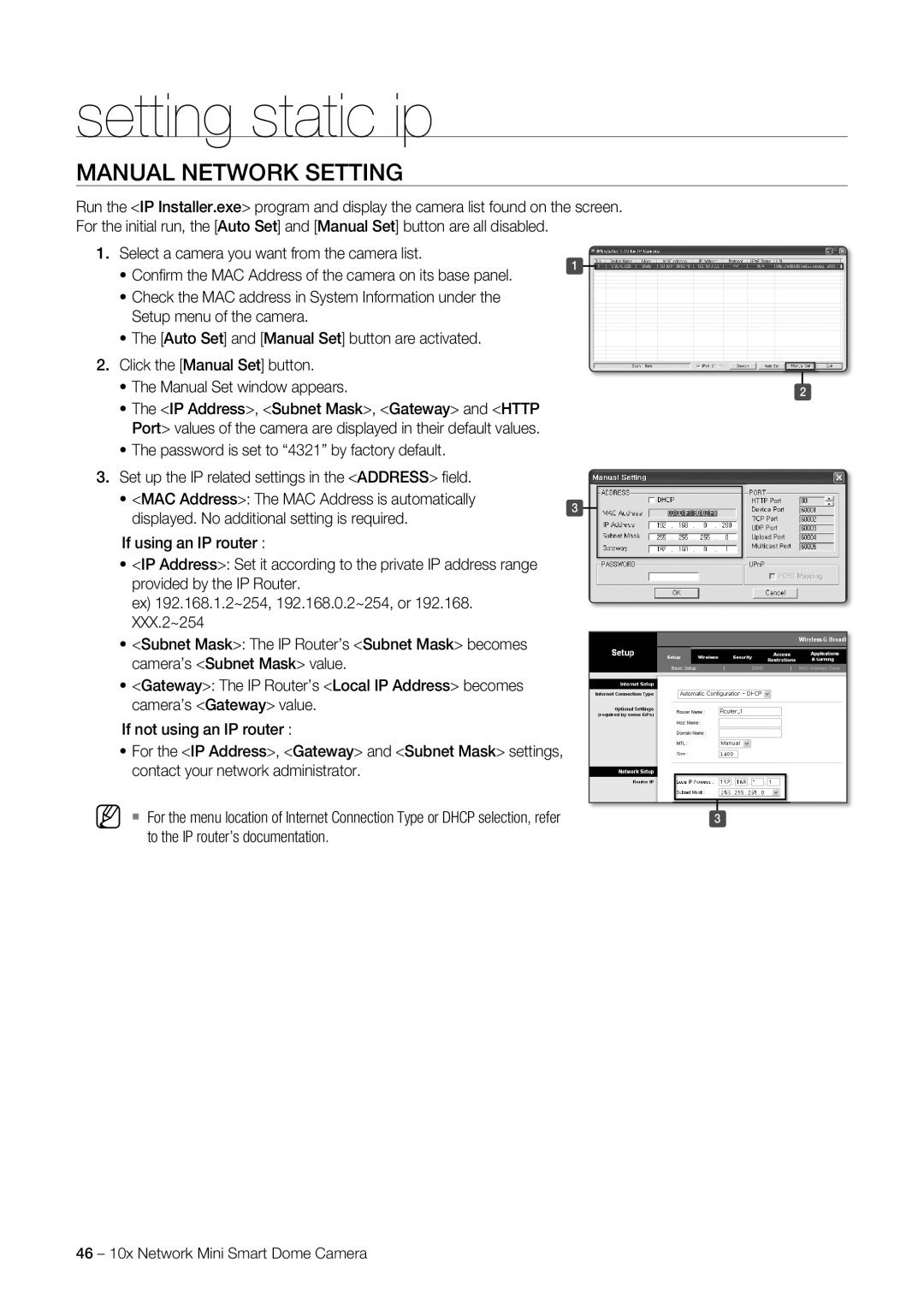SNC-C7225, SNC-C6225 specifications
The Samsung SNC-C6225 and SNC-C7225 are advanced network cameras designed for professional surveillance applications, showcasing cutting-edge technology and features to meet diverse security needs. Both models are highly regarded for their superior image quality, robust design, and innovative functionalities that provide reliable performance in various environments.The SNC-C6225 is equipped with a 1/3-inch CCD image sensor, offering a resolution of up to 600 TV lines. This enables it to capture high-quality video footage with exceptional clarity and detail, making it an ideal choice for monitoring areas that require close scrutiny. It supports day/night functionality, allowing the camera to automatically switch between color and monochrome modes based on ambient light. This feature is crucial for 24/7 surveillance, ensuring optimal visibility regardless of lighting conditions.
In contrast, the SNC-C7225 features an advanced 1/3-inch progressive scan CMOS sensor, which provides superior low-light performance and can capture video at a resolution of up to 720p HD. This camera takes advantage of wide dynamic range (WDR) technology to deliver clear images even in challenging lighting scenarios, such as scenes with strong backlighting or glare. The SNC-C7225's enhanced frame rate allows for smooth playback, making it easier to track fast-moving subjects or activities.
Both models offer versatile networking capabilities, supporting IP video transmission over Ethernet, which simplifies installation and integration into existing security systems. They feature Power over Ethernet (PoE) support, enabling single-cable installation for power and data transmission. This not only reduces the complexity of wiring but also enhances placement flexibility.
The cameras come equipped with a variety of intelligent video analytics features, including motion detection, tampering detection, and face detection. These capabilities enhance operational efficiency by allowing for proactive monitoring and management of security events. With remote access and control, users can easily manage the cameras through web browsers or dedicated applications, facilitating quick responses to incidents.
Durability is a key characteristic of both the SNC-C6225 and SNC-C7225. With weather-resistant housings and a wide operating temperature range, these cameras are built to withstand harsh environmental conditions, making them suitable for both indoor and outdoor installations.
In summary, Samsung's SNC-C6225 and SNC-C7225 network cameras offer state-of-the-art surveillance technology characterized by high-resolution imaging, robust design, and intelligent features. Their advanced capabilities make them excellent choices for businesses and organizations looking to enhance security and monitor their premises effectively.