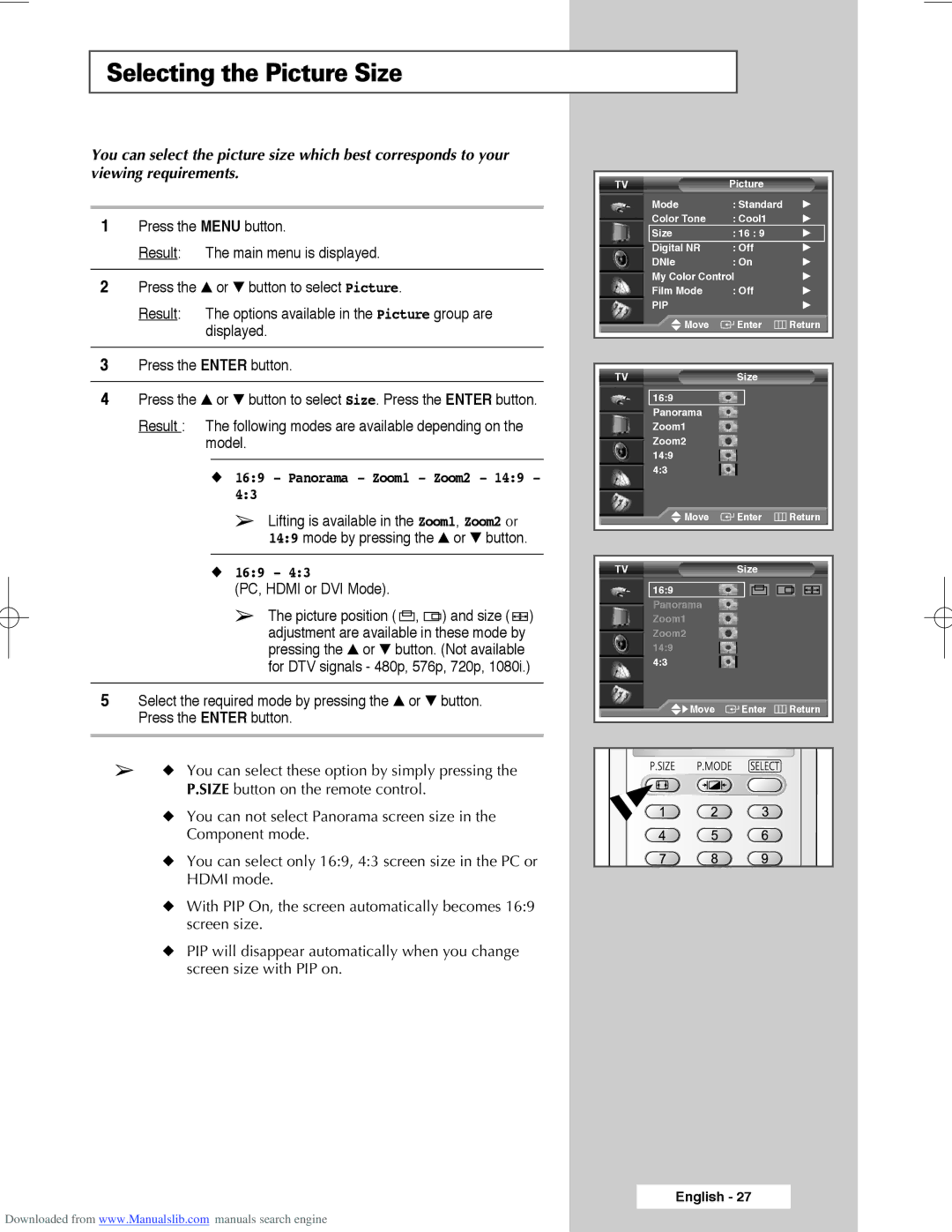Selecting the Picture Size
You can select the picture size which best corresponds to your viewing requirements.
1Press the MENU button.
Result: The main menu is displayed.
2Press the ▲ or ▼ button to select Picture.
Result: The options available in the Picture group are displayed.
3Press the ENTER button.
4Press the ▲ or ▼ button to select Size. Press the ENTER button.
Result : The following modes are available depending on the model.
◆16:9 - Panorama - Zoom1 - Zoom2 - 14:9 -
4:3
➢Lifting is available in the Zoom1, Zoom2 or 14:9 mode by pressing the ▲ or ▼ button.
◆16:9 - 4:3
(PC, HDMI or DVI Mode).
➢The picture position ( ![]() ,
, ![]()
![]() ) and size (
) and size ( ![]()
![]()
![]() ) adjustment are available in these mode by pressing the ▲ or ▼ button. (Not available for DTV signals - 480p, 576p, 720p, 1080i.)
) adjustment are available in these mode by pressing the ▲ or ▼ button. (Not available for DTV signals - 480p, 576p, 720p, 1080i.)
5Select the required mode by pressing the ▲ or ▼ button. Press the ENTER button.
➢◆ You can select these option by simply pressing the P.SIZE button on the remote control.
◆You can not select Panorama screen size in the Component mode.
◆You can select only 16:9, 4:3 screen size in the PC or HDMI mode.
◆With PIP On, the screen automatically becomes 16:9 screen size.
◆PIP will disappear automatically when you change screen size with PIP on.
TV | Picture |
|
Mode | : Standard | √ |
Color Tone | : Cool1 | √ |
Size | : 16 : 9 | √ |
Digital NR | : Off | √ |
DNIe | : On | √ |
My Color Control | √ | |
Film Mode | : Off | √ |
PIP |
| √ |
Move | Enter | Return |
|
|
|
TVSize
16:9
Panorama Zoom1 Zoom2 14:9 4:3
Move | Enter | Return |
TVSize
16:9
Panorama Zoom1 Zoom2 14:9 4:3
√ Move | Enter | Return |
English - 27
Downloaded from www.Manualslib.com manuals search engine