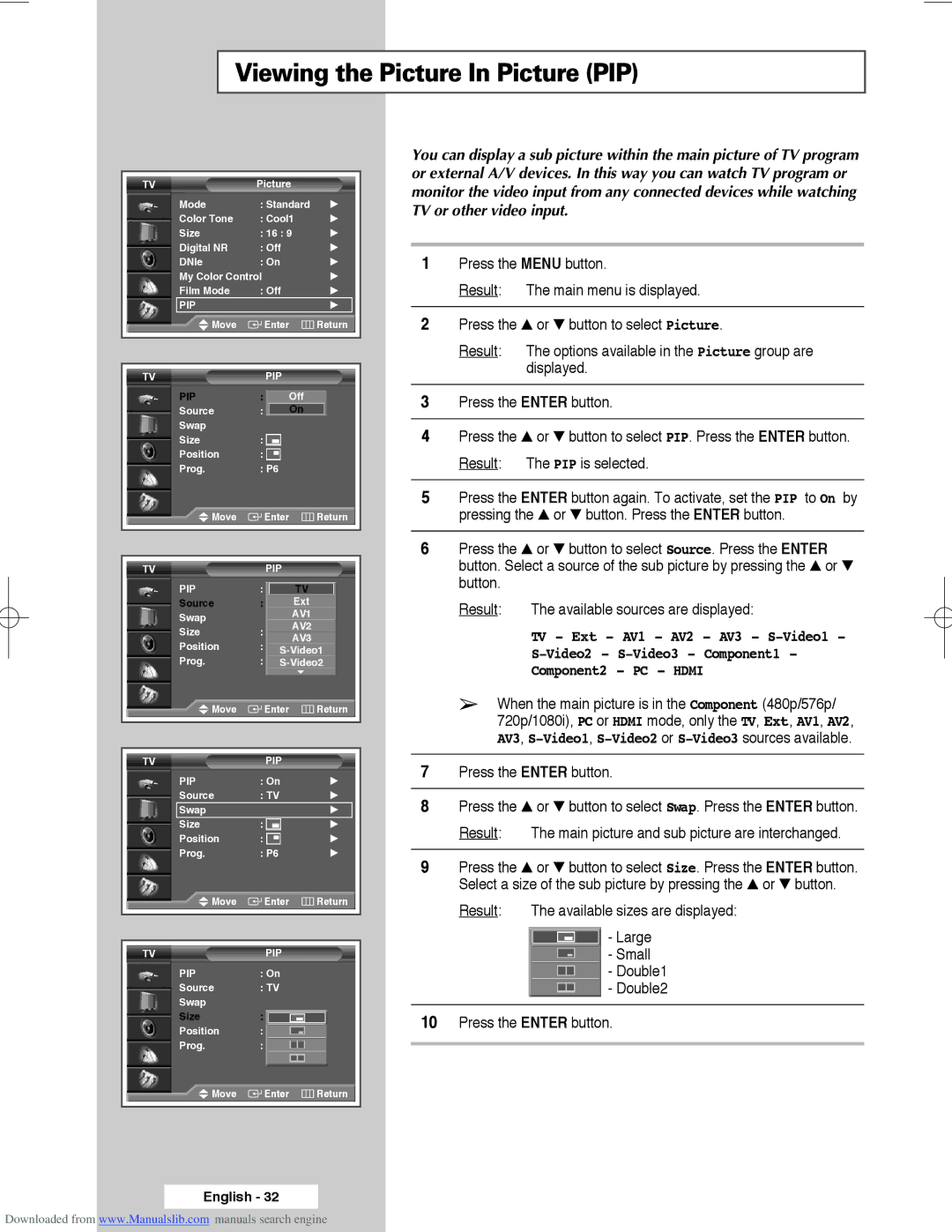Viewing the Picture In Picture (PIP)
TV | Picture |
| |||
Mode | : Standard | √ | |||
Color Tone | : Cool1 | √ | |||
Size | : 16 : 9 | √ | |||
Digital NR | : Off |
| √ | ||
DNIe | : On |
| √ | ||
My Color Control |
|
| √ | ||
Film Mode | : Off |
| √ | ||
PIP |
|
|
| √ | |
Move |
| Enter |
| Return | |
|
|
|
|
| |
|
|
|
|
| |
TV |
| PIP |
|
| |
PIP | : On | Off |
| ||
Source | : TV | On |
| ||
Swap |
|
|
|
| |
Size | : |
|
|
| |
Position | : |
|
|
| |
Prog. | : P6 |
|
| ||
Move |
| Enter |
| Return | |
|
|
|
|
| |
|
|
|
|
| |
TV |
| PIP |
|
| |
PIP | : On | TV |
| ||
Source | : TV | Ext |
| ||
Swap |
|
| AV1 |
| |
|
| AV2 |
| ||
Size | : |
|
| ||
| AV3 |
| |||
Position | : |
|
| ||
|
| ||||
Prog. | : P6 | ||||
Move |
| Enter |
| Return | |
|
|
|
|
| |
|
|
|
|
| |
TV |
| PIP |
|
| |
PIP | : On |
| √ | ||
Source | : TV |
| √ | ||
Swap |
|
|
| √ | |
Size | : |
|
| √ | |
Position | : |
|
| √ | |
Prog. | : P6 |
| √ | ||
Move |
| Enter |
| Return | |
|
|
|
|
| |
|
|
|
|
| |
TV |
| PIP |
|
| |
PIP | : On |
|
| ||
Source | : TV |
|
| ||
Swap |
|
|
|
| |
Size | : |
|
|
| |
Position | : |
|
|
| |
Prog. | : P6 |
|
| ||
Move |
| Enter |
| Return | |
|
|
|
|
| |
You can display a sub picture within the main picture of TV program or external A/V devices. In this way you can watch TV program or monitor the video input from any connected devices while watching TV or other video input.
1Press the MENU button.
Result: The main menu is displayed.
2Press the ▲ or ▼ button to select Picture.
Result: The options available in the Picture group are displayed.
3Press the ENTER button.
4Press the ▲ or ▼ button to select PIP. Press the ENTER button. Result: The PIP is selected.
5Press the ENTER button again. To activate, set the PIP to On by pressing the ▲ or ▼ button. Press the ENTER button.
6Press the ▲ or ▼ button to select Source. Press the ENTER button. Select a source of the sub picture by pressing the ▲ or ▼ button.
Result: The available sources are displayed:
TV - Ext - AV1 - AV2 - AV3 -
Component2 - PC - HDMI
➢When the main picture is in the Component (480p/576p/ 720p/1080i), PC or HDMI mode, only the TV, Ext, AV1, AV2,
AV3, S-Video1, S-Video2 or S-Video3 sources available.
7Press the ENTER button.
8Press the ▲ or ▼ button to select Swap. Press the ENTER button. Result: The main picture and sub picture are interchanged.
9Press the ▲ or ▼ button to select Size. Press the ENTER button. Select a size of the sub picture by pressing the ▲ or ▼ button.
Result: The available sizes are displayed:
-Large
-Small
-Double1
-Double2
10Press the ENTER button.
English - 32
Downloaded from www.Manualslib.com manuals search engine