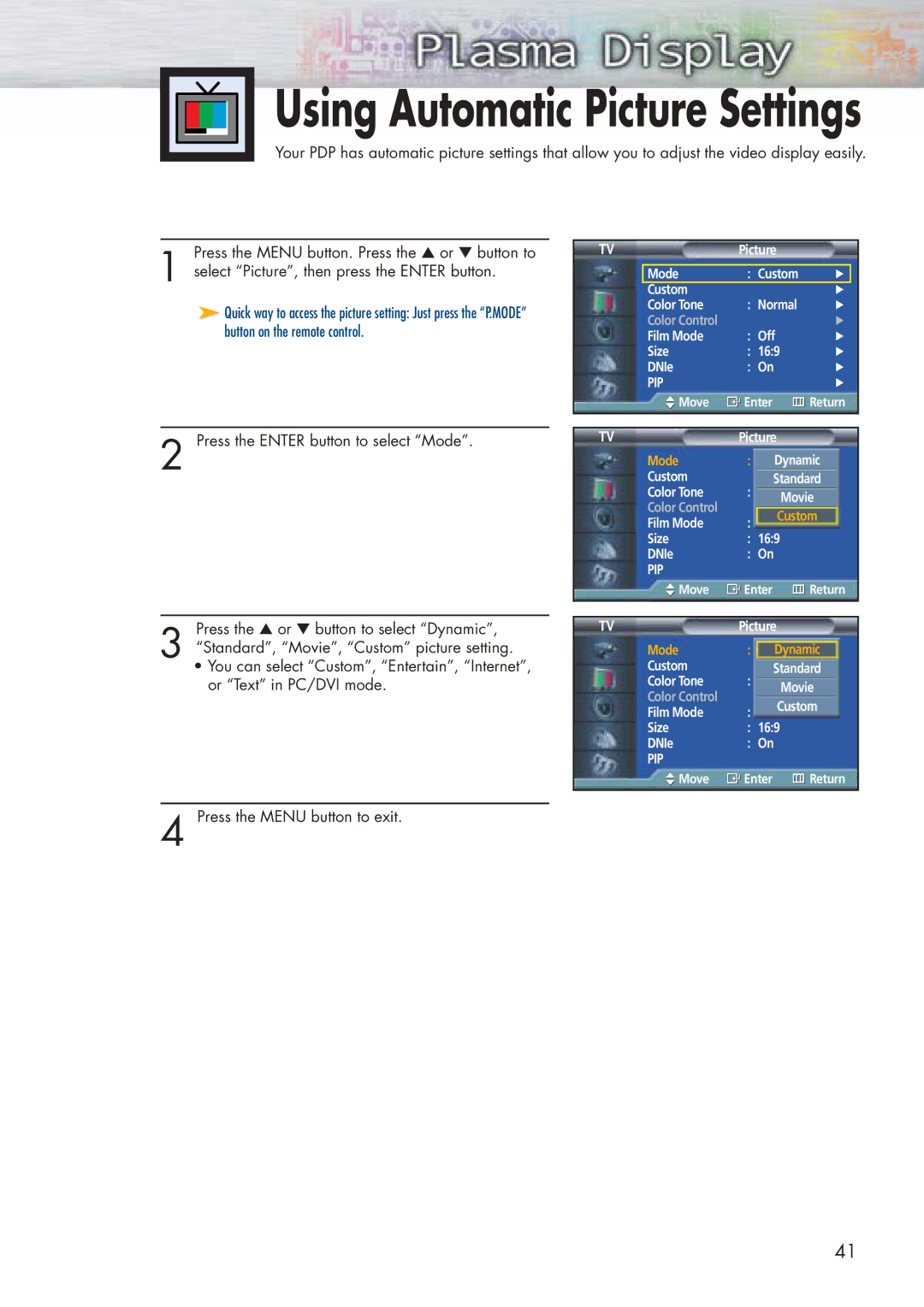Using Automatic Picture Settings
Your PDP has automatic picture settings that allow you to adjust the video display easily.
Press the MENU button. Press the ▲ or ▼ button to
1 select “Picture”, then press the ENTER button.
➤Quick way to access the picture setting: Just press the “P.MODE” button on the remote control.
2 Press the ENTER button to select “Mode”.
Press the ▲ or ▼ button to select “Dynamic”,
3 “Standard”, “Movie”, “Custom” picture setting.
•You can select “Custom”, “Entertain”, “Internet”, or “Text” in PC/DVI mode.
TV | Picture |
|
|
| ||
|
|
|
|
|
|
|
| Mode | : Custom | √ |
| ||
| Custom |
|
| √ | ||
| Color Tone | : Normal | √ | |||
| Color Control |
|
| √ | ||
| Film Mode | : Off | √ | |||
| Size | : 16:9 | √ | |||
| DNIe | : On | √ | |||
| PIP |
|
| √ | ||
| Move | Enter | Return | |||
|
|
|
|
|
|
|
|
|
|
|
|
| |
TV | Picture |
|
|
| ||
| Mode | : CustomDynamic | ||||
| Custom |
| Standard |
| ||
| Color Tone | : |
|
|
|
|
| Normal |
|
|
| ||
| Color Control |
| Movie |
| ||
| : OffCustom | |||||
| Film Mode | |||||
| Size | : 16:9 |
|
|
| |
| DNIe | : On |
|
|
| |
| PIP |
|
|
|
|
|
| Move | Enter | Return | |||
|
|
|
|
|
| |
|
|
|
|
| ||
TV | Picture |
|
|
| ||
| Mode | : CustomDynamic | ||||
| Custom |
| Standard |
| ||
| Color Tone | : | Normal |
|
|
|
| Color Control |
| Movie |
| ||
| : OffCustom | |||||
| Film Mode | |||||
| Size | : 16:9 |
|
|
| |
| DNIe | : On |
|
|
| |
| PIP |
|
|
|
|
|
| Move | Enter | Return | |||
|
|
|
|
|
|
|
4 Press the MENU button to exit.
41