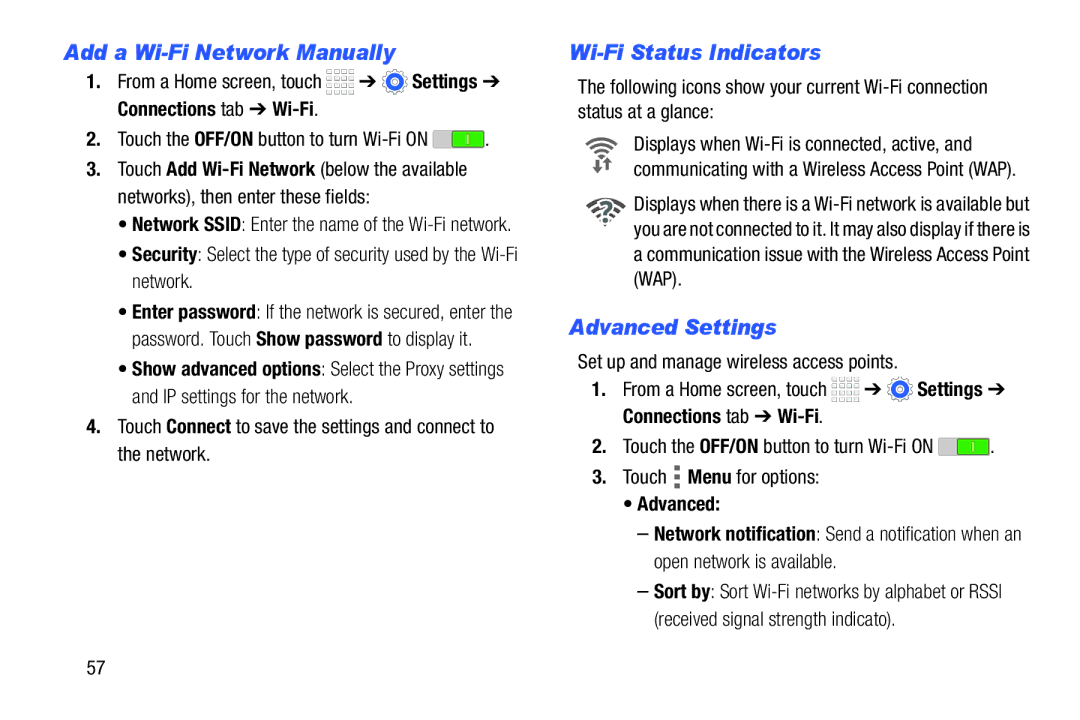Add a Wi-Fi Network Manually
1.From a Home screen, touch ![]()
![]()
![]()
![]() ➔
➔ ![]() Settings ➔ Connections tab ➔
Settings ➔ Connections tab ➔
2.Touch the OFF/ON button to turn ![]() .
.
3.Touch Add
•Network SSID: Enter the name of the
•Security: Select the type of security used by the
•Enter password: If the network is secured, enter the password. Touch Show password to display it.
•Show advanced options: Select the Proxy settings and IP settings for the network.
4.Touch Connect to save the settings and connect to the network.
Wi-Fi Status Indicators
The following icons show your current
Displays when
![]() Displays when there is a
Displays when there is a ![]() you are not connected to it. It may also display if there is a communication issue with the Wireless Access Point (WAP).
you are not connected to it. It may also display if there is a communication issue with the Wireless Access Point (WAP).
Advanced Settings
Set up and manage wireless access points.
1.From a Home screen, touch ![]()
![]()
![]()
![]() ➔
➔ ![]() Settings ➔ Connections tab ➔
Settings ➔ Connections tab ➔
2.Touch the OFF/ON button to turn ![]() .
.
3.Touch ![]() Menu for options:
Menu for options:
•Advanced:
–Network notification: Send a notification when an open network is available.
–Sort by: Sort
57