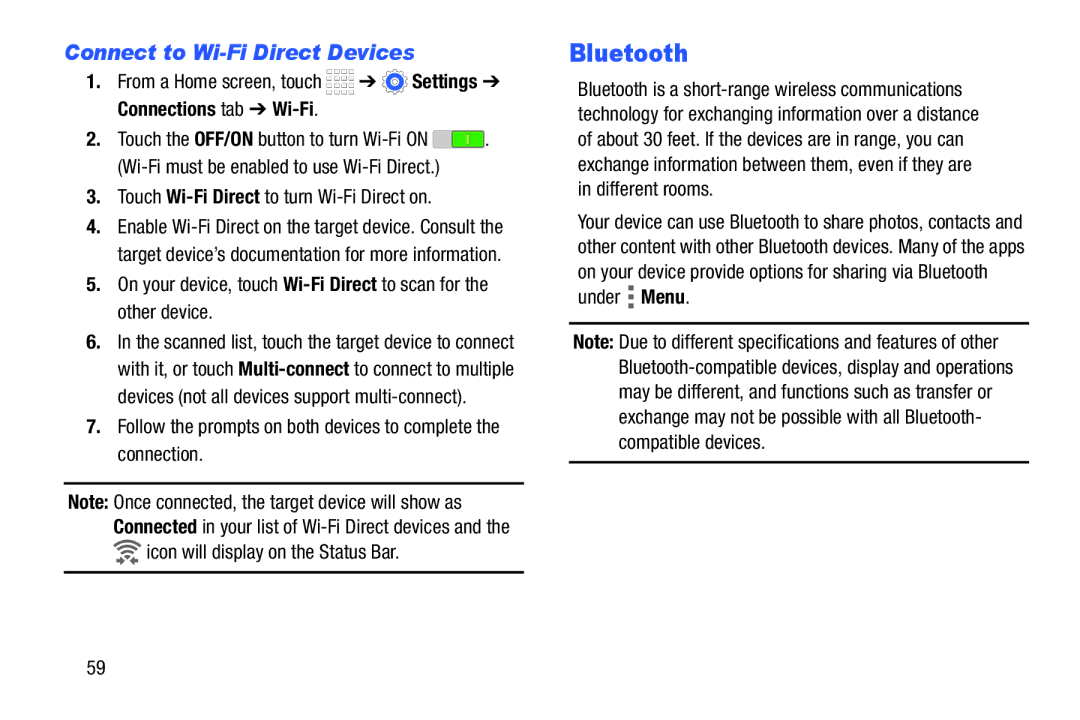Connect to Wi-Fi Direct Devices
1.From a Home screen, touch ![]()
![]()
![]()
![]() ➔
➔ ![]() Settings ➔ Connections tab ➔
Settings ➔ Connections tab ➔
2.Touch the OFF/ON button to turn ![]() .
.
3.Touch Wi-Fi Direct to turn Wi-Fi Direct on.
4.Enable
5.On your device, touch
6.In the scanned list, touch the target device to connect with it, or touch
7.Follow the prompts on both devices to complete the connection.
Note: Once connected, the target device will show as Connected in your list of ![]() icon will display on the Status Bar.
icon will display on the Status Bar.
Bluetooth
Bluetooth is a
Your device can use Bluetooth to share photos, contacts and other content with other Bluetooth devices. Many of the apps on your device provide options for sharing via Bluetooth under ![]() Menu.
Menu.
Note: Due to different specifications and features of other
59