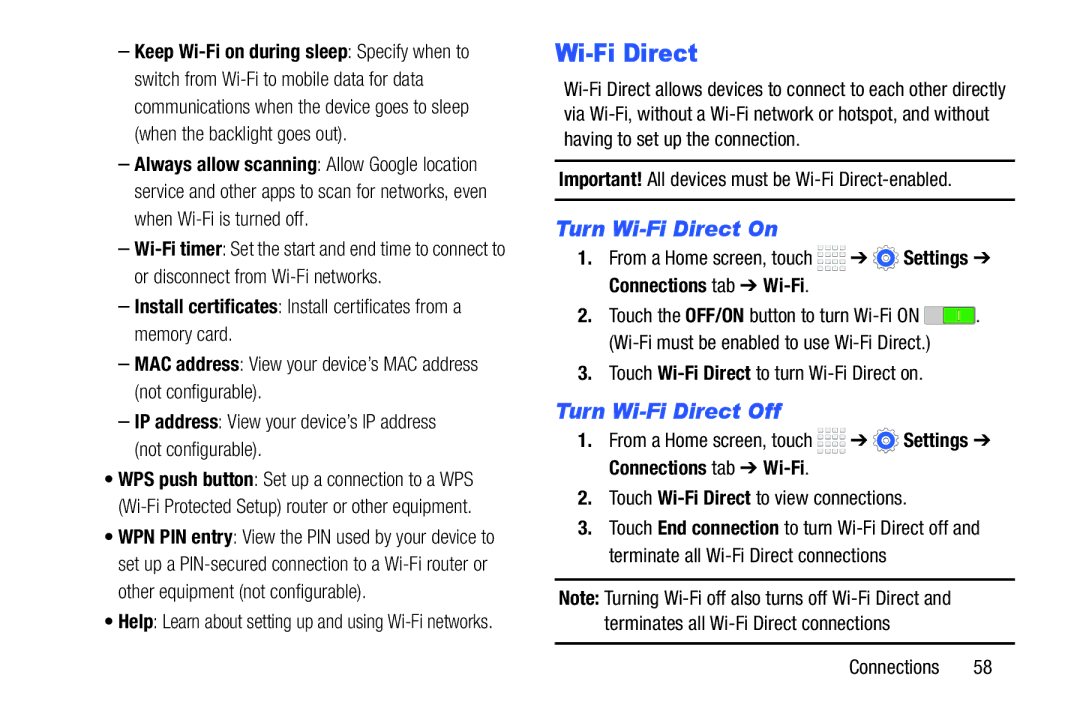–Keep
–Always allow scanning: Allow Google location service and other apps to scan for networks, even when
–
–Install certificates: Install certificates from a memory card.
–MAC address: View your device’s MAC address (not configurable).
–IP address: View your device’s IP address (not configurable).
•WPS push button: Set up a connection to a WPS
•WPN PIN entry: View the PIN used by your device to set up a
•Help: Learn about setting up and using
Wi-Fi Direct
Important! All devices must be Wi-Fi Direct-enabled.
Turn Wi-Fi Direct On
1.From a Home screen, touch ![]()
![]()
![]()
![]() ➔
➔ ![]() Settings ➔ Connections tab ➔
Settings ➔ Connections tab ➔
2.Touch the OFF/ON button to turn ![]() .
.
3.Touch Wi-Fi Direct to turn Wi-Fi Direct on.
Turn Wi-Fi Direct Off
1.From a Home screen, touch ![]()
![]()
![]()
![]() ➔
➔ ![]() Settings ➔ Connections tab ➔
Settings ➔ Connections tab ➔
2.Touch
3.Touch End connection to turn
Note: Turning
Connections 58