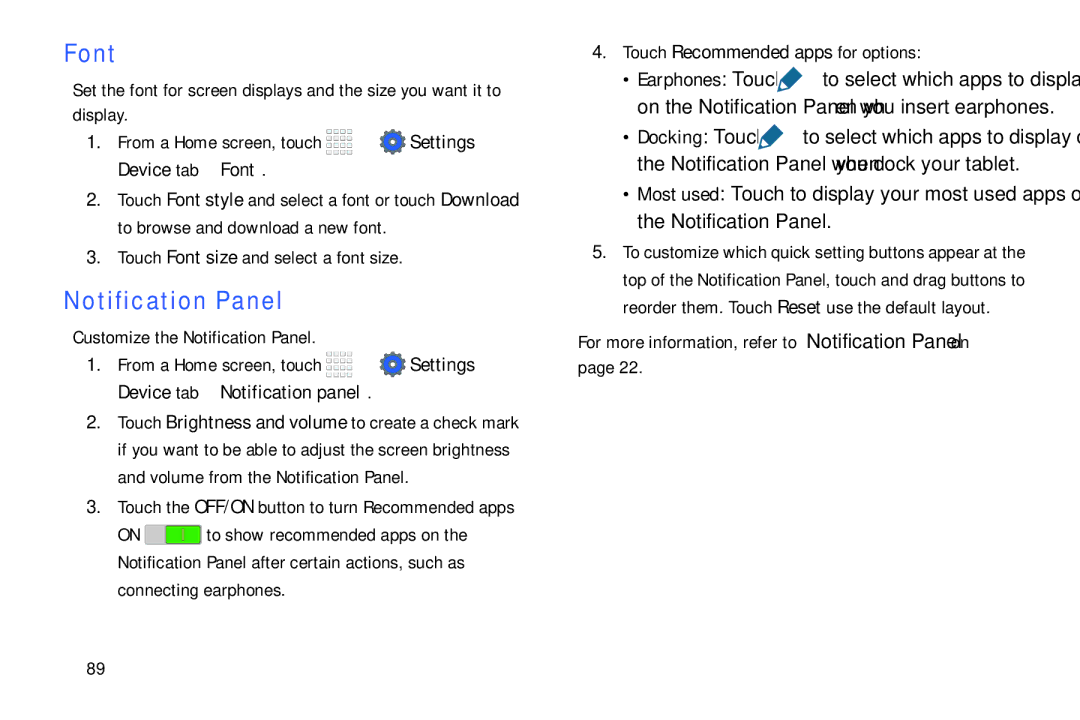Font
Set the font for screen displays and the size you want it to display.
1.From a Home screen, touch ![]()
![]()
![]()
![]() ➔
➔ ![]() Settings ➔ Device tab ➔ Font.
Settings ➔ Device tab ➔ Font.
2.Touch Font style and select a font or touch Download to browse and download a new font.
3.Touch Font size and select a font size.
Notification Panel
Customize the Notification Panel.
1.From a Home screen, touch ![]()
![]()
![]()
![]() ➔
➔ ![]() Settings ➔ Device tab ➔ Notification panel.
Settings ➔ Device tab ➔ Notification panel.
2.Touch Brightness and volume to create a check mark if you want to be able to adjust the screen brightness and volume from the Notification Panel.
3.Touch the OFF/ON button to turn Recommended apps
ON ![]() to show recommended apps on the Notification Panel after certain actions, such as connecting earphones.
to show recommended apps on the Notification Panel after certain actions, such as connecting earphones.
4.Touch Recommended apps for options:
•Earphones: Touch ![]() to select which apps to display on the Notification Panel when you insert earphones.
to select which apps to display on the Notification Panel when you insert earphones.
•Docking: Touch ![]() to select which apps to display on the Notification Panel when you dock your tablet.
to select which apps to display on the Notification Panel when you dock your tablet.
•Most used: Touch to display your most used apps on the Notification Panel.
5.To customize which quick setting buttons appear at the top of the Notification Panel, touch and drag buttons to reorder them. Touch Reset use the default layout.
For more information, refer to “Notification Panel” on page 22.
89