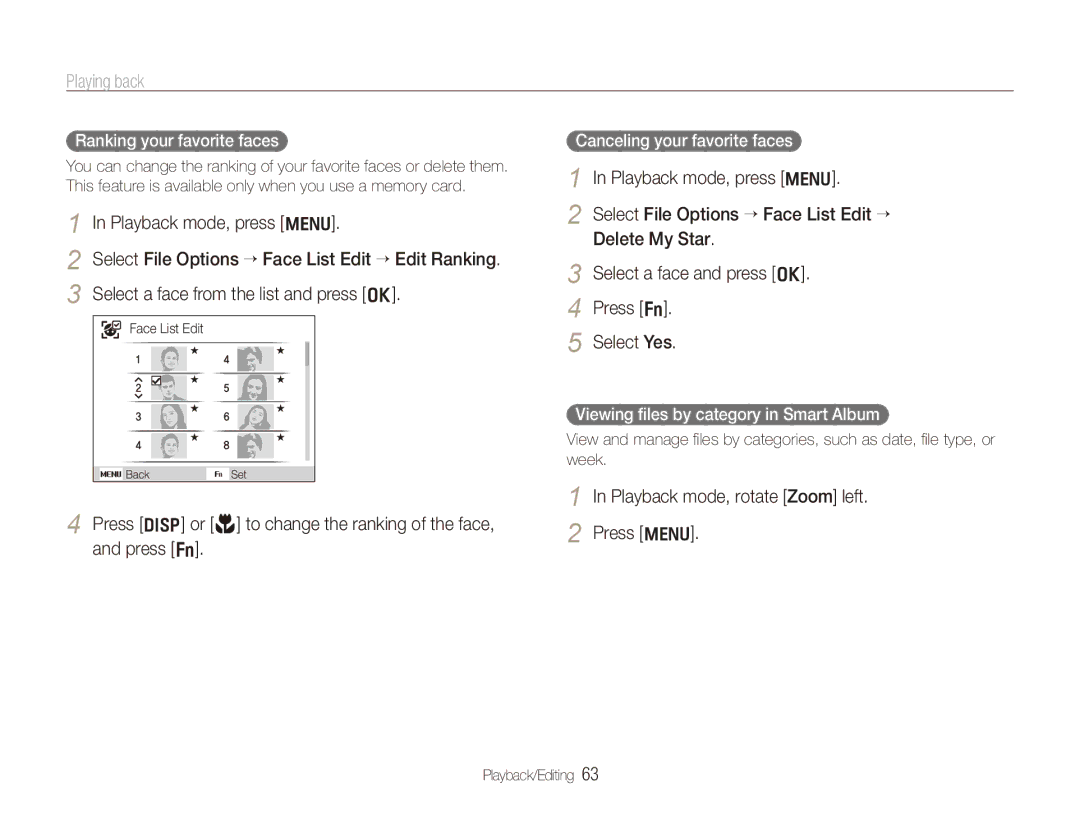Playing back
Ranking your favorite faces
You can change the ranking of your favorite faces or delete them. This feature is available only when you use a memory card.
1 | In Playback mode, press [m]. | |||||||||||
2 | Select File Options → Face List Edit → Edit Ranking. | |||||||||||
3 | Select a face from the list and press [o]. | |||||||||||
|
|
| Face List Edit |
|
|
|
|
|
| |||
| 1 |
|
|
| 4 |
|
|
|
| |||
|
|
|
|
|
|
|
| |||||
| 2 |
|
|
| 5 |
|
|
|
| |||
|
|
|
|
|
|
|
| |||||
|
|
|
|
|
|
|
| |||||
| 3 |
|
|
| 6 |
|
|
|
| |||
|
|
|
|
|
|
|
| |||||
| 4 |
|
|
| 8 |
|
|
|
| |||
|
|
|
|
|
|
|
| |||||
|
|
|
|
|
|
|
| |||||
|
|
|
|
|
|
|
|
|
|
|
|
|
|
|
|
|
|
|
|
|
| ||||
|
|
| Back |
| Set |
| ||||||
4 Press [D] or [M] to change the ranking of the face, and press [f].
Canceling your favorite faces
1 In Playback mode, press [m].
2 Select File Options → Face List Edit → Delete My Star.
3 Select a face and press [o].
4 Press [f].
5 Select Yes.
Viewing files by category in Smart Album
View and manage files by categories, such as date, file type, or week.
1 In Playback mode, rotate [Zoom] left.
2 Press [m].
Playback/Editing 63