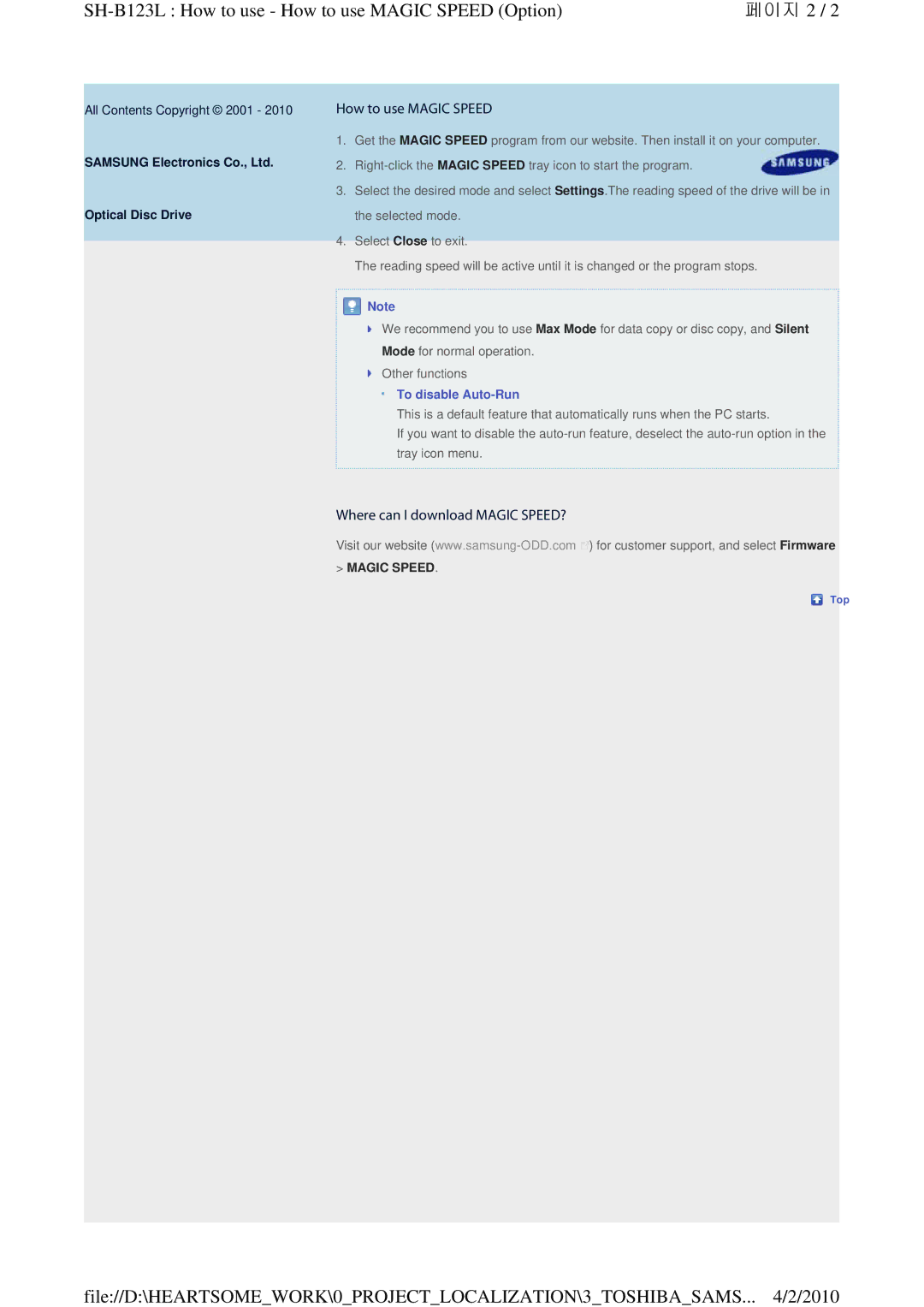| 페이지 2 / 2 |
All Contents Copyright © 2001 - 2010
SAMSUNG Electronics Co., Ltd.
Optical Disc Drive
How to use MAGIC SPEED
1. Get the MAGIC SPEED program from our website. Then install it on your computer.
2.
3.Select the desired mode and select Settings.The reading speed of the drive will be in the selected mode.
4.Select Close to exit.
The reading speed will be active until it is changed or the program stops.
![]() Note
Note
We recommend you to use Max Mode for data copy or disc copy, and Silent Mode for normal operation.
Other functions
To disable Auto-Run
This is a default feature that automatically runs when the PC starts.
If you want to disable the
Where can I download MAGIC SPEED?
Visit our website ![]()
![]() ) for customer support, and select Firmware
) for customer support, and select Firmware
>MAGIC SPEED.
Top
file://D:\HEARTSOME_WORK\0_PROJECT_LOCALIZATION\3_TOSHIBA_SAMS... 4/2/2010