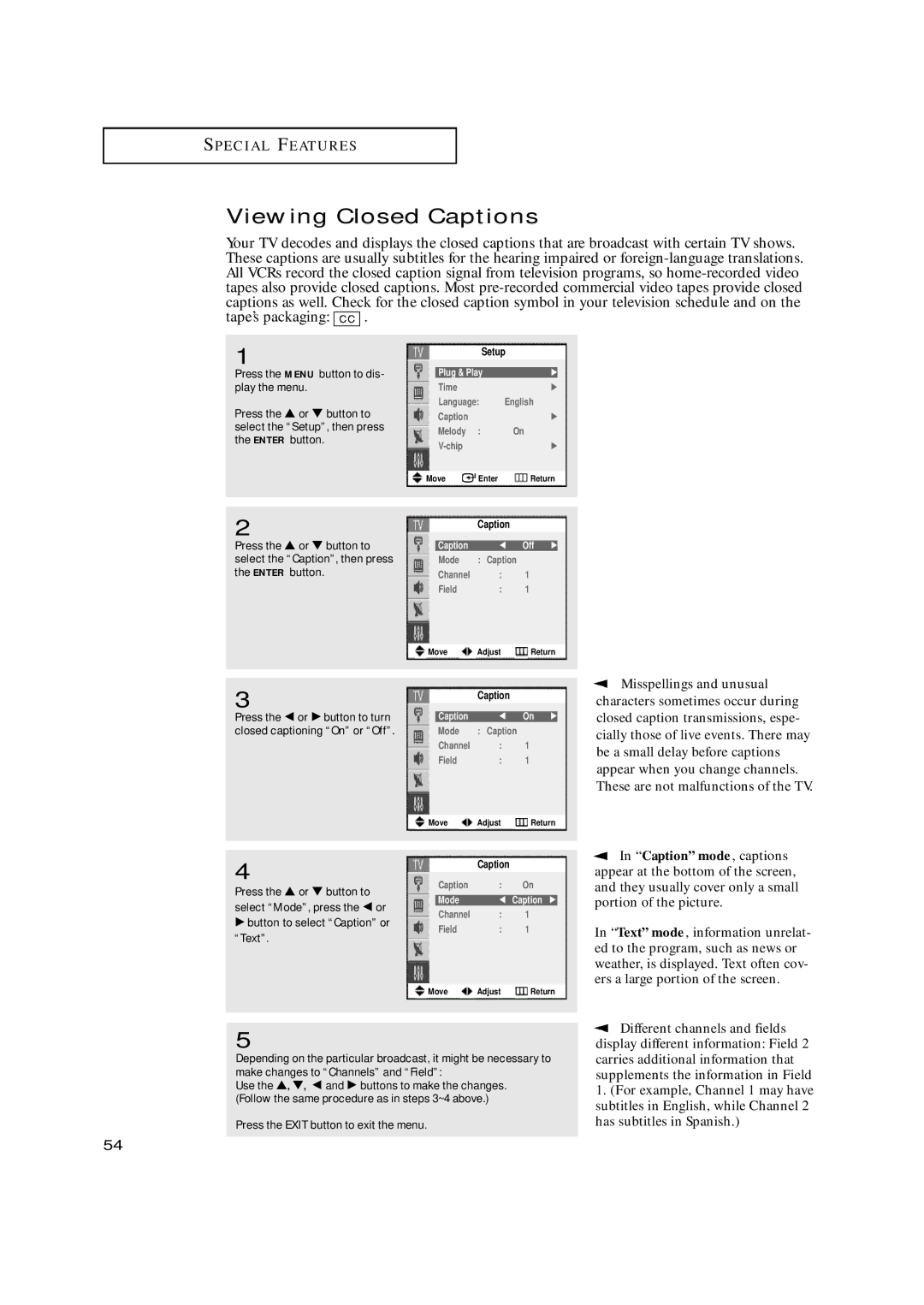S P E C I A L FE AT U R E S
Viewing Closed Captions
Your TV decodes and displays the closed captions that are broadcast with certain TV shows. These captions are usually subtitles for the hearing impaired or
tape’s packaging: ![]() .
.
1
Press the MENU button to dis- play the menu.
Press the ▲ or ▼ button to select the “Setup”, then press the ENTER button.
2
Press the ▲ or ▼ button to select the “Caption”, then press the ENTER button.
Setup
Plug & Play | √ |
Time | √ |
Language: | English |
Caption | √ |
Melody : | On |
√ |
Move Enter Return
Caption
Caption œ Off √
Mode : Caption
Channel : 1
Field : 1
Move Adjust Return
3
Press the œ or √ button to turn closed captioning “On” or “Off”.
Caption
Caption œ On √
Mode : Caption
Channel : 1
Field : 1
Move Adjust Return
![]() Misspellings and unusual characters sometimes occur during closed caption transmissions, espe- cially those of live events. There may be a small delay before captions appear when you change channels. These are not malfunctions of the TV.
Misspellings and unusual characters sometimes occur during closed caption transmissions, espe- cially those of live events. There may be a small delay before captions appear when you change channels. These are not malfunctions of the TV.
4
Press the ▲ or ▼ button to select “Mode”, press the œ or
√button to select “Caption” or “Text”.
Caption
Caption | : | On |
Mode | œ Caption √ | |
Channel | : | 1 |
Field | : | 1 |
Move Adjust Return
![]() In “Caption” mode , captions appear at the bottom of the screen, and they usually cover only a small portion of the picture.
In “Caption” mode , captions appear at the bottom of the screen, and they usually cover only a small portion of the picture.
In “Text” mode , information unrelat- ed to the program, such as news or weather, is displayed. Text often cov- ers a large portion of the screen.
5
Depending on the particular broadcast, it might be necessary to make changes to “Channels” and “Field”:
Use the ▲, ▼, œ and √ buttons to make the changes. (Follow the same procedure as in steps 3~4 above.)
Press the EXIT button to exit the menu.
![]() Different channels and fields display different information: Field 2 carries additional information that supplements the information in Field
Different channels and fields display different information: Field 2 carries additional information that supplements the information in Field
1.(For example, Channel 1 may have subtitles in English, while Channel 2 has subtitles in Spanish.)
54