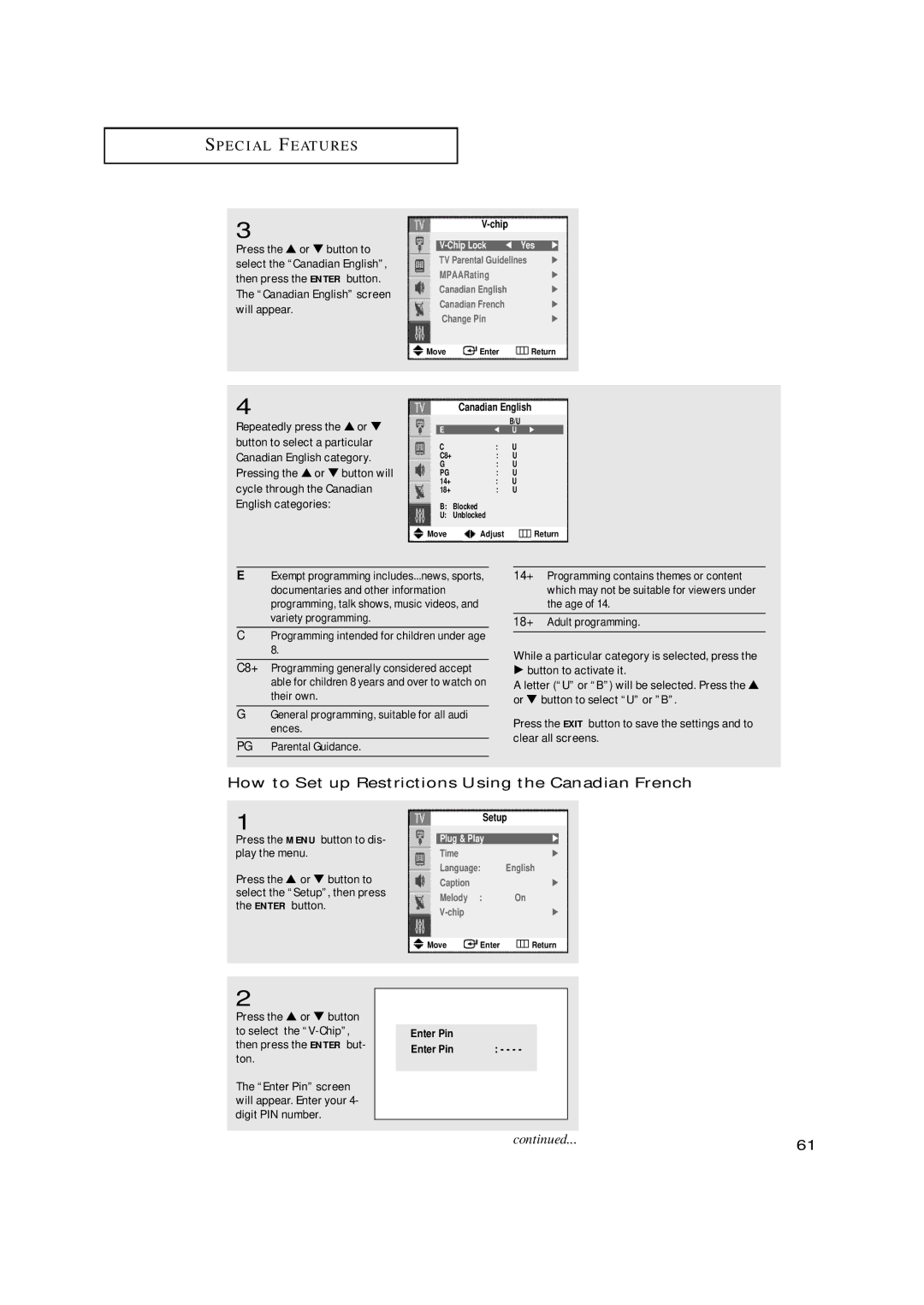S P E C I A L F E AT U R E S
3
Press the ▲ or ▼ button to select the “Canadian English”, then press the ENTER button. The “Canadian English” screen will appear.
V-Chip Lock œ Yes √
TV Parental Guidelines √
MPAARating | √ | |
Canadian English | √ | |
Canadian French | √ | |
Change Pin | √ | |
Move | Enter | Return |
4
Repeatedly press the ▲ or ▼ button to select a particular Canadian English category. Pressing the ▲ or ▼ button will cycle through the Canadian English categories:
Canadian English
|
| B/U |
E | œ | U √ |
C | : | U |
C8+ | : | U |
G | : | U |
PG | : | U |
14+ | : | U |
18+ | : | U |
B:Blocked
U:Unblocked
Move Adjust Return
EExempt programming includes...news, sports, documentaries and other information programming, talk shows, music videos, and variety programming.
CProgramming intended for children under age 8.
C8+ Programming generally considered accept able for children 8 years and over to watch on their own.
GGeneral programming, suitable for all audi ences.
PG Parental Guidance.
14+ Programming contains themes or content which may not be suitable for viewers under the age of 14.
18+ Adult programming.
While a particular category is selected, press the
√button to activate it.
A letter (“U” or “B”) will be selected. Press the ▲ or ▼ button to select “U” or ”B”.
Press the EXIT button to save the settings and to clear all screens.
How to Set up Restrictions Using the Canadian French
1
Press the MENU button to dis- play the menu.
Press the ▲ or ▼ button to select the “Setup”, then press the ENTER button.
Setup
Plug & Play | √ |
Time | √ |
Language: | English |
Caption | √ |
Melody : | On |
√ |
Move Enter Return
2
Press the ▲ or ▼ button to select the
The “Enter Pin” screen will appear. Enter your 4- digit PIN number.
Enter Pin |
|
Enter Pin | : - - - - |
continued...61