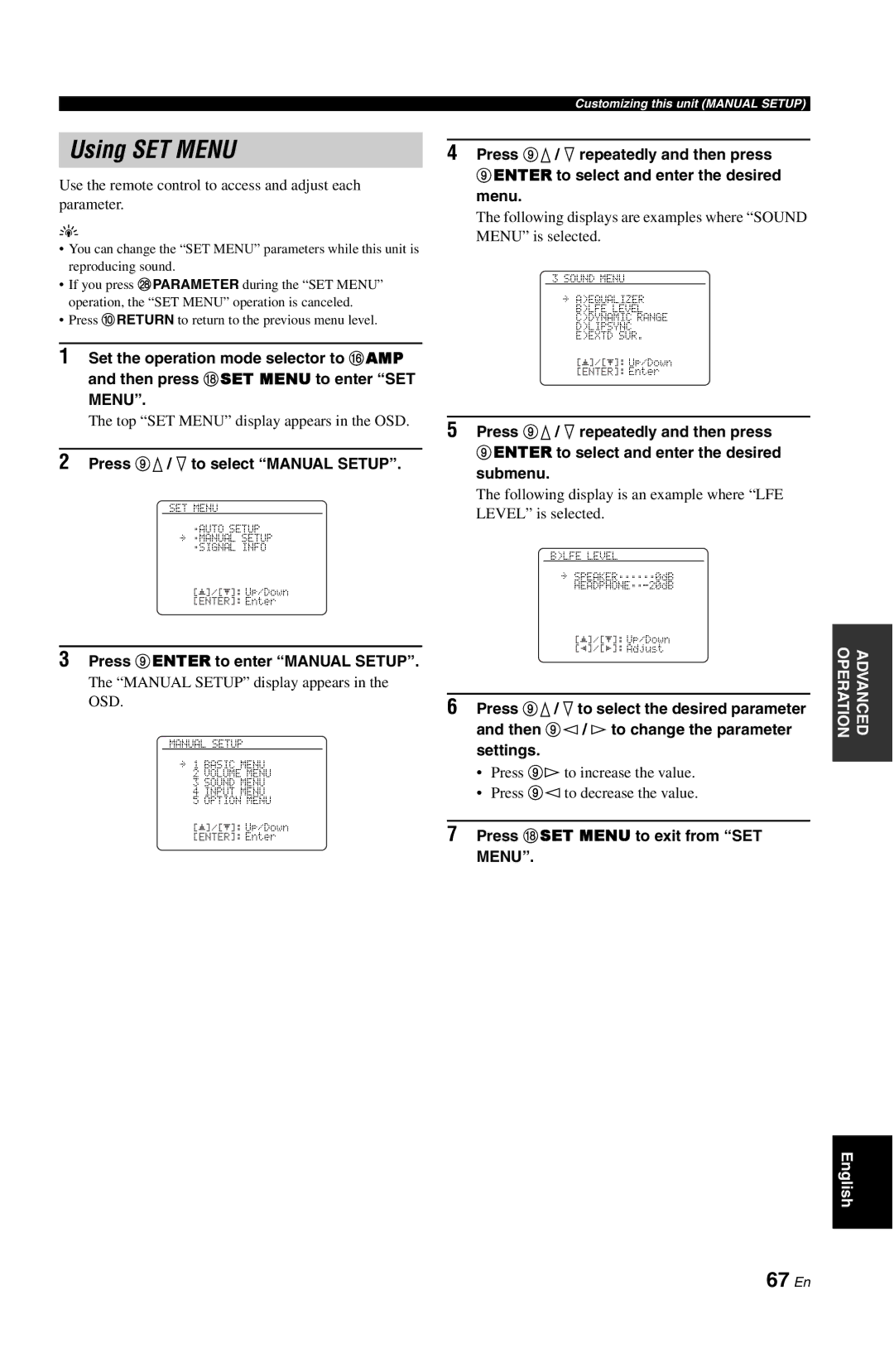Using SET MENU
Use the remote control to access and adjust each parameter.
y
•You can change the “SET MENU” parameters while this unit is reproducing sound.
•If you press RPARAMETER during the “SET MENU” operation, the “SET MENU” operation is canceled.
•Press 0RETURN to return to the previous menu level.
1Set the operation mode selector to FAMP and then press HSET MENU to enter “SET
MENU”.
The top “SET MENU” display appears in the OSD.
2Press 9k / n to select “MANUAL SETUP”.
SET MENU
;AUTO SETUP
. ;MANUAL SETUP ;SIGNAL INFO
[[ | p | Up/Down |
[ENTER]: Enter
3Press 9ENTER to enter “MANUAL SETUP”.
The “MANUAL SETUP” display appears in the OSD.
MANUAL SETUP
. 1 BASIC MENU 2 VOLUME MENU 3 SOUND MENU 4 INPUT MENU
5 OPTION MENU
[[ | p | Up/Down |
[ENTER]: Enter
Customizing this unit (MANUAL SETUP)
4Press 9k / n repeatedly and then press
9ENTER to select and enter the desired menu.
The following displays are examples where “SOUND MENU” is selected.
3 SOUND MENU
. A)EQUALIZER
B)LFE LEVEL C)DYNAMIC RANGE D)LIPSYNC E)EXTD SUR.
[[ | p | Up/Down |
[ENTER]: Enter
5Press 9k / n repeatedly and then press 9ENTER to select and enter the desired
submenu.
The following display is an example where “LFE LEVEL” is selected.
B)LFE LEVEL
. SPEAKER;;;;;;0dB
[[ | p | Up/Down |
[p]/[[]: Adjust
6Press 9k / n to select the desired parameter and then 9l / h to change the parameter settings.
•Press 9h to increase the value.
•Press 9l to decrease the value.
7Press HSET MENU to exit from “SET
MENU”.
OPERATION | ADVANCED |
|
|
English