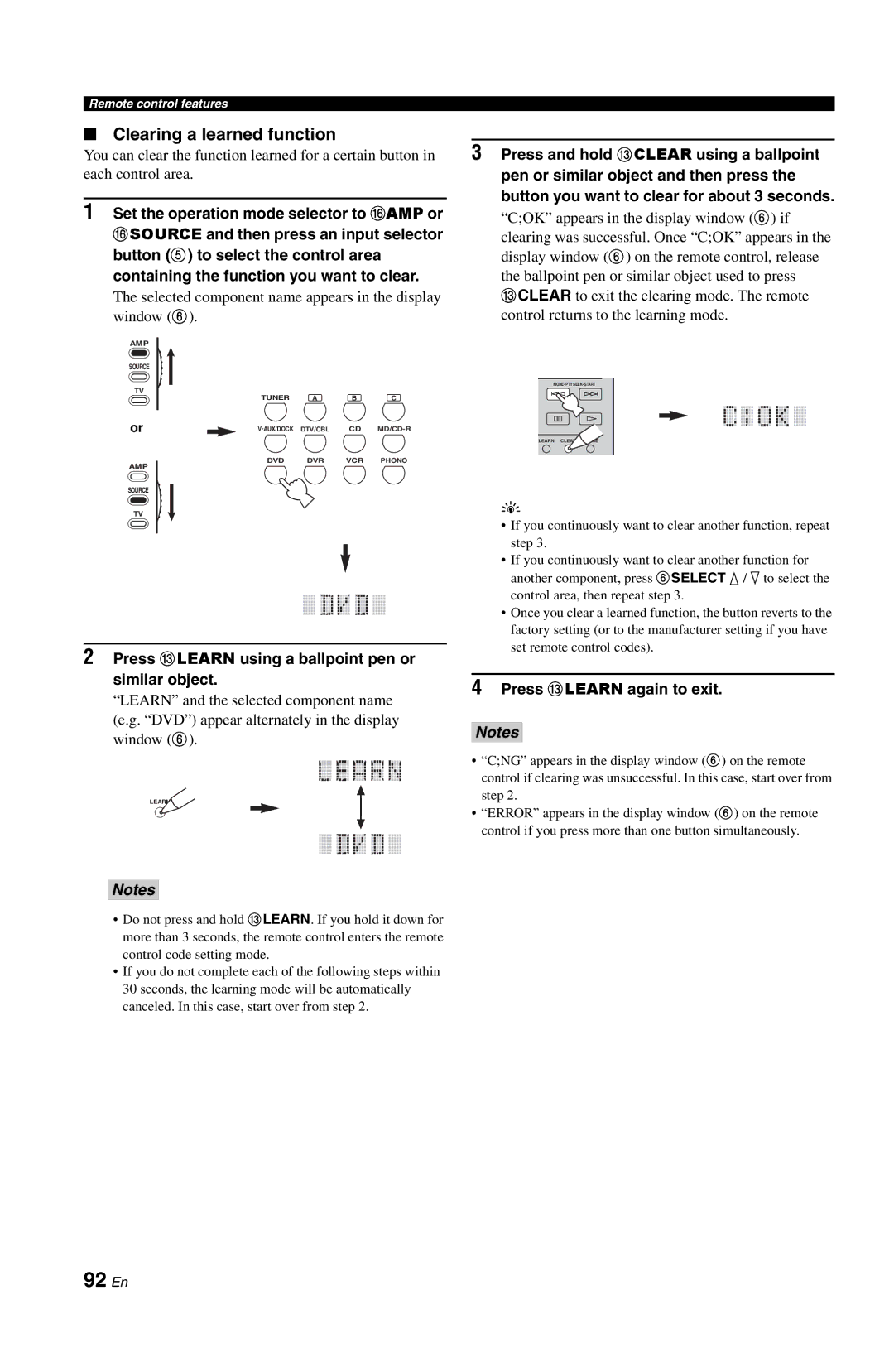Remote control features
■Clearing a learned function
You can clear the function learned for a certain button in each control area.
1Set the operation mode selector to FAMP or FSOURCE and then press an input selector button (5) to select the control area
containing the function you want to clear.
The selected component name appears in the display window (6).
AMP |
|
|
|
|
SOURCE |
|
|
|
|
TV | TUNER | A | B | C |
| ||||
or | DTV/CBL | CD | ||
| DVD | DVR | VCR | PHONO |
AMP
SOURCE
TV
2Press CLEARN using a ballpoint pen or similar object.
“LEARN” and the selected component name (e.g. “DVD”) appear alternately in the display window (6).
LEARN
Notes
•Do not press and hold CLEARN. If you hold it down for more than 3 seconds, the remote control enters the remote control code setting mode.
•If you do not complete each of the following steps within 30 seconds, the learning mode will be automatically canceled. In this case, start over from step 2.
3Press and hold CCLEAR using a ballpoint pen or similar object and then press the button you want to clear for about 3 seconds.
“C;OK” appears in the display window (6) if clearing was successful. Once “C;OK” appears in the display window (6) on the remote control, release the ballpoint pen or similar object used to press CCLEAR to exit the clearing mode. The remote control returns to the learning mode.
MODE- PTY SEEK- START
LEARN CLEAR RENAME
y
•If you continuously want to clear another function, repeat step 3.
•If you continuously want to clear another function for another component, press 6SELECT k / n to select the control area, then repeat step 3.
•Once you clear a learned function, the button reverts to the factory setting (or to the manufacturer setting if you have set remote control codes).
4Press CLEARN again to exit.
Notes
•“C;NG” appears in the display window (6) on the remote control if clearing was unsuccessful. In this case, start over from step 2.
•“ERROR” appears in the display window (6) on the remote control if you press more than one button simultaneously.