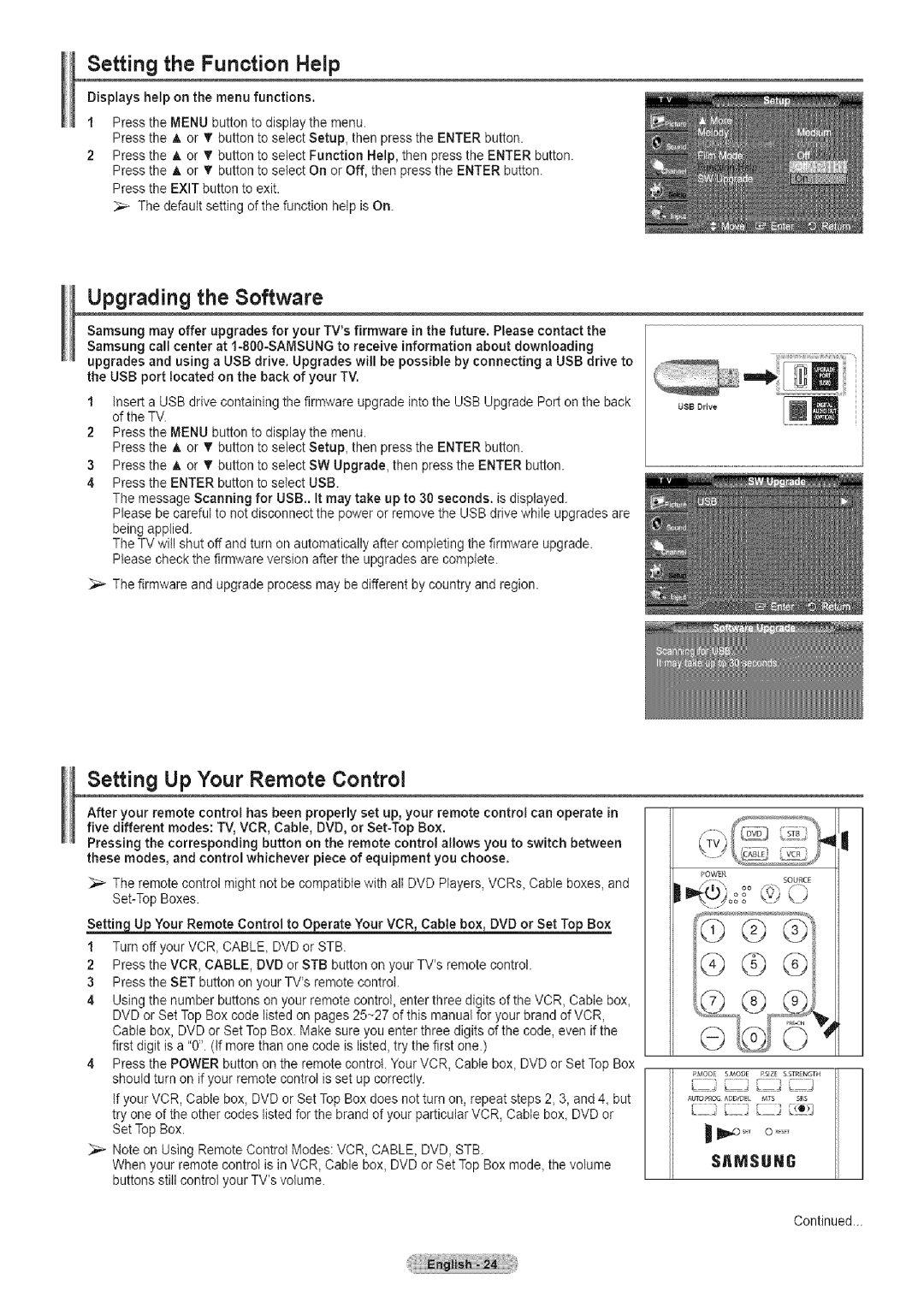Setting the Function Help
Displays help on the menu functions.
1Press the MENU button to display the menu.
Press the A or _'button to select Setup, then press the ENTER button.
2Press the A or T button to setect Function Help, then press the ENTER button. Press the A or • button to select On or Off, then press the ENTER button. Press the EXIT button to exit.
The default setting of the function help is On.
Upgrading the Software
Samsung may offer upgrades for your TV'sfirmware in the future. Please contact the Samsung call center at
1insert a USB drive containing the firmware upgrade into the USB Upgrade Port on the back of the TV.
2Press the MENU button to display the menu.
Press the A or T button to select Setup, then press the ENTER button.
3Press the A or T button to select SW Upgrade, then press the ENTER button.
4Press the ENTER button to select USB.
The message Scanning for USB.. It may take up to 30 seconds, is displayed.
Please be careful to not disconnect the power or remove the USB drive while upgrades are being applied.
The TV will shut off and turn on automatically after completing the firmware upgrade. Please check the firmware version after the upgrades are complete.
_,_ The firmware and upgrade process may be different by country and region.
USB Drive
Setting Up Your Remote Control
After your remote control has been properly set up, your remote control can operate in five different modes: TV, VCR, Cable, DVD, or
Pressing the corresponding button on the remote control allows you to switch between these modes, and control whichever piece of equipment you choose.
_,_ The remote control might not be compatible with all DVD Players, VCRs, Cable boxes, and
Your Remote Control to Operate Your VCR_Cable box, DVD or Set
1 Turn off your VCR, CABLE, DVD or STB.
2Press the VCR, CABLE, DVD or STB button on your TV'sremote control.
3Press the SET button on your TV'sremote control.
4Using the number buttons on your remote control, enter three digits of the VCR, Cable box, DVD or Set Top Box code listed on pages 25~27 of this manual for your brand of VCR, Cable box, DVD or Set Top Box. Make sure you enter three digits of the code, even if the first digit is a "0". (tf more than one code is listed, try the first one.)
4Press the POWER button on the remote control. Your VCR, Cable box, DVD or Set Top Box should turn on if your remote control is set up correctly.
if your VCR, Cable box, DVD or Set Top Box does not turn on, repeat steps 2, 3, and 4, but try one of the other codes listed for the brand of your particular VCR, Cable box, DVD or Set Top Box.
Note on Using Remote Control Modes: VCR, CABLE, DVD, STB.
When your remote control is in VCR, Cable box, DVD or Set Top Box mode, the volume buttons still control your TV'svolume.
I
POWER
Q
GG®
'MODE SMOf_E RSlZE SSTRENGTH
Ab_TO_OG ADD/[_E} MTS SRS
SAMSUNG
Continued...