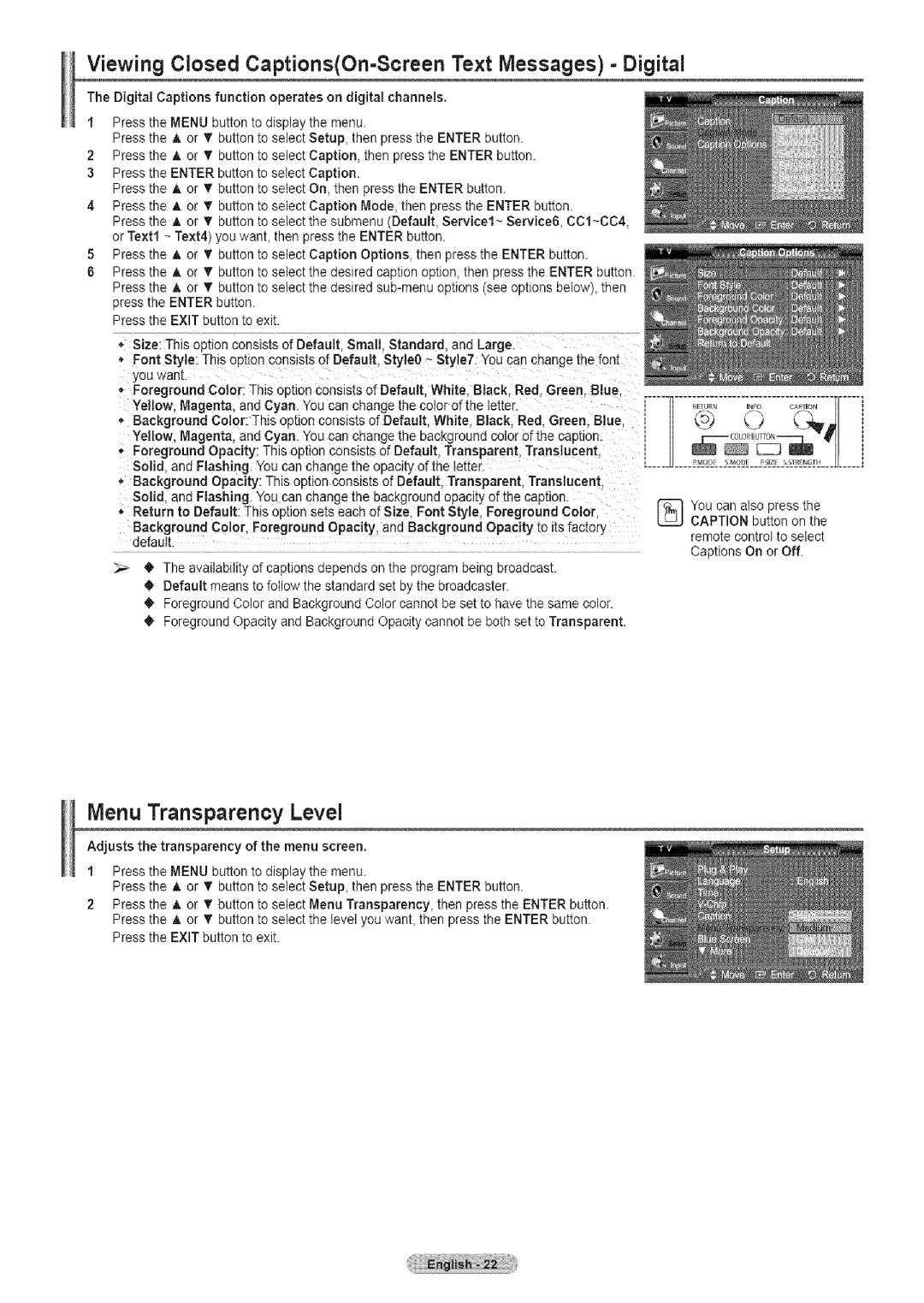Viewing Closed Captions(On=Screen Text Messages) - Digital
The Digital Captions function operates on digital channels.
1Press the MENU button to display the menu.
Press the A or _'button to select Setup, then press the ENTER button.
2Press the _, or T button to select Caption, then press the ENTER button.
3Press the ENTER button to select Caption.
Press the A or 'f'button to select On, then press the ENTER button.
4Press the A or • button to select Caption Mode, then press the ENTER button.
Press the A or _'button to select the submenu (Default, Service1~ Service6, CC1~CC4, or Text1 ~ Text4) you want, then press the ENTER button.
5Press the A or _'button to select Caption Options, then press the ENTER button.
6Press the A or _'button to select the desired caption option, then press the ENTER button. Press the A or _r button to select the desired
Press the EXIT button to exit.
*Size: This option consists of Default. Small. Standard. and Large.
*Font Style: This option consists of Default, Style0 - Style7. You can change the fonl you wan[
*Foreground Color: This option consists of Default. White. Black. Red. Green. Blue. Yellow. Magenta, and Cyan. You can cnange the color of the =et[er
*Background Color: This option consists of Default. White. Black. Red. Green. Blue.
Yellow, Magenta, and Cyan. You can change me bac!<groanacolor of the caDbon. ', Foreground Opacity: This option consists of Default Transparent. Translucent.
Solid and Flashing. Youcan change the opacity of the letter.
* Background Opacity: This option consists of Default, Transparent. Translucent Solid and Flashing You can change the background opacity of the caption.
,Return to Default: This op[ion se[s each of Size. Font Style, Foreground Color
Background Color, Foreground Opacity, and Background Opacity to its factory default
OThe availability of captions depends on the program being broadcast. O Default means to follow the standard set by the broadcaster.
O Foreground Color and Background Color cannot be set to have the same color. O Foreground Opacity and Background Opacity cannot be both set to Transparent.
You can also press the CAPTION button on the
remote control to select Captions On or Off.
Menu Transparency Level
Adjusts the transparency of the menu screen.
1Press the MENU button to display the menu.
Press the A or _'button to select Setup, then press the ENTER button.
2Press the A or _r button to seIect Menu Transparency, then press the ENTER button. Press the A or T button to select the level you want, then press the ENTER button. Press the EXIT button to exit.