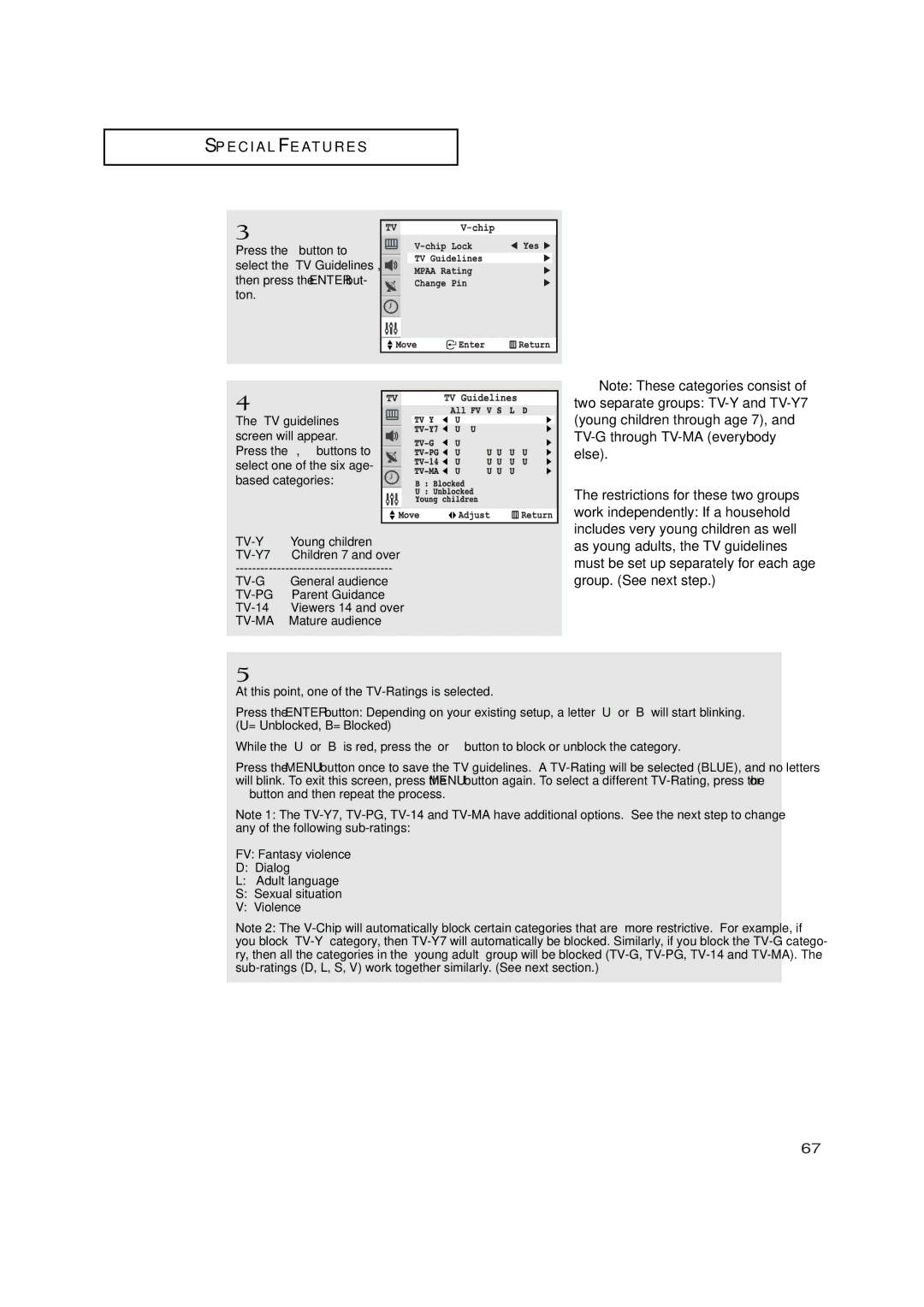S P E C I A L F E AT U R E S
3
Press the ▼ button to select the “TV Guidelines”, then press the ENTER but- ton.
4
The “TV guidelines” screen will appear.
Press the ▲, ▼ buttons to select one of the six age- based categories:
General audience | |
Parent Guidance | |
| Viewers 14 and over |
Mature audience |
▼ Note: These categories consist of
two separate groups:
The restrictions for these two groups work independently: If a household includes very young children as well as young adults, the TV guidelines must be set up separately for each age group. (See next step.)
5
At this point, one of the
Press the ENTER button: Depending on your existing setup, a letter “U” or “B” will start blinking. (U= Unblocked, B= Blocked)
While the “U” or ”B” is red, press the ▲ or ▼ button to block or unblock the category.
Press the MENU button once to save the TV guidelines. A
▼button and then repeat the process.
Note 1: The
FV: Fantasy violence
D: Dialog
L:Adult language
S:Sexual situation
V:Violence
Note 2: The
67