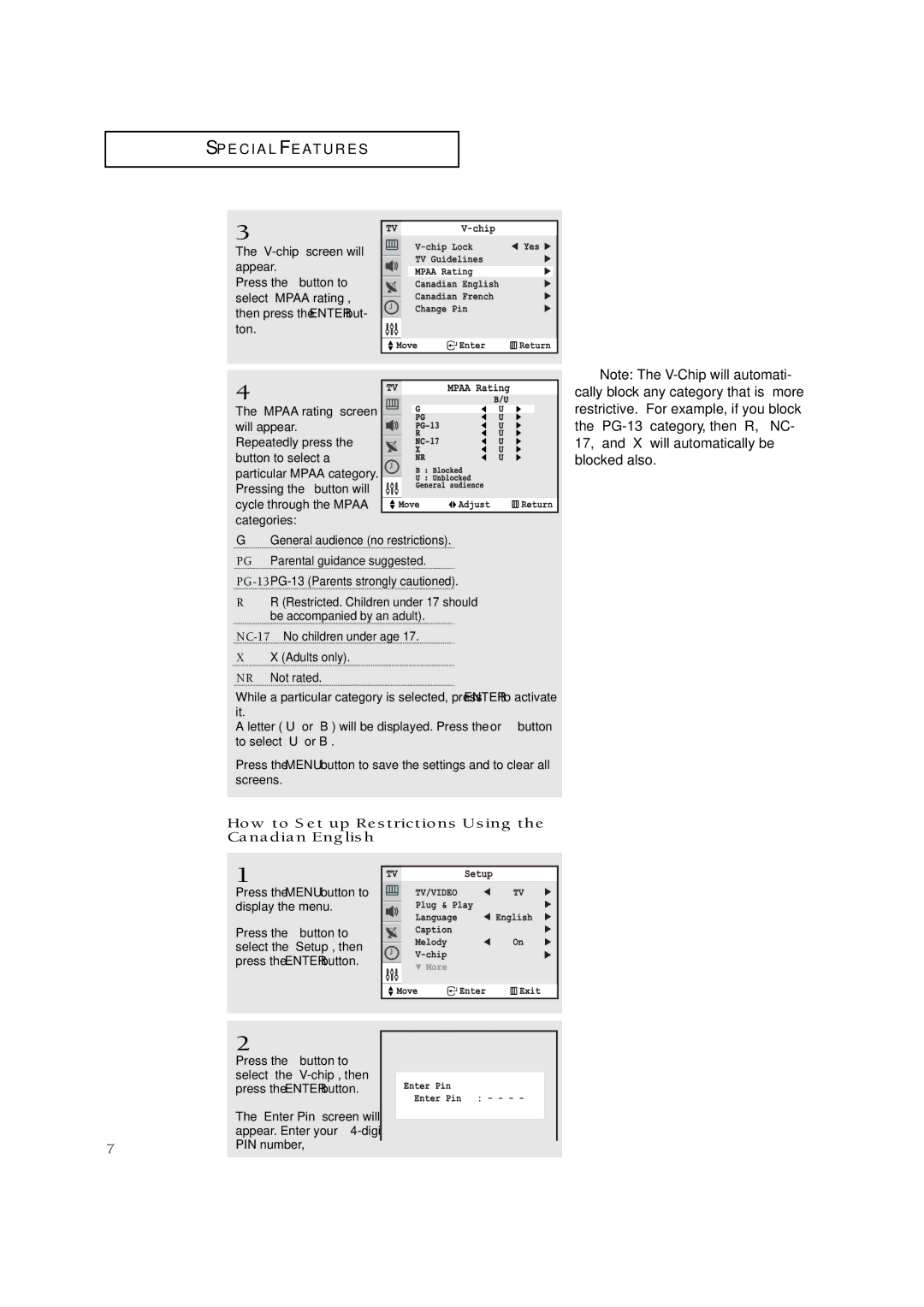S P E C I A L F E AT U R E S
3
The
Press the ▼ button to select “MPAA rating”, then press the ENTER but- ton.
4
The “MPAA rating” screen will appear.
Repeatedly press the ▼ button to select a particular MPAA category. Pressing the ▼ button will cycle through the MPAA categories:
GGeneral audience (no restrictions).
PG Parental guidance suggested.
RR (Restricted. Children under 17 should be accompanied by an adult).
XX (Adults only).
NR Not rated.
While a particular category is selected, press ENTER to activate it.
A letter (“U” or “B”) will be displayed. Press the ▲ or ▼ button to select “U” or”B”.
Press the MENU button to save the settings and to clear all screens.
How to Set up Restrictions Using the Canadian English
1
Press the MENU button to display the menu.
Press the ▼ button to select the “Setup”, then press the ENTER button.
▼ Note: The
| 2 |
|
|
|
|
|
|
|
|
| |
| Press the ▼ button to |
|
|
|
|
| select the |
|
|
|
|
|
|
|
|
| |
| press the ENTER button. |
|
|
|
|
| The “Enter Pin” screen will |
|
|
|
|
| appear. Enter your |
|
|
|
|
74 | PIN number, |
|
|
|
|