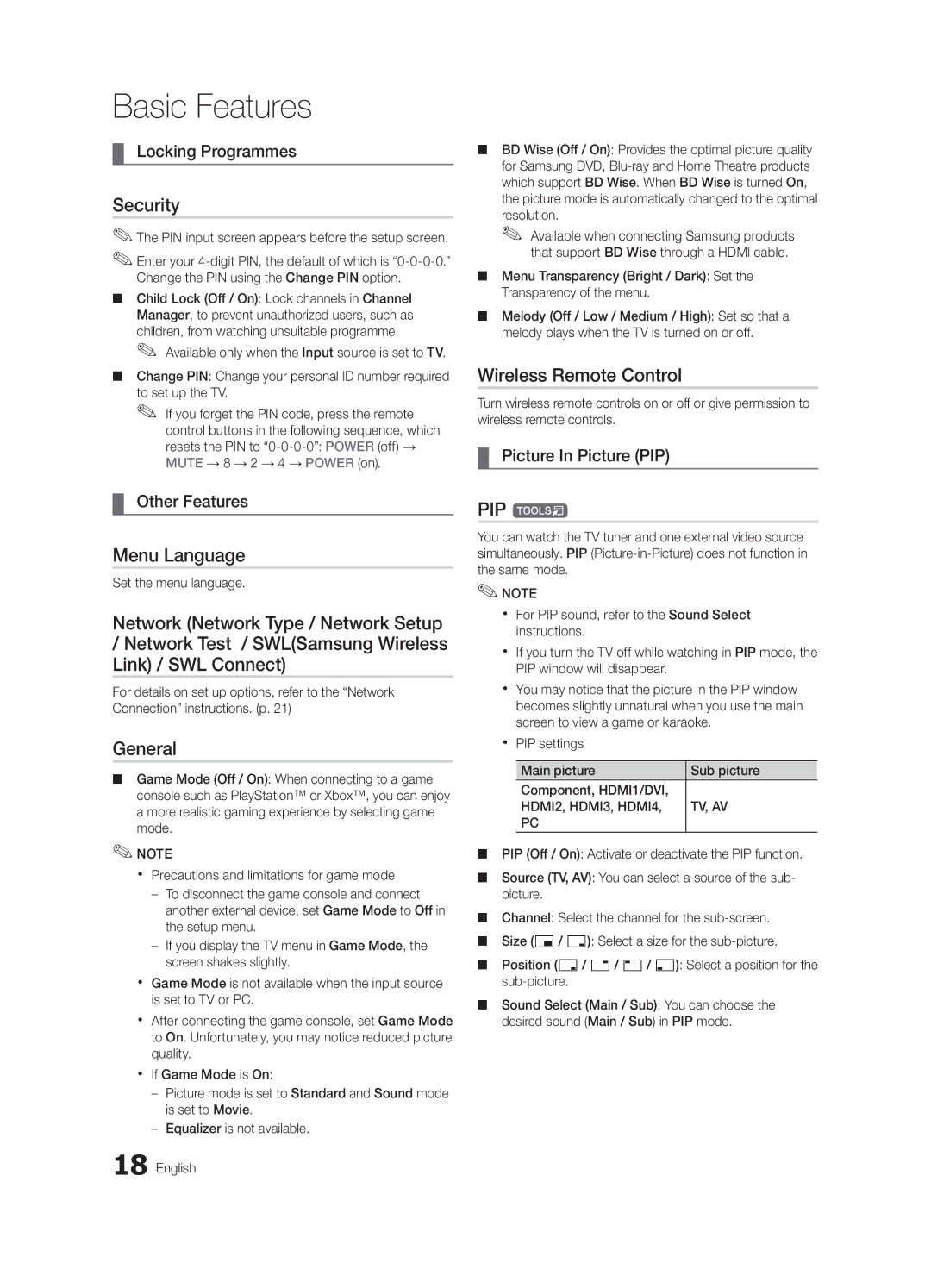Basic Features
¦¦ Locking Programmes
Security
✎✎The PIN input screen appears before the setup screen.
✎✎Enter your
■■ Child Lock (Off / On): Lock channels in Channel Manager, to prevent unauthorized users, such as children, from watching unsuitable programme.
✎✎ Available only when the Input source is set to TV.
■■ Change PIN: Change your personal ID number required to set up the TV.
✎✎ If you forget the PIN code, press the remote control buttons in the following sequence, which resets the PIN to
¦¦ Other Features
Menu Language
Set the menu language.
Network (Network Type / Network Setup
/Network Test / SWL(Samsung Wireless Link) / SWL Connect)
For details on set up options, refer to the “Network Connection” instructions. (p. 21)
General
■■ Game Mode (Off / On): When connecting to a game console such as PlayStation™ or Xbox™, you can enjoy a more realistic gaming experience by selecting game mode.
✎✎NOTE
xx Precautions and limitations for game mode
––To disconnect the game console and connect another external device, set Game Mode to Off in the setup menu.
––If you display the TV menu in Game Mode, the screen shakes slightly.
xx Game Mode is not available when the input source is set to TV or PC.
xx After connecting the game console, set Game Mode to On. Unfortunately, you may notice reduced picture quality.
xx If Game Mode is On:
––Picture mode is set to Standard and Sound mode is set to Movie.
––Equalizer is not available.
18 English
■■ BD Wise (Off / On): Provides the optimal picture quality for Samsung DVD,
✎✎ Available when connecting Samsung products that support BD Wise through a HDMI cable.
■■ Menu Transparency (Bright / Dark): Set the Transparency of the menu.
■■ Melody (Off / Low / Medium / High): Set so that a melody plays when the TV is turned on or off.
Wireless Remote Control
Turn wireless remote controls on or off or give permission to wireless remote controls.
¦¦ Picture In Picture (PIP)
PIP t
You can watch the TV tuner and one external video source simultaneously. PIP
✎✎NOTE
xx For PIP sound, refer to the Sound Select instructions.
xx If you turn the TV off while watching in PIP mode, the PIP window will disappear.
xx You may notice that the picture in the PIP window becomes slightly unnatural when you use the main screen to view a game or karaoke.
xx PIP settings
Main picture | Sub picture |
Component, HDMI1/DVI, |
|
HDMI2, HDMI3, HDMI4, | TV, AV |
PC |
|
■■ PIP (Off / On): Activate or deactivate the PIP function.
■■ Source (TV, AV): You can select a source of the sub- picture.
■■ Channel: Select the channel for the
■■ Size (Õ/ Ã): Select a size for the
■■ Position (Ã/
■■ Sound Select (Main / Sub): You can choose the desired sound (Main / Sub) in PIP mode.