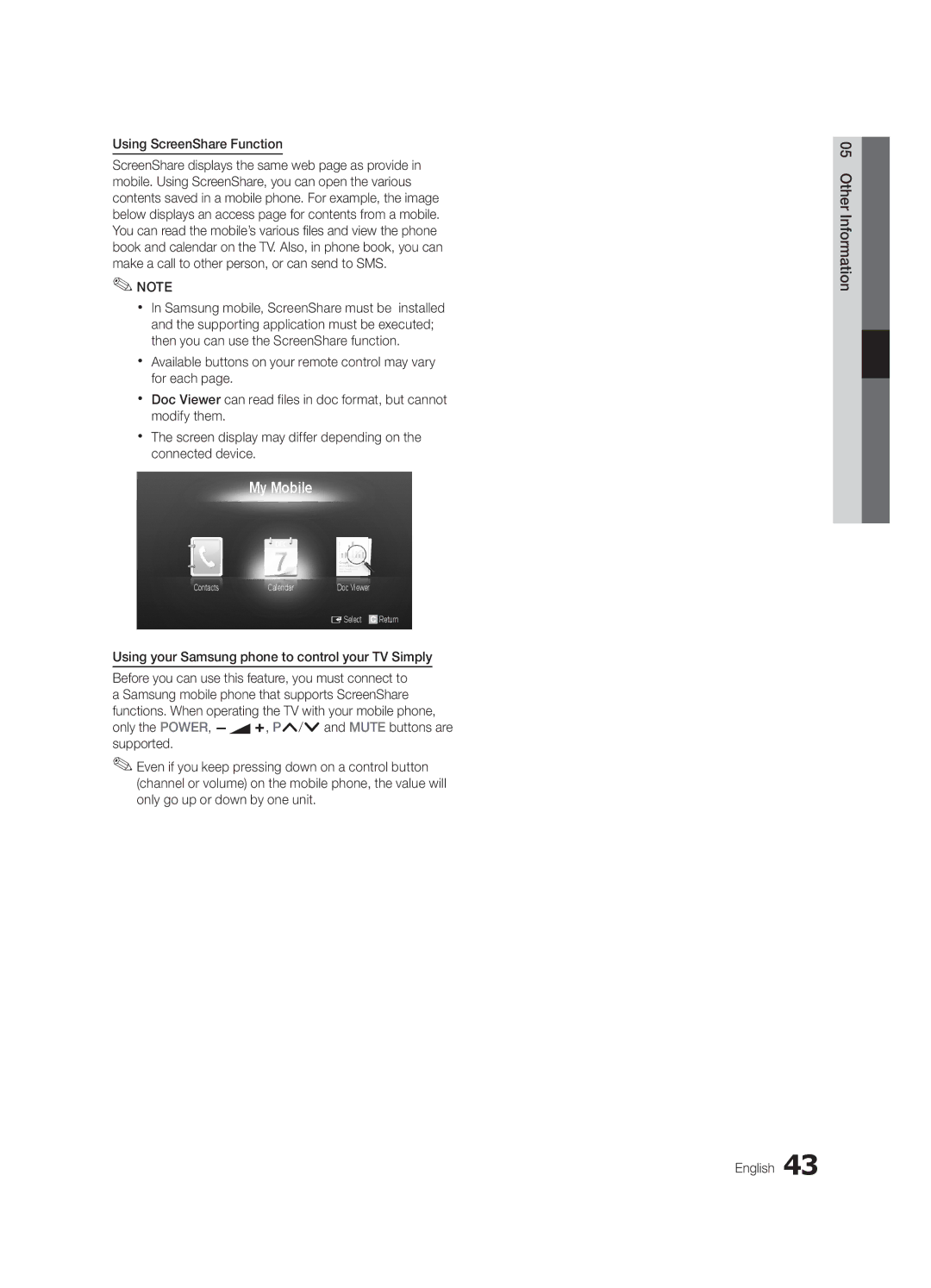Using ScreenShare Function
ScreenShare displays the same web page as provide in mobile. Using ScreenShare, you can open the various contents saved in a mobile phone. For example, the image below displays an access page for contents from a mobile. You can read the mobile’s various files and view the phone book and calendar on the TV. Also, in phone book, you can make a call to other person, or can send to SMS.
✎✎NOTE
xx In Samsung mobile, ScreenShare must be installed and the supporting application must be executed; then you can use the ScreenShare function.
xx Available buttons on your remote control may vary for each page.
xx Doc Viewer can read files in doc format, but cannot modify them.
xx The screen display may differ depending on the connected device.
My Mobile
Contacts | Calendar | Doc Viewer |
ESelect ![]() Return
Return
Using your Samsung phone to control your TV Simply
Before you can use this feature, you must connect to a Samsung mobile phone that supports ScreenShare functions. When operating the TV with your mobile phone, only the POWER, Y, P</>and MUTE buttons are supported.
✎✎Even if you keep pressing down on a control button (channel or volume) on the mobile phone, the value will only go up or down by one unit.
05 Other Information![]()