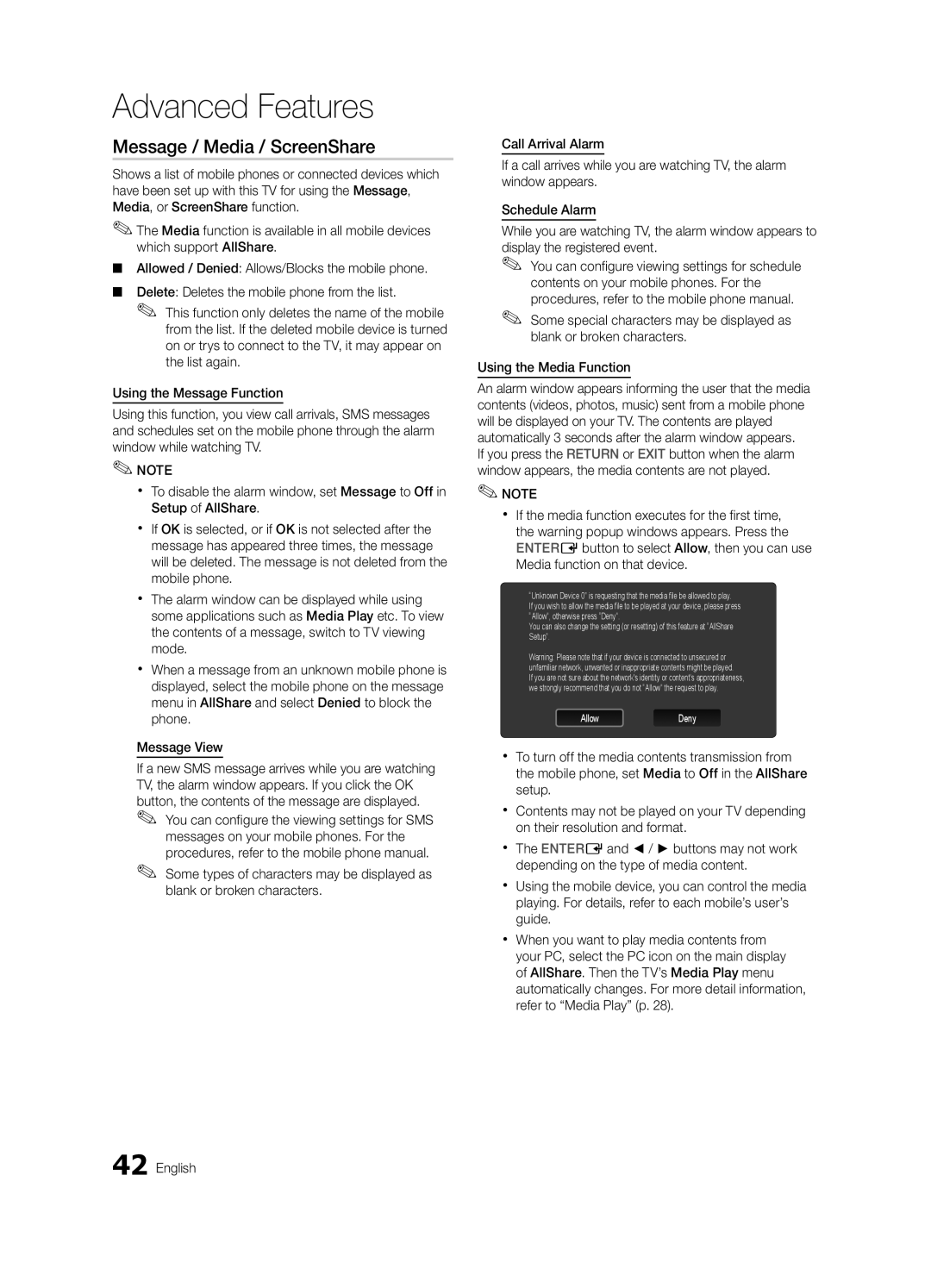Advanced Features
Message / Media / ScreenShare
Shows a list of mobile phones or connected devices which have been set up with this TV for using the Message, Media, or ScreenShare function.
✎✎The Media function is available in all mobile devices which support AllShare.
■■ Allowed / Denied: Allows/Blocks the mobile phone.
■■ Delete: Deletes the mobile phone from the list.
✎✎ This function only deletes the name of the mobile from the list. If the deleted mobile device is turned on or trys to connect to the TV, it may appear on the list again.
Using the Message Function
Using this function, you view call arrivals, SMS messages and schedules set on the mobile phone through the alarm window while watching TV.
✎✎NOTE
xx To disable the alarm window, set Message to Off in Setup of AllShare.
xx If OK is selected, or if OK is not selected after the message has appeared three times, the message will be deleted. The message is not deleted from the mobile phone.
xx The alarm window can be displayed while using some applications such as Media Play etc. To view the contents of a message, switch to TV viewing mode.
xx When a message from an unknown mobile phone is displayed, select the mobile phone on the message menu in AllShare and select Denied to block the phone.
Message View
If a new SMS message arrives while you are watching TV, the alarm window appears. If you click the OK button, the contents of the message are displayed.
✎✎ You can configure the viewing settings for SMS
messages on your mobile phones. For the procedures, refer to the mobile phone manual.
✎✎ Some types of characters may be displayed as blank or broken characters.
Call Arrival Alarm
If a call arrives while you are watching TV, the alarm window appears.
Schedule Alarm
While you are watching TV, the alarm window appears to display the registered event.
✎✎ You can configure viewing settings for schedule contents on your mobile phones. For the procedures, refer to the mobile phone manual.
✎✎ Some special characters may be displayed as blank or broken characters.
Using the Media Function
An alarm window appears informing the user that the media contents (videos, photos, music) sent from a mobile phone will be displayed on your TV. The contents are played automatically 3 seconds after the alarm window appears.
If you press the RETURN or EXIT button when the alarm window appears, the media contents are not played.
✎✎NOTE
xx If the media function executes for the first time, the warning popup windows appears. Press the ENTEREbutton to select Allow, then you can use Media function on that device.
“Unknown Device 0” is requesting that the media file be allowed to play.
If you wish to allow the media file to be played at your device, please press “Allow”, otherwise press “Deny”.
You can also change the setting (or resetting) of this feature at “AllShare Setup”.
Warning: Please note that if your device is connected to unsecured or unfamiliar network, unwanted or inappropriate contents might be played.
If you are not sure about the network's identity or content’s appropriateness, we strongly recommend that you do not “Allow” the request to play.
AllowDeny
xx To turn off the media contents transmission from the mobile phone, set Media to Off in the AllShare setup.
xx Contents may not be played on your TV depending on their resolution and format.
xx The ENTEREand ◄ / ► buttons may not work depending on the type of media content.
xx Using the mobile device, you can control the media playing. For details, refer to each mobile’s user’s guide.
xx When you want to play media contents from your PC, select the PC icon on the main display of AllShare. Then the TV’s Media Play menu automatically changes. For more detail information, refer to “Media Play” (p. 28).