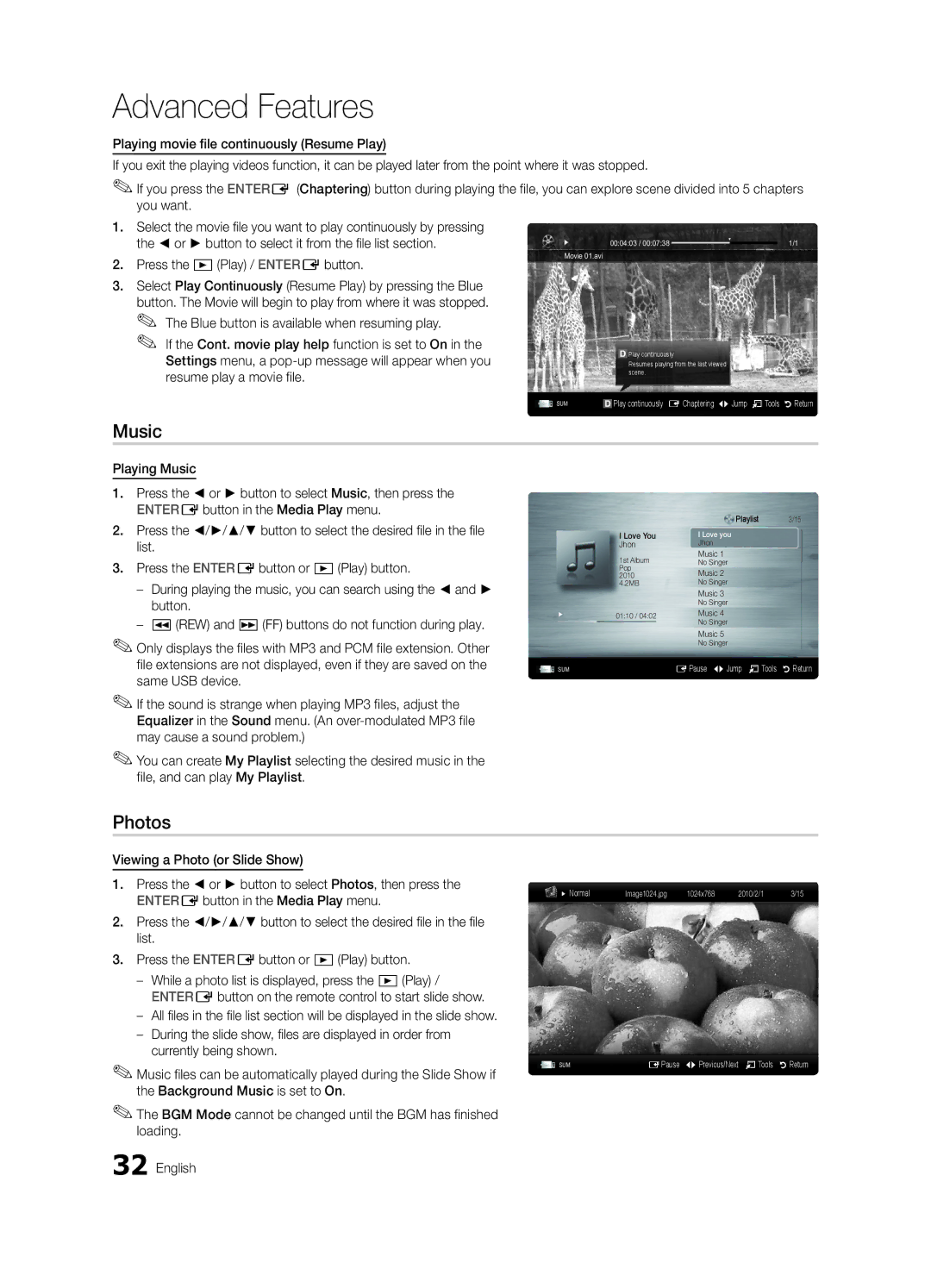Advanced Features
Playing movie file continuously (Resume Play)
If you exit the playing videos function, it can be played later from the point where it was stopped.
✎✎If you press the ENTERE (Chaptering) button during playing the file, you can explore scene divided into 5 chapters you want.
1.Select the movie file you want to play continuously by pressing
the ◄ or ► button to select it from the file list section. | Movie 01.avi | 00:04:03 / 00:07:38 | 1/1 | |||
2. Press the �(Play) / ENTEREbutton. |
|
|
|
|
| |
|
|
|
|
|
| |
3. Select Play Continuously (Resume Play) by pressing the Blue |
|
|
|
|
|
|
button. The Movie will begin to play from where it was stopped. |
|
|
|
|
|
|
✎✎ The Blue button is available when resuming play. |
|
|
|
|
|
|
✎✎ If the Cont. movie play help function is set to On in the |
|
|
|
| Play continuously |
|
Settings menu, a |
|
|
|
|
| |
|
|
|
| Resumes playing from the last viewed |
| |
resume play a movie file. |
|
|
|
| scene. |
|
|
|
|
|
|
| |
| SUM |
| Play continuously E Chaptering L Jump T Tools R Return | |||
|
| |||||
Music
Playing Music
1.Press the ◄ or ► button to select Music, then press the ENTEREbutton in the Media Play menu.
2.Press the ◄/►/▲/▼ button to select the desired file in the file list.
3.Press the ENTEREbutton or �(Play) button.
––During playing the music, you can search using the ◄ and ► button.
––�(REW) and µ(FF) buttons do not function during play.
✎✎Only displays the files with MP3 and PCM file extension. Other file extensions are not displayed, even if they are saved on the same USB device.
✎✎If the sound is strange when playing MP3 files, adjust the Equalizer in the Sound menu. (An
✎✎You can create My Playlist selecting the desired music in the file, and can play My Playlist.
| Playlist | 3/15 |
I Love You | I Love you |
|
Jhon | Jhon |
|
1st Album | Music 1 |
|
No Singer |
| |
Pop |
| |
Music 2 |
| |
2010 |
| |
4.2MB | No Singer |
|
| Music 3 |
|
| No Singer |
|
01:10 / 04:02 | Music 4 |
|
| No Singer |
|
| Music 5 |
|
| No Singer |
|
SUM | EPause L Jump T Tools | R Return |
Photos
Viewing a Photo (or Slide Show)
1.Press the ◄ or ► button to select Photos, then press the ENTEREbutton in the Media Play menu.
2.Press the ◄/►/▲/▼ button to select the desired file in the file list.
3.Press the ENTEREbutton or �(Play) button.
––While a photo list is displayed, press the �(Play) / ENTEREbutton on the remote control to start slide show.
––All files in the file list section will be displayed in the slide show.
––During the slide show, files are displayed in order from currently being shown.
✎✎Music files can be automatically played during the Slide Show if the Background Music is set to On.
✎✎The BGM Mode cannot be changed until the BGM has finished loading.
32 English
Normal | Image1024.jpg | 1024x768 | 2010/2/1 | 3/15 |
SUM | EPause L Previous/Next T Tools R Return |