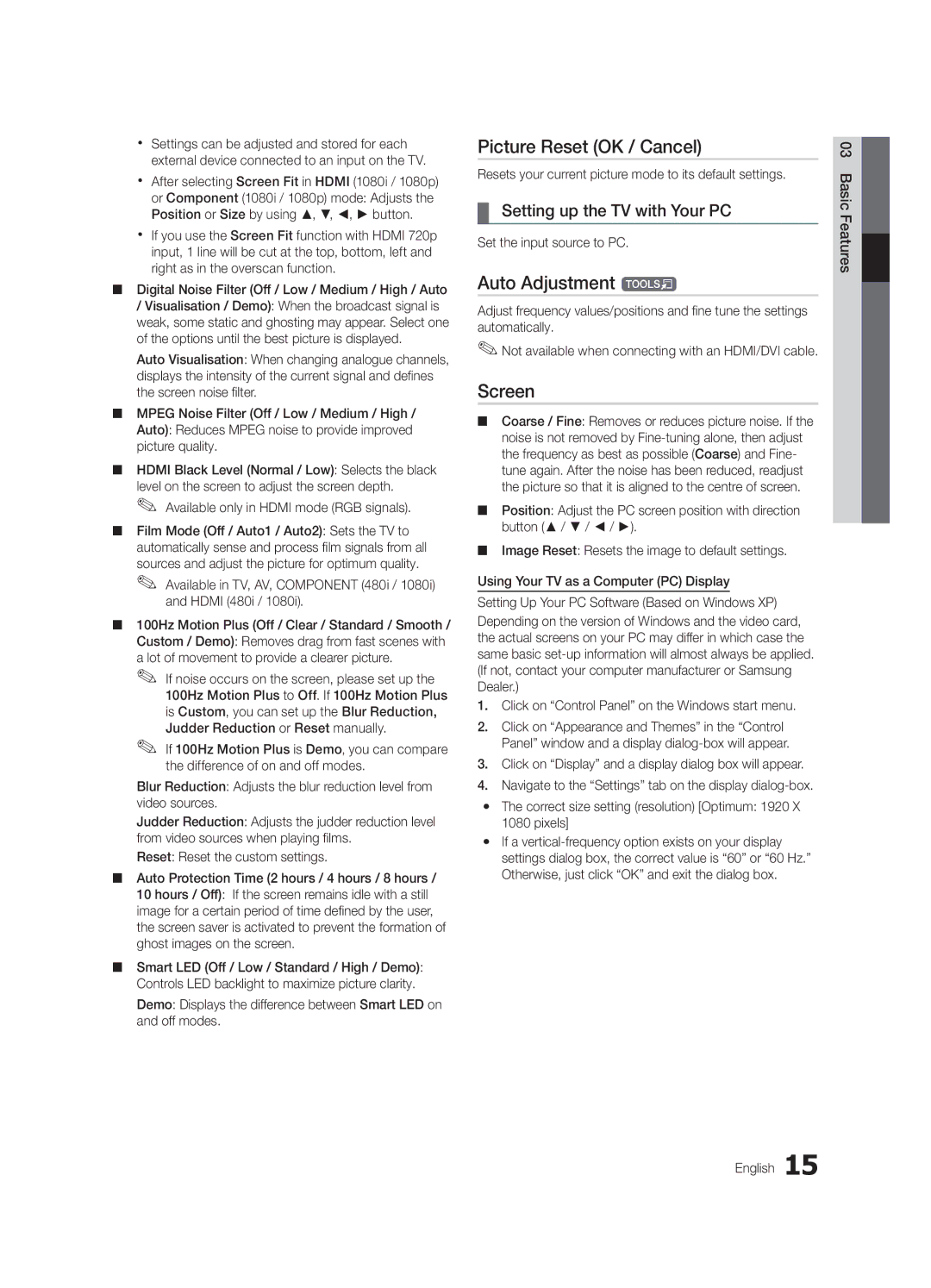xx Settings can be adjusted and stored for each external device connected to an input on the TV.
xx After selecting Screen Fit in HDMI (1080i / 1080p) or Component (1080i / 1080p) mode: Adjusts the Position or Size by using ▲, ▼, ◄, ► button.
xx If you use the Screen Fit function with HDMI 720p input, 1 line will be cut at the top, bottom, left and right as in the overscan function.
■■ Digital Noise Filter (Off / Low / Medium / High / Auto
/Visualisation / Demo): When the broadcast signal is weak, some static and ghosting may appear. Select one of the options until the best picture is displayed.
Auto Visualisation: When changing analogue channels, displays the intensity of the current signal and defines the screen noise filter.
■■ MPEG Noise Filter (Off / Low / Medium / High / Auto): Reduces MPEG noise to provide improved picture quality.
■■ HDMI Black Level (Normal / Low): Selects the black level on the screen to adjust the screen depth.
✎✎ Available only in HDMI mode (RGB signals).
■■ Film Mode (Off / Auto1 / Auto2): Sets the TV to automatically sense and process film signals from all sources and adjust the picture for optimum quality.
✎✎ Available in TV, AV, COMPONENT (480i / 1080i) and HDMI (480i / 1080i).
■■ 100Hz Motion Plus (Off / Clear / Standard / Smooth / Custom / Demo): Removes drag from fast scenes with a lot of movement to provide a clearer picture.
✎✎ If noise occurs on the screen, please set up the 100Hz Motion Plus to Off. If 100Hz Motion Plus is Custom, you can set up the Blur Reduction, Judder Reduction or Reset manually.
✎✎ If 100Hz Motion Plus is Demo, you can compare the difference of on and off modes.
Blur Reduction: Adjusts the blur reduction level from video sources.
Judder Reduction: Adjusts the judder reduction level from video sources when playing films.
Reset: Reset the custom settings.
■■ Auto Protection Time (2 hours / 4 hours / 8 hours / 10 hours / Off): If the screen remains idle with a still image for a certain period of time defined by the user, the screen saver is activated to prevent the formation of ghost images on the screen.
■■ Smart LED (Off / Low / Standard / High / Demo): Controls LED backlight to maximize picture clarity.
Demo: Displays the difference between Smart LED on and off modes.
Picture Reset (OK / Cancel)
Resets your current picture mode to its default settings.
¦¦ Setting up the TV with Your PC
Set the input source to PC.
Auto Adjustment t
Adjust frequency values/positions and fine tune the settings automatically.
✎✎Not available when connecting with an HDMI/DVI cable.
Screen
■■ Coarse / Fine: Removes or reduces picture noise. If the noise is not removed by
■■ Position: Adjust the PC screen position with direction button (▲ / ▼ / ◄ / ►).
■■ Image Reset: Resets the image to default settings.
Using Your TV as a Computer (PC) Display
Setting Up Your PC Software (Based on Windows XP)
Depending on the version of Windows and the video card, the actual screens on your PC may differ in which case the same basic
1.Click on “Control Panel” on the Windows start menu.
2.Click on “Appearance and Themes” in the “Control Panel” window and a display
3.Click on “Display” and a display dialog box will appear.
4.Navigate to the “Settings” tab on the display
yy The correct size setting (resolution) [Optimum: 1920 X 1080 pixels]
yy If a
03 Basic Features![]()