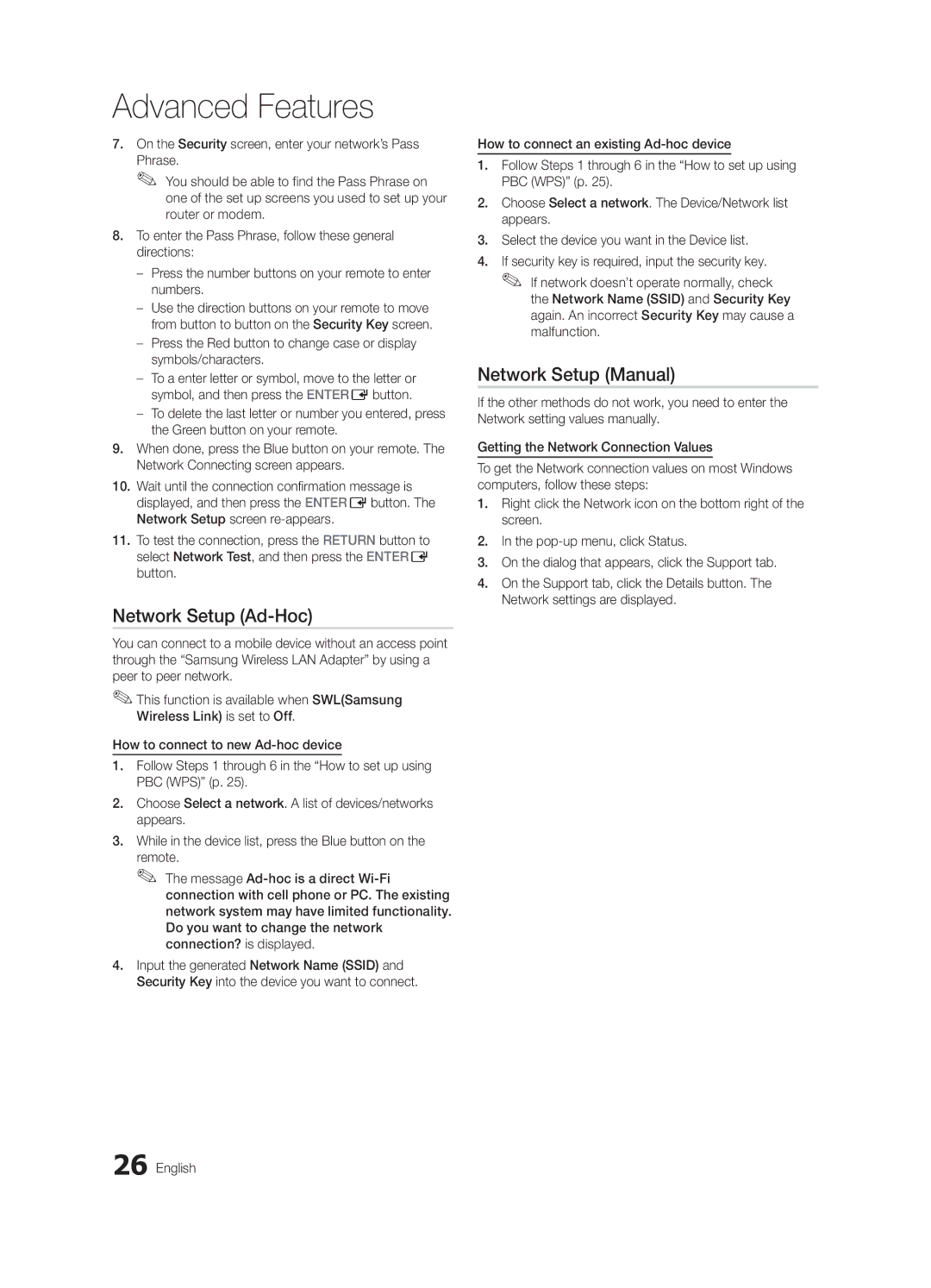Advanced Features
7.On the Security screen, enter your network’s Pass
Phrase.
✎✎ You should be able to find the Pass Phrase on one of the set up screens you used to set up your router or modem.
8.To enter the Pass Phrase, follow these general directions:
––Press the number buttons on your remote to enter numbers.
––Use the direction buttons on your remote to move from button to button on the Security Key screen.
––Press the Red button to change case or display symbols/characters.
––To a enter letter or symbol, move to the letter or symbol, and then press the ENTEREbutton.
––To delete the last letter or number you entered, press the Green button on your remote.
9.When done, press the Blue button on your remote. The Network Connecting screen appears.
10.Wait until the connection confirmation message is displayed, and then press the ENTEREbutton. The Network Setup screen
11.To test the connection, press the RETURN button to select Network Test, and then press the ENTERE button.
Network Setup (Ad-Hoc)
You can connect to a mobile device without an access point through the “Samsung Wireless LAN Adapter” by using a peer to peer network.
✎✎This function is available when SWL(Samsung Wireless Link) is set to Off.
How to connect to new
1.Follow Steps 1 through 6 in the “How to set up using PBC (WPS)” (p. 25).
2.Choose Select a network. A list of devices/networks appears.
3.While in the device list, press the Blue button on the
remote.
✎✎ The message
4.Input the generated Network Name (SSID) and Security Key into the device you want to connect.
How to connect an existing
1.Follow Steps 1 through 6 in the “How to set up using PBC (WPS)” (p. 25).
2.Choose Select a network. The Device/Network list appears.
3.Select the device you want in the Device list.
4.If security key is required, input the security key. ✎✎ If network doesn’t operate normally, check
the Network Name (SSID) and Security Key again. An incorrect Security Key may cause a malfunction.
Network Setup (Manual)
If the other methods do not work, you need to enter the Network setting values manually.
Getting the Network Connection Values
To get the Network connection values on most Windows computers, follow these steps:
1.Right click the Network icon on the bottom right of the screen.
2.In the
3.On the dialog that appears, click the Support tab.
4.On the Support tab, click the Details button. The Network settings are displayed.