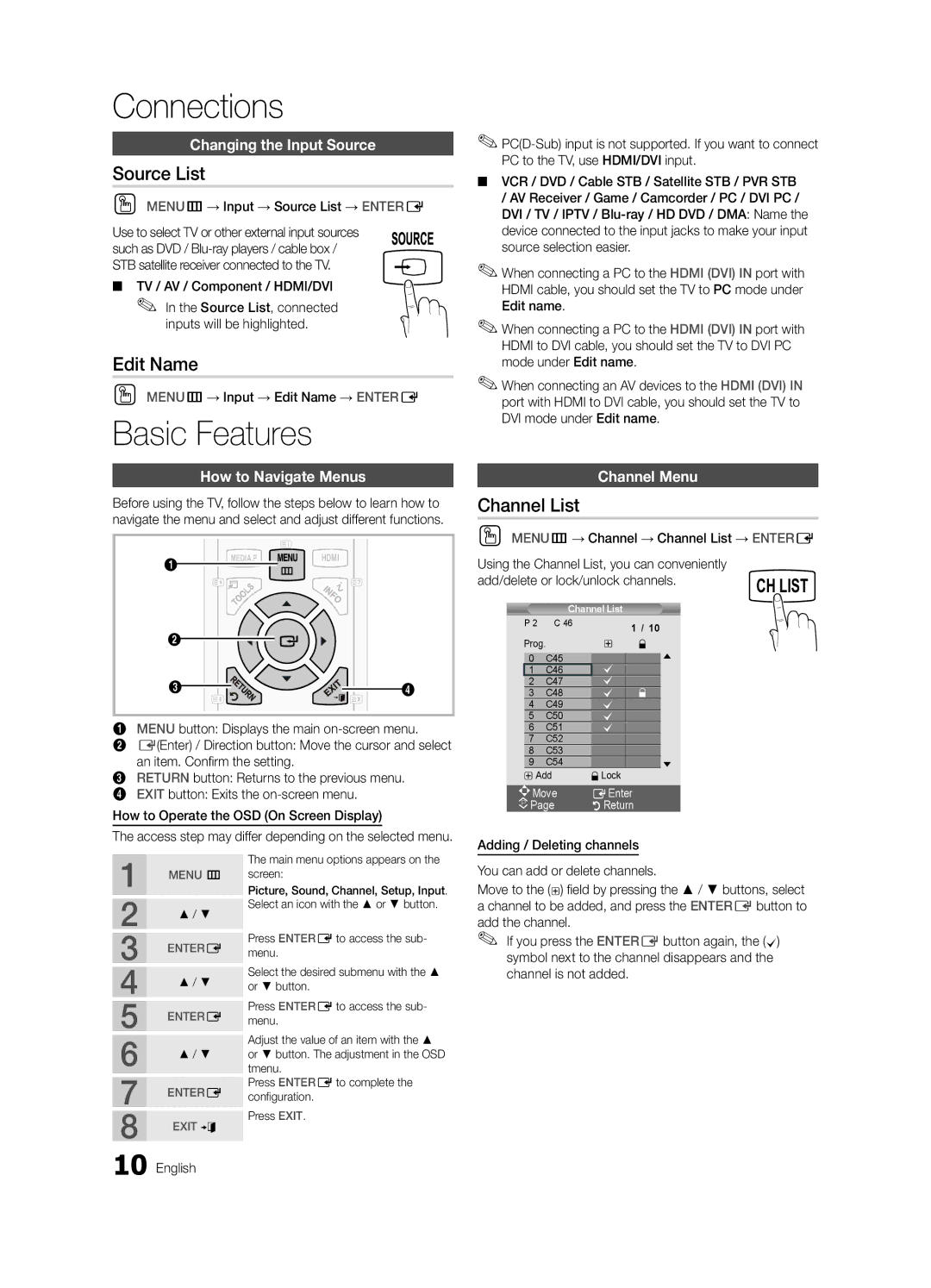Connections
Changing the Input Source
Source List
O MENUm→ Input → Source List → ENTERE
Use to select TV or other external input sources such as DVD /
■ TV / AV / Component / HDMI/DVI
✎ In the Source List, connected
inputs will be highlighted.
Edit Name
O MENUm→ Input → Edit Name → ENTERE
Basic Features
How to Navigate Menus
Before using the TV, follow the steps below to learn how to navigate the menu and select and adjust different functions.
|
|
|
|
|
|
|
1 |
| MEDIA.P |
|
| HDMI | |
|
|
|
|
|
| |
|
|
|
|
|
|
2
3![]()
![]()
![]() 4
4
1MENU button: Displays the main
2E(Enter) / Direction button: Move the cursor and select an item. Confi rm the setting.
3RETURN button: Returns to the previous menu.
4EXIT button: Exits the
How to Operate the OSD (On Screen Display)
The access step may differ depending on the selected menu.
✎
■VCR / DVD / Cable STB / Satellite STB / PVR STB / AV Receiver / Game / Camcorder / PC / DVI PC / DVI / TV / IPTV /
✎When connecting a PC to the HDMI (DVI) IN port with HDMI cable, you should set the TV to PC mode under Edit name.
✎When connecting a PC to the HDMI (DVI) IN port with HDMI to DVI cable, you should set the TV to DVI PC mode under Edit name.
✎When connecting an AV devices to the HDMI (DVI) IN port with HDMI to DVI cable, you should set the TV to DVI mode under Edit name.
Channel Menu
Channel List
O MENUm→ Channel → Channel List → ENTERE
Using the Channel List, you can conveniently |
| ||||||
add/delete or lock/unlock channels. | CH LIST | ||||||
|
|
|
|
|
|
| |
|
|
| Channel List |
|
|
| |
| P 2 | C 46 | 1 / 10 |
|
| ||
|
|
|
|
|
| ||
| Prog. | C45 |
| # | \ |
|
|
0 |
|
|
| |
| ||
|
|
|
|
|
|
| |
| 1 | C46 |
| c |
|
|
|
| 2 | C47 |
| c |
|
|
|
| 3 | C48 |
| c | \ |
|
|
| 4 | C49 |
| c |
|
|
|
| 5 | C50 |
| c |
|
|
|
| 6 | C51 |
| c |
|
|
|
| 7 | C52 |
|
|
|
|
|
| 8 | C53 |
|
|
|
|
|
| 9 | C54 |
|
|
| |
|
| #Add |
| \Lock |
|
|
| |
| Move |
| EEnter |
|
|
| |
P Page |
| RReturn |
|
|
| ||
Adding / Deleting channels
1 | MENU m |
2 | ▲ / ▼ |
| |
3 | ENTERE |
4 | ▲ / ▼ |
| |
5 | ENTERE |
6 | ▲ / ▼ |
| |
7 | ENTERE |
8 | EXIT e |
The main menu options appears on the screen:
Picture, Sound, Channel, Setup, Input. Select an icon with the ▲ or ▼ button.
Press ENTEREto access the sub- menu.
Select the desired submenu with the ▲ or ▼ button.
Press ENTEREto access the sub- menu.
Adjust the value of an item with the ▲ or ▼ button. The adjustment in the OSD tmenu.
Press ENTEREto complete the confi guration.
Press EXIT.
You can add or delete channels.
Move to the (#) fi eld by pressing the ▲ / ▼ buttons, select a channel to be added, and press the ENTEREbutton to add the channel.
✎If you press the ENTEREbutton again, the (c) symbol next to the channel disappears and the channel is not added.
10 English