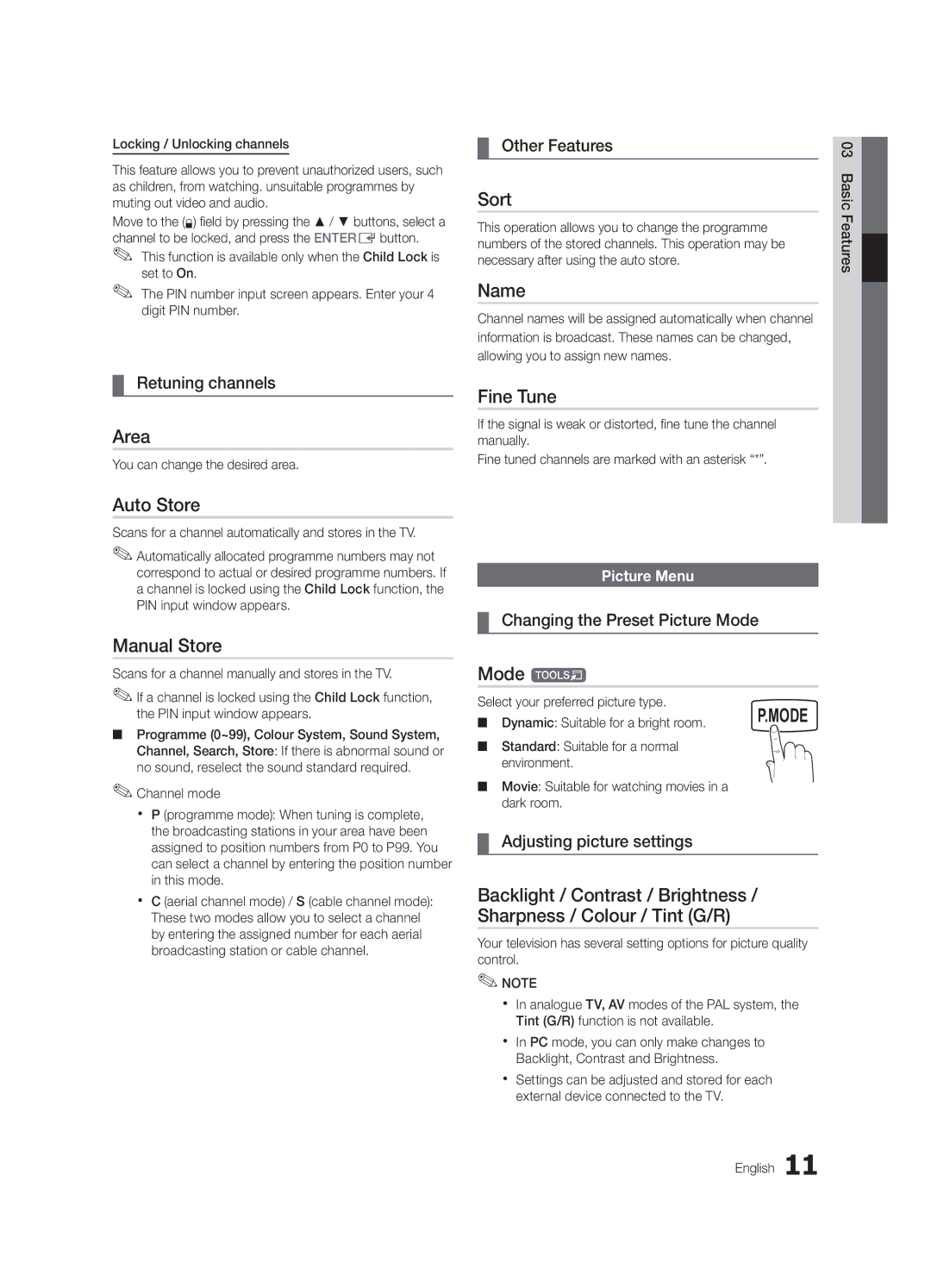Locking / Unlocking channels
This feature allows you to prevent unauthorized users, such as children, from watching. unsuitable programmes by muting out video and audio.
Move to the (\) field by pressing the ▲ / ▼ buttons, select a channel to be locked, and press the ENTEREbutton. ✎✎ This function is available only when the Child Lock is
set to On.
✎✎ The PIN number input screen appears. Enter your 4 digit PIN number.
¦¦ Retuning channels
Area
You can change the desired area.
¦¦ Other Features
Sort
This operation allows you to change the programme numbers of the stored channels. This operation may be necessary after using the auto store.
Name
Channel names will be assigned automatically when channel information is broadcast. These names can be changed, allowing you to assign new names.
Fine Tune
If the signal is weak or distorted, fine tune the channel manually.
Fine tuned channels are marked with an asterisk “*”.
03 Basic Features![]()
Auto Store
Scans for a channel automatically and stores in the TV.
✎✎Automatically allocated programme numbers may not correspond to actual or desired programme numbers. If a channel is locked using the Child Lock function, the PIN input window appears.
Manual Store
Scans for a channel manually and stores in the TV.
✎✎If a channel is locked using the Child Lock function, the PIN input window appears.
■■ Programme (0~99), Colour System, Sound System, Channel, Search, Store: If there is abnormal sound or no sound, reselect the sound standard required.
✎✎Channel mode
xx P (programme mode): When tuning is complete, the broadcasting stations in your area have been assigned to position numbers from P0 to P99. You can select a channel by entering the position number in this mode.
xx C (aerial channel mode) / S (cable channel mode): These two modes allow you to select a channel by entering the assigned number for each aerial broadcasting station or cable channel.
Picture Menu
¦¦ Changing the Preset Picture Mode
Mode t
Select your preferred picture type. | P.MODE |
■■ Dynamic: Suitable for a bright room. |
■■ Standard: Suitable for a normal environment.
■■ Movie: Suitable for watching movies in a dark room.
¦¦ Adjusting picture settings
Backlight / Contrast / Brightness / Sharpness / Colour / Tint (G/R)
Your television has several setting options for picture quality control.
✎✎NOTE
xx In analogue TV, AV modes of the PAL system, the Tint (G/R) function is not available.
xx In PC mode, you can only make changes to Backlight, Contrast and Brightness.
xx Settings can be adjusted and stored for each external device connected to the TV.
English 11