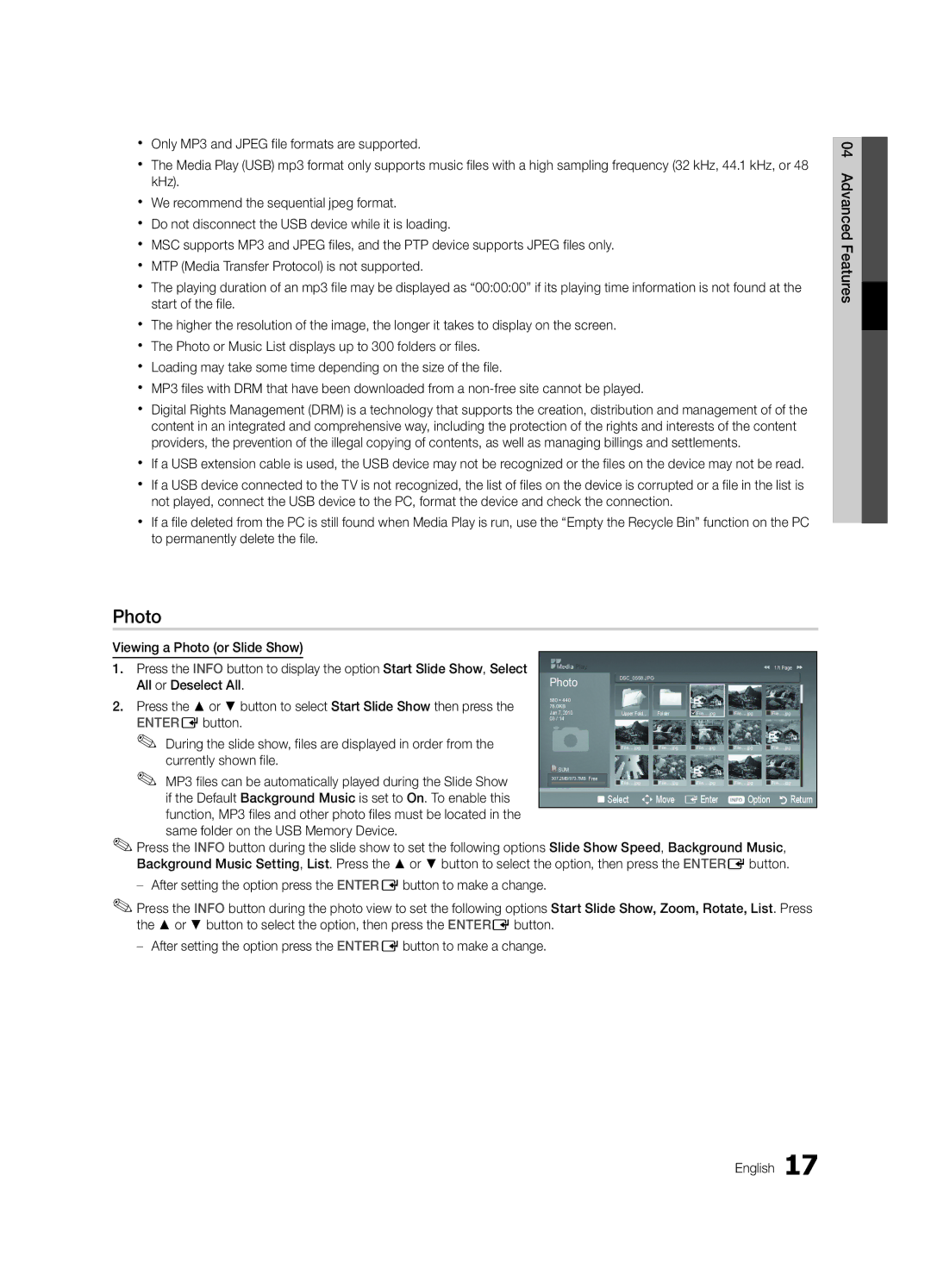xx Only MP3 and JPEG file formats are supported.
xx The Media Play (USB) mp3 format only supports music files with a high sampling frequency (32 kHz, 44.1 kHz, or 48 kHz).
xx We recommend the sequential jpeg format.
xx Do not disconnect the USB device while it is loading.
xx MSC supports MP3 and JPEG files, and the PTP device supports JPEG files only. xx MTP (Media Transfer Protocol) is not supported.
xx The playing duration of an mp3 file may be displayed as “00:00:00” if its playing time information is not found at the start of the file.
xx The higher the resolution of the image, the longer it takes to display on the screen. xx The Photo or Music List displays up to 300 folders or files.
xx Loading may take some time depending on the size of the file.
xx MP3 files with DRM that have been downloaded from a
xx Digital Rights Management (DRM) is a technology that supports the creation, distribution and management of of the content in an integrated and comprehensive way, including the protection of the rights and interests of the content providers, the prevention of the illegal copying of contents, as well as managing billings and settlements.
xx If a USB extension cable is used, the USB device may not be recognized or the files on the device may not be read.
xx If a USB device connected to the TV is not recognized, the list of files on the device is corrupted or a file in the list is not played, connect the USB device to the PC, format the device and check the connection.
xx If a file deleted from the PC is still found when Media Play is run, use the “Empty the Recycle Bin” function on the PC to permanently delete the file.
04 Advanced Features![]()
Photo |
|
|
|
|
|
|
|
|
|
|
|
|
|
| |
Viewing a Photo (or Slide Show) |
|
|
|
|
|
|
|
|
|
|
|
|
|
|
|
1. Press the INFO button to display the option Start Slide Show, Select |
|
|
|
|
|
|
|
|
|
|
|
|
| 1/1 Page | |
| Photo |
|
|
|
|
|
|
|
|
|
|
|
|
| |
All or Deselect All. |
|
|
| DSC_0558.JPG |
|
|
|
|
|
|
|
|
| ||
|
|
|
|
|
|
|
|
|
|
|
|
|
| ||
2. Press the ▲ or ▼ button to select Start Slide Show then press the |
| 580 * 440 |
|
|
|
|
|
|
|
|
|
|
|
|
|
| 78.0KB |
|
|
|
|
|
|
| cFile |
|
|
|
|
| |
| Jan 7, 2010 |
|
| Upper Fold... | Folder |
| jpg | File | jpg | File | .....jpg | ||||
ENTEREbutton. |
| 03 / 14 |
|
|
|
|
|
|
|
|
|
|
|
|
|
✎✎ During the slide show, files are displayed in order from the |
|
|
| File | jpg | File | jpg | File | jpg | File | jpg | File | .....jpg | ||
currently shown file. |
|
|
|
|
|
|
|
|
|
|
|
|
|
|
|
✎✎ MP3 files can be automatically played during the Slide Show |
| SUM |
|
|
|
|
|
|
|
|
|
|
|
|
|
| 307.2MB/973.7MB | Free | File | jpg | File | jpg | File | jpg | File | jpg | File | jpg | |||
if the Default Background Music is set to On. To enable this |
|
|
|
|
|
|
|
|
| ||||||
|
| 'Select | nMove | EEnter | IOption |
| RReturn | ||||||||
function, MP3 files and other photo files must be located in the |
|
|
|
|
|
|
|
|
|
|
|
|
|
|
|
same folder on the USB Memory Device. |
|
|
|
|
|
|
|
|
|
|
|
|
|
| |
✎✎Press the INFO button during the slide show to set the following options Slide Show Speed, Background Music, | |||||||||||||||
Background Music Setting, List. Press the ▲ or ▼ button to select the option, then press the ENTEREbutton.
✎✎Press the INFO button during the photo view to set the following options Start Slide Show, Zoom, Rotate, List. Press the ▲ or ▼ button to select the option, then press the ENTEREbutton.
English 17