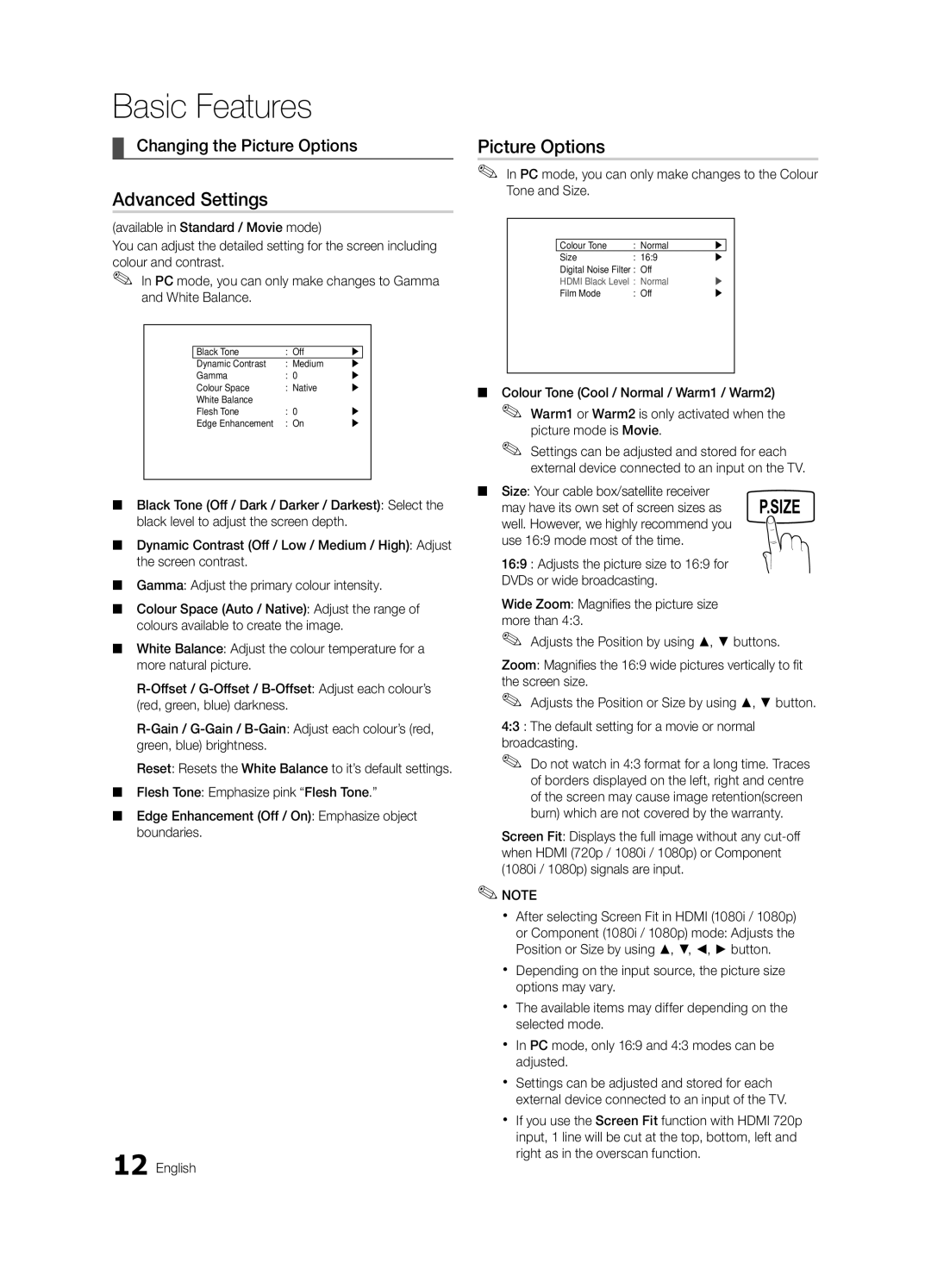Basic Features
¦¦ Changing the Picture Options
Advanced Settings
(available in Standard / Movie mode)
You can adjust the detailed setting for the screen including colour and contrast.
✎✎ In PC mode, you can only make changes to Gamma and White Balance.
T V | Advanced Settings |
| |
|
|
|
|
| Black Tone | : Off | |
| Dynamic Contrast | : Medium | |
| Gamma | : 0 | |
| Colour Space | : Native | |
| White Balance |
|
|
| Flesh Tone | : 0 | |
| Edge Enhancement | : On | |
UMove EEnter RReturn
■■ Black Tone (Off / Dark / Darker / Darkest): Select the black level to adjust the screen depth.
■■ Dynamic Contrast (Off / Low / Medium / High): Adjust the screen contrast.
■■ Gamma: Adjust the primary colour intensity.
■■ Colour Space (Auto / Native): Adjust the range of colours available to create the image.
■■ White Balance: Adjust the colour temperature for a more natural picture.
Reset: Resets the White Balance to it’s default settings. ■■ Flesh Tone: Emphasize pink “Flesh Tone.”
■■ Edge Enhancement (Off / On): Emphasize object boundaries.
12 English
Picture Options
✎✎ In PC mode, you can only make changes to the Colour Tone and Size.
T V | Picture Options |
| |
|
|
|
|
| Colour Tone | : Normal | |
| Size | : 16:9 | |
| Digital Noise Filter : Off |
| |
| HDMI Black Level : Normal | | |
| Film Mode | : Off | |
UMove EEnter RReturn
■■ Colour Tone (Cool / Normal / Warm1 / Warm2)
✎✎ Warm1 or Warm2 is only activated when the picture mode is Movie.
✎✎ Settings can be adjusted and stored for each external device connected to an input on the TV.
■■ Size: Your cable box/satellite receiver | P.SIZE |
may have its own set of screen sizes as | |
well. However, we highly recommend you |
|
use 16:9 mode most of the time. |
|
16:9 : Adjusts the picture size to 16:9 for DVDs or wide broadcasting.
Wide Zoom: Magnifies the picture size more than 4:3.
✎✎ Adjusts the Position by using ▲, ▼ buttons.
Zoom: Magnifies the 16:9 wide pictures vertically to fit the screen size.
✎✎ Adjusts the Position or Size by using ▲, ▼ button.
4:3 : The default setting for a movie or normal broadcasting.
✎✎ Do not watch in 4:3 format for a long time. Traces of borders displayed on the left, right and centre of the screen may cause image retention(screen burn) which are not covered by the warranty.
Screen Fit: Displays the full image without any
✎✎NOTE
xx After selecting Screen Fit in HDMI (1080i / 1080p) or Component (1080i / 1080p) mode: Adjusts the Position or Size by using ▲, ▼, ◄, ► button.
xx Depending on the input source, the picture size options may vary.
xx The available items may differ depending on the selected mode.
xx In PC mode, only 16:9 and 4:3 modes can be adjusted.
xx Settings can be adjusted and stored for each external device connected to an input of the TV.
xx If you use the Screen Fit function with HDMI 720p input, 1 line will be cut at the top, bottom, left and right as in the overscan function.