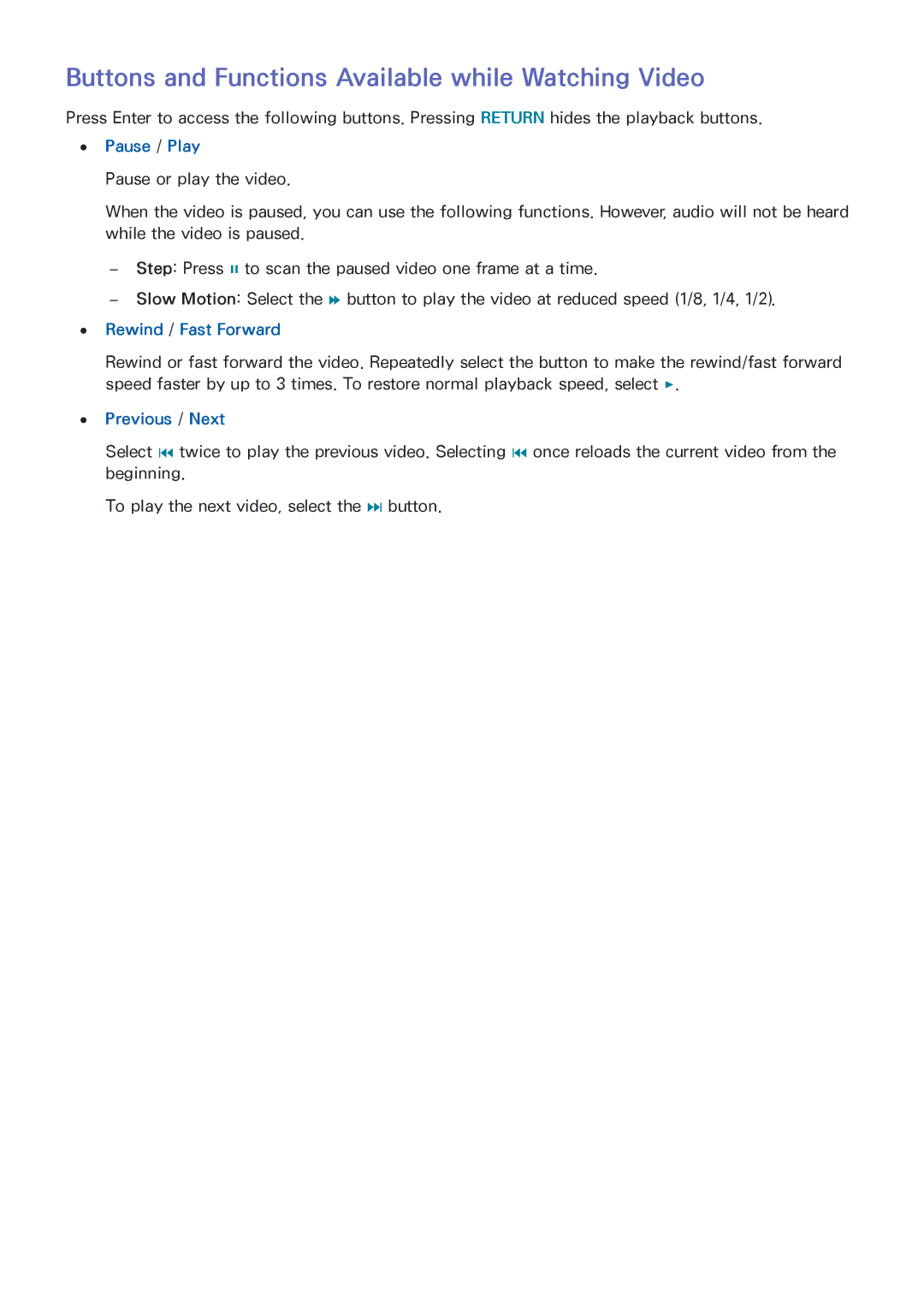Manual
Contents
Smart Features TV Viewing Features
Picture and Sound Settings
Troubleshooting
Aerial Connection
Video Device Connection
Hdmi
Hdmi Connection
Component Connection
AV Connection
TV Audio through the External Speakers
Digital Audio Optical Connection
Audio Out Connection
Connecting to a Computer
Connecting via Hdmi Port
Connecting with the Hdmi DVI Port
Connecting via Home Network
Connecting with a Mobile Device
Connecting with MHL-to-HDMI Cable
Connecting via a mobile device
Mobile Device Screen on TV Screen Mirroring
Network Screen Mirroring Try Now
Not searching for the TV on mobile devices
Allow/Reject the connection via mobile devices
Network Wi-Fi Direct Try Now
Input Signal Selection
Name of TV on Network
Network Device Name Try Now
Connecting a Keyboard
Connecting a USB Keyboard
System Device Manager Keyboard Settings Try Now
Controlling the TV with a Keyboard
Using the Keyboard
Switch Input Language
Changing Keyboards Try Now
Keyboard type
Connecting a Mouse
Connecting a USB Mouse
System Device Manager Mouse Settings Try Now
Controlling the TV with a Mouse
Using the Mouse
Changing Mice Try Now
Changing Mouse Buttons and Pointer Speed Try Now
Primary Button
Entering Text Using Qwerty
Using Additional Functions
Establishing a Wired Internet Connection
Connecting a LAN Cable
Connecting to a Wired Internet Network Automatically
Connecting to a Wired Internet Network Manually
Network Network Settings Try Now
Network Network Settings
IP Settings
Establishing a Wireless Internet Connection
Connecting to a Wireless Internet Network Automatically
Connecting to a Wireless Internet Network Manually
Wireless network
Connecting to a Wireless Internet Network with WPS
Troubleshooting Internet Connectivity Issues
Troubleshooting Wired Internet Connectivity Issues
Troubleshooting Wireless Internet Connectivity Issues
Wireless network connection failed
Unable to connect to a wireless router
Mobile Network
Supported Telecom and Model Name
Page
Checking the Internet Connection Status
Network Network Status Try Now
Testing Smart Hub connections
Smart Hub
Smart Hub Open Smart Hub Try Now
Support Self Diagnosis Smart Hub Connection Test
Setting your favourite item
Opening the Home Screen
Deleting browsing history
Using the Smart Hub Tutorial
Resetting Smart Hub
Smart Hub Reset Smart Hub Try Now
Moving to the Panel Screen
Using Smart Hub with Samsung Account
Creating a Samsung Account
Smart Hub Samsung Account Try Now
Creating a Samsung Account using a Facebook Account
Signing into Samsung Account
Logging into and Saving a Samsung Account
Easily Logging Into Your Samsung Account Saved on the TV
Disconnecting a Linked Account
Smart Hub Samsung Account Link Service Accounts
Linking My Samsung and App Accounts
Linking an App Account
Changing and Adding Information to Samsung Account
Deleting All Samsung Accounts from the TV
Smart Hub Samsung Account
Smart Hub Samsung Account Remove Accounts from TV
Using Samsung Apps Panel
Using Pop-Up Menu Functions
Installing an App
Quick Installation
Installing an App from the Detailed App Information Screen
Default Apps
Launching an App
Manual
Web Browser
Using Web Browser
Command and Status Bar at a Glance
Browsing Methods
Browsing Preferences
Private browsing on / Private browsing off
Set Search Engine
Rearranging Apps on the Samsung Apps Screen
Removing an App from the TV
Removing an App
Samsung Apps Features
Setting Auto App Update
Smart Hub Apps Settings
Smart Hub Apps Settings Try Now
Setting Push Notification
Using an App while Watching TV
Using SyncPlus while Watching TV
Playing Media Contents from a USB Device
Playing Photos, Videos, and Music Multimedia
When Connected through Home Network
Allowing Connection with a Computer/Mobile Device
Buttons and Functions Available while Viewing Photos
Pause / Play
Previous / Next
Buttons and Functions Available while Watching Video
Rewind / Fast Forward
Sound Mode
Buttons and Functions Available while Playing Music
Shuffle
Functions on the Media Content List Screen
Filter
Options
Using the Guide
Digital Broadcast Information at a Glance
Broadcasting Guide
Change the Broadcast Signal
Digital Signal Info and Strength
Support Self Diagnosis Signal Information Try Now
Checking the Current Programme Info
Setting Up a Schedule Viewing
Setting Up Schedule Viewing
Digital Channel Schedule Viewing
Analogue Channel Schedule Viewing
Managing the Schedule Viewing List
Deleting Schedule Viewing Sessions
Editing Schedule Viewing Sessions
Broadcasting Schedule Manager
Using the Channel List
Broadcasting Channel List Try Now
Registering, Removing, and Editing Channels
Registering and Removing Channels
Removing Registered Channels
Broadcasting Edit Channel Try Now
Editing Registered Channels
Enabling/Disabling Password Protection on Channels
Changing Numbers
Locking/Unlocking Channels
Edit Channel Number
Creating a Personal Favourites List
Registering a Channel as Favourites
Registering the Current Channel as a Favourites
Registering Multiple Channels as Favourites
Edit Favourites Features
Viewing Favourites List Channels Only
Editing a Favourites List
Removing Registered Channels from a Favourites List
Rearranging a Favourites List
Renaming a Favourites List
Copying a Favourites List to a Different Favourites List
Watching a Sports Game Realistically Sports Mode
Enabling Sports Mode
Functions Available in Sports Mode
System Sports Mode Try Now
TV-Viewing Support Features
Showing Subtitles
Subtitle Options
Changing Teletext Language
PIP Broadcast Viewing
Broadcasting Auto Tuning Try Now
Select Broadcasting Auto Tuning
Auto Tuning
Scanning for Available Channels
System Accessibility Audio Description
Selecting the Broadcast Audio Options
Audio Description
Broadcasting Audio Options Try Now Audio Language
Using the Channel Settings
Manual Tuning
Country or Area
When Aerial Source is set to Terrestrial or Cable
Digital Channel Tuning
Analogue Channel Tuning
Fine-Tuning the Screen
Transfer Channel List
Satellite System
Page
Changing the Picture Mode and Adjusting the Picture Quality
Choosing the Right Picture Mode for the Viewing Environment
Adjusting the Picture Quality for Each Picture Mode
Fine-Tuning Each Picture Mode Advanced Settings
White Balance Try Now
Motion Lighting Try Now
Adjusting the Picture for Easier Viewing Picture Options
Film Mode Try Now
LED Clear Motion
Picture Support Functions
Changing the Picture Size and Position
Choosing the Right Screen Size
Resetting the Picture Mode Settings
Adjusting the Screen Position
Adjusting the 43 Screen Size
Changing the Sound Mode and Using Sound Effects
Choosing the Right Sound Mode for the Environment
Using Sound Effects
Sound Sound Effect Try Now
DTS TruDialog Try Now
Equaliser Try Now
Designating the TVs Installation Type
Enabling the Sound Additional Settings
Sound Support Functions
Selecting Speakers
Resetting All Sound Settings
Setting the Time and Using the Timer
Setting the Current Time
Setting the Clock using Digital Broadcast Info
If the Clock is Wrong in Auto Mode
Using the Timers
Using the Sleep Timer
Turning On the TV using On Timer
Turning Off the TV Using Off Timer
System Time Off Timer Try Now
Music / Photo
Using the Screen Burn Protection and Energy Saving Features
Using Energy Saving Features
Preventing Screen Burn
Using Anynet+ HDMI-CEC
Setting Up Anynet+ HDMI-CEC
Using Anynet+ HDMI-CEC
Selecting an External Device
Accessing the External Devices Menu
Anynet+ HDMI-CEC
Using the e-Manual
Additional e-Manual Features
Loading Pages using Keywords
Launching the e-Manual
Using History to Load Previously Read Pages
Accessing the Menu from the e-Manual Try Now
Updating the e-Manual to the Latest Version
Loading Pages from the Index
Updating Software using a USB connection
Support Software Update Try Now
Support Software Update Update now
Updating the Software
Enabling Automatic Software Updates
Software update via satellite channel
Support Software Update Auto update Try Now
Select Support Software Update Auto update
Protecting the TV from Hacking and malicious code
Checking the TV and Connected Storage Media
If malicious code is detected
System Smart Security Try Now
Automatically Scanning when the TV is Powered On
Adjusting the Menu Transparency
Automatically Adding malicious code to the Blocked List
Enabling the High Contrast
Setting Up a Password
Expanding the Smart Hubs Focus Area
Changing the Menu Language
Checking Notifications
Programme Rating Lock
Suffix Parental Rating Thailand only
Broadcasting Programme Rating Lock Try Now
Enabling Game Mode
Showing/Hiding the Samsung Logo while Booting
Locking/Unlocking the Panel Keys
Restoring the TV to the Factory Settings
Support Self Diagnosis Reset Try Now
Support Use Mode Try Now
Turning the TV into a Display Model for retail stores
Teletext Feature
Typical Teletext
What Does Remote Service Do?
Getting Support
Support through Remote Management
Support Remote Management Try Now
How Does it Work?
There is a problem with the screen
Finding the Information You Need for Service
Testing the Picture
Support Contact Samsung Try Now
Jacks are plugged into their proper connectors
Sharpness, Colour, and Tint G/R settings
Auto Tuning function
Testing the Sound
Cant hear the sound clearly
Support Self Diagnosis Sound Test Try Now
There is a problem with the broadcast
Computer wont connect
Cant connect to the Internet
Anynet+ HDMI-CEC isnt working
Am having trouble launching/using apps
Want to reset the TV
My file wont play
Other Issues
Signal Information
Read Before Using Samsung Apps
Web Browser Restrictions
Page
Read Before Playing Photo, Video, or Music Files
Photo, Video, and Music File Use Limitations
Storage Device File Transfers
Supported External Subtitles
Supported Internal Subtitles
Supported Image Formats and Resolutions
Supported Music Formats and Codecs
Supported Video Codecs
Other Restrictions
Video Decoders
Audio Decoders
Read After Installing the TV
Picture Sizes and Input Signals
Installing an Anti-Theft Kensington Lock
Read Before Setting Up a Wireless Internet Connection
Wireless Internet Precautions
Wireless Security Protocols
Read Before Connecting a Computer Supported Resolutions
LED 4 series
Vesa DMT
LED 5, 6 series
Vesa DMT
Supported Video Resolutions
Licence
Page
Glossary