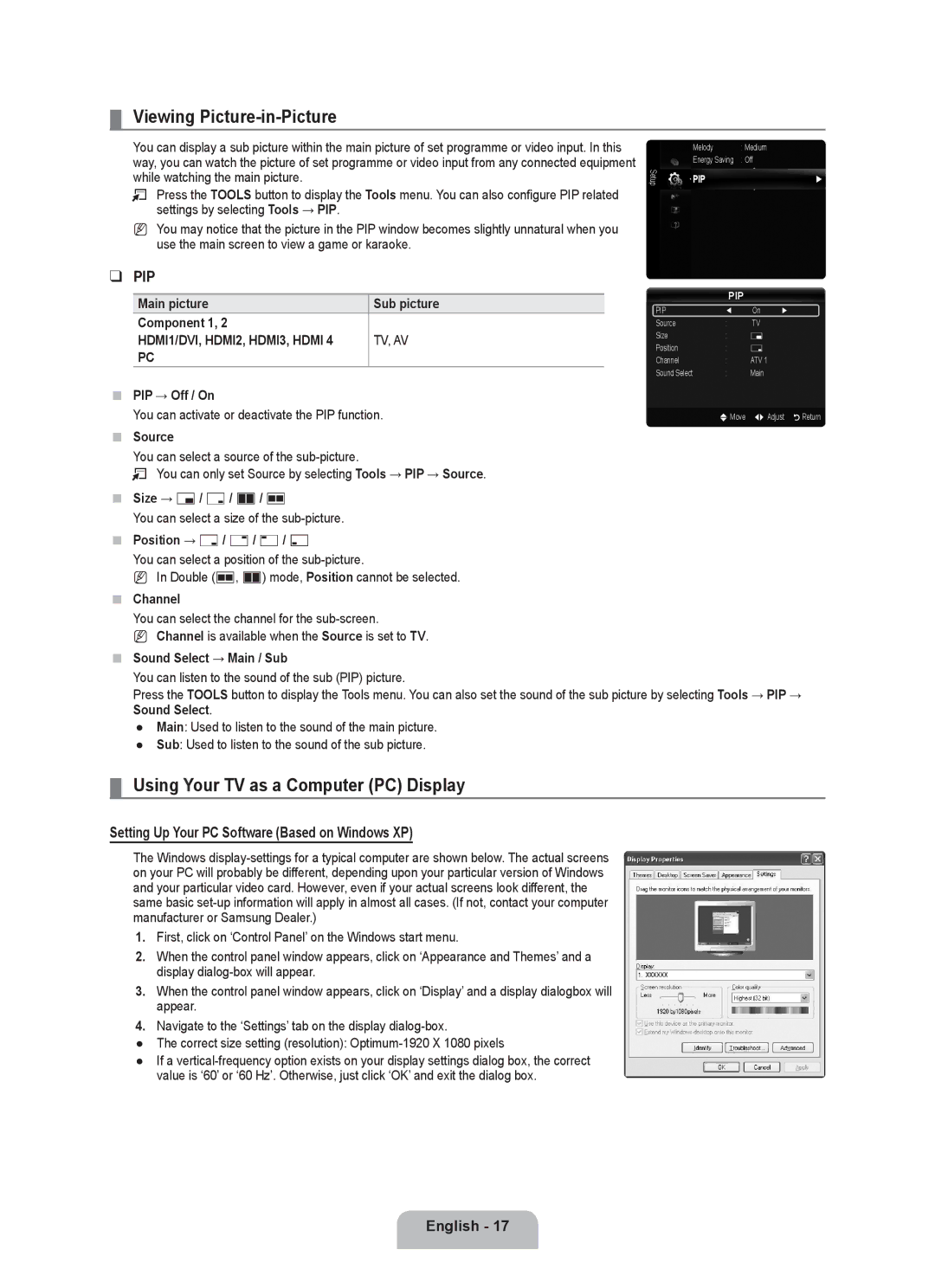¦Viewing Picture-in-Picture
You can display a sub picture within the main picture of set programme or video input. In this way, you can watch the picture of set programme or video input from any connected equipment while watching the main picture.
TPress the TOOLS button to display the Tools menu. You can also configure PIP related settings by selecting Tools → PIP.
NYou may notice that the picture in the PIP window becomes slightly unnatural when you use the main screen to view a game or karaoke.
❑PIP
Main picture | Sub picture |
Component 1, 2 |
|
HDMI1/DVI, HDMI2, HDMI3, HDMI 4 | TV, AV |
PC |
|
PIP → Off / On
You can activate or deactivate the PIP function.
Source
You can select a source of the
T You can only set Source by selecting Tools → PIP → Source.
| Melody | : Medium |
| Energy Saving | : Off |
Setup | PIP | ► |
PIP
PIP | ◄ | On | ► |
Source | : | TV |
|
Size | : | Õ |
|
Position | : | Ã |
|
Channel | : | ATV 1 |
|
Sound Select | : | Main |
|
| U Move | L Adjust RReturn | |
Size → Õ/ Ã/ À/ Œ
You can select a size of the
Position → Ã/ –/ —/ œ
You can select a position of the
N In Double (Œ, À) mode, Position cannot be selected.
Channel
You can select the channel for the
N Channel is available when the Source is set to TV.
Sound Select → Main / Sub
You can listen to the sound of the sub (PIP) picture.
Press the TOOLS button to display the Tools menu. You can also set the sound of the sub picture by selecting Tools → PIP →
Sound Select.
●Main: Used to listen to the sound of the main picture.
●Sub: Used to listen to the sound of the sub picture.
¦Using Your TV as a Computer (PC) Display
Setting Up Your PC Software (Based on Windows XP)
The Windows
1.First, click on ‘Control Panel’ on the Windows start menu.
2.When the control panel window appears, click on ‘Appearance and Themes’ and a display
3.When the control panel window appears, click on ‘Display’ and a display dialogbox will appear.
4.Navigate to the ‘Settings’ tab on the display
●The correct size setting (resolution):
●If a