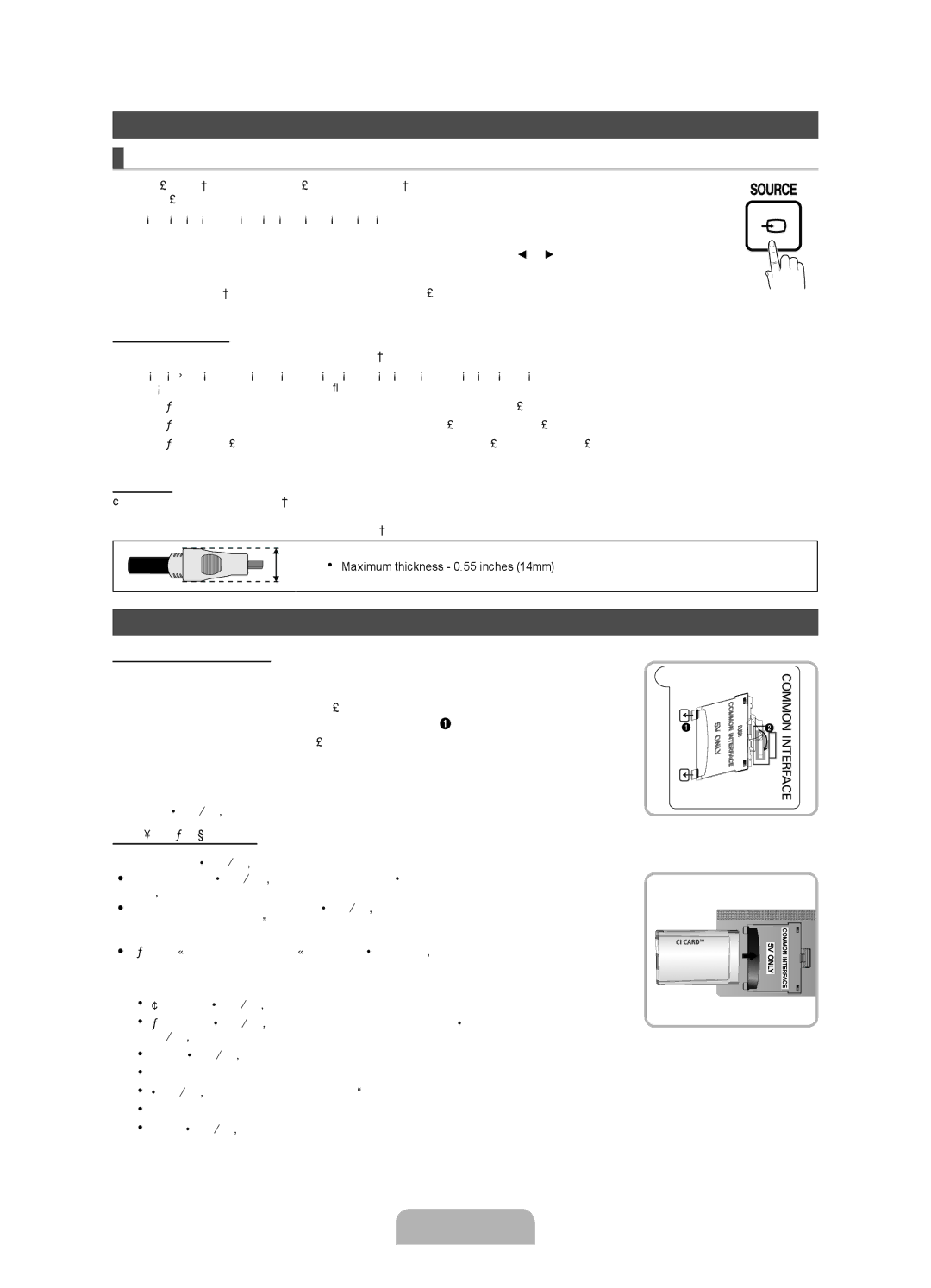05 133
42 27
Samsung 7267864, € 0.07/min
02-201-24-18
10 cm
Securing the Installation Space
Installation with a stand Installation with a wall-mount
Still image warning
Yy Component / AV Adapter
Accessories
Product colour and shape may vary depending on the model
Buttons on the remote control
PPower Turns the TV on or off Standby mode
Viewing the Control Panel
Viewing the Remote Control
Plug & Play Initial Setup
Connecting to an Antenna
HDMI, HDMI/DVI connection
Connecting to an AV devices
Using an Hdmi cable or Hdmi to DVI Cable up to 1080p
Scart connection
Component connection
AV connection
Audio connection
Connecting to a PC and Audio device
67.500 60.000 148.500 +/+
Using an Hdmi cable or Hdmi to DVI Cable / a D-sub Cable
Mode
+/+
Source List
Connecting to a Common Interface slot
Changing the Input Source
Modem Cable LAN Cable
Network Connection
To return to the e-Manual screen, press the E-MANUALbutton
This function is not enabled in some menus
Screen Display
Method
Using the Zoom mode
Viewing the Contents
32~40 200 X 46~60 400 X 65~75 600 X
Installing the Wall Mount
19~22 75 X 200 X
Troubleshooting
Licence List of Features
Again
Storage and Maintenance
Securing the TV to the Wall
To avoid the TV from falling
Specifications
This page is intentionally Left blank
Prawidłowe usuwanie baterii używanych z produktem
Ostrzeżenie dotyczące nieruchomych obrazów
Zabezpieczanie przestrzeni instalacyjnej
Instalacja na podstawie Instalacja na wsporniku naściennym
Yy Component / Adapter AV
Akcesoria
Na pilocie sterowania. Włączenie lub wyłączenie produktu
Opis panelu sterowania
Czujnik pilota Wskaźnik zasilania
Panel sterowania Głośniki
Elektronicznej Size Wybór rozmiaru obrazu
Opis pilota
Szybki wybór często używanych funkcji
Powrót do poprzedniego menu
Aby wrócić do poprzedniego menu, naciśnij czerwony przycisk
Podłączanie anteny
Plug & Play Konfiguracja wstępna
Lub
Używanie kabla Hdmi lub HDMI-DVI do
Podłączanie do urządzenia AV
Połączenie HDMI, HDMI/DVI
Połączenie Scart
Połączenie komponentowe
Połączenie AV
Złącze Audio
Łączenie z komputerem i urządzeniem audio
67,500 60,000 148,500 +/+
Za pomocą kabla Hdmi albo HDMI-DVI/D-sub
Połączenie z komputerem
Lista wyboru źródła
Zmiana źródła sygnału
Podłączanie do gniazda Common Interface
Kabel sieci LAN
Połączenie sieciowe
Połączenie sieciowe Bezprzewodowe
Ta funkcja nie jest włączona w niektórych menu
Strona instrukcji elektronicznej
Elementy ekranu
Wybrać żądaną kategorię
Korzystanie z trybu Powiększanie
Wyświetlanie zawartości
46~60 400 x 65~75 600 x
Montaż wspornika ściennego
19~22 75 x Telewizory 200 x 32~40
Licencja Lista funkcji
Rozwiązywanie problemów
Przechowywanie i konserwacja
Zabezpieczanie telewizora zawieszonego na ścianie
Dane techniczne
This page is intentionally Left blank
Namestitev s stojalom Pritrditev na steno
Opozorilo o mirujočih slikah
Zaščita prostora za namestitev
Yy Komponentni adapter / adapter AV
Administrativni stroški se zaračunajo, če
Dodatna oprema
Yy Daljinski upravljalnik in bateriji AAA x
Za prikaz menija na zaslonu s funkcijami televizorja
Ogled nadzorne plošče
Barva in oblika izdelka se lahko razlikujeta glede na model
Uporabljajte kot gumb Enter Ena daljinskem upravljalniku
Ogled daljinskega upravljalnika
Izbira možnosti Demo
Povezava z anteno
Plug & Play začetna nastavitev
Ali
Uporaba kabla Hdmi ali kabla HDMI-DVI do 1080p
Povezava z napravami AV
Povezava HDMI, HDMI/DVI
Povezava Scart
Povezava komponent
Povezava AV
Avdio povezava
Povezava z računalnikom in avdio napravo
Točkovna ura MHz
Uporaba kabla HDMI, HDMI-DVI / D-Sub
Način Ločljivost
Seznam virov
Spreminjanje vhodnega vira
Vstavitev v režo za Splošni Vmesnik
Vrata za modem na steni Zunanji modem
Omrežna povezava
Omrežna povezava Brezžično
Kabel modema Kabel LAN
Ta funkcija v nekaterih menijih ni omogočena
APosk. zdaj
Način
Domov pomik na začetni zaslon vodiča e-Manual
Ogled vsebine
Uporaba načina povečave
19~22 75 x 200 x Televizor LED 32~40 46~60 400 x 65~75 600 x
Nameščanje stenskega nosilca
Odpravljanje težav
Licenca Seznam funkcij
Stena
Pritrditev televizorja na steno
Shranjevanje in vzdrževanje
Specifikacije
This page is intentionally Left blank
Felszerelés állványra Felszerelés falikonzolra
Állóképre vonatkozó figyelmeztetés
Felszerelési távolság
Yy Komponens/AV adapter
Tartozékok
Tv-készülék funkcióihoz tartozó képernyőmenü megjelenítése
Vezérlőpanel
Termék színe és formája típustól függően különbözhet
Ugyanúgy használja, ahogy a távirányító Enter Egombját
Távirányító
Az előző lépéshez a Piros gomb megnyomásával térhet vissza
Antenna csatlakoztatása
Plug & Play Kezdeti beállítás
VHF/UHF antenna Kábel
HDMI- vagy HDMI-DVI kábel legfeljebb 1080p használata
AV-eszköz csatlakoztatása
HDMI, HDMI/DVI-csatlakoztatás
SCART-csatlakoztatás
Komponens csatlakoztatás
AV-csatlakoztatás
Audiocsatlakozás
Számítógép vagy audioeszköz csatlakoztatása
Számítógép csatlakoztatása
HDMI-kábel, HDMI-DVI kábel/D-sub kábel használatával
Forráslista
Bemeneti forrás módosítása
Csatlakoztatás Common Interface nyílásához
Hálózati kapcsolat
Ez a funkció bizonyos menükben nem használható
Az elektronikus útmutató használata
Vagy a gombbal görgethet fel vagy le
Tartalmak megtekintése
Nagyítás mód
19~22
Falikonzol felszerelése
200
400
Hibaelhárítás
Licenc Funkciólista
Ismét a tv-készülékhez
Tv-készülék falra rögzítése
Tárolás és karbantartás
Tv-készülék leesésének megakadályozása
Műszaki leírás
This page is intentionally Left blank
Instaliranje sa postoljem Instaliranje sa zidnim nosačem
Upozorenje za statičnu sliku
Bezbedan prostor za instalaciju
Yy Držač-prsten 4 kom Yy Postolje držača kabla
Dodatni pribor
Yy Daljinski upravljač i baterije AAA x
Uputstvo za upotrebu
Kontrolna tabla Zvučnici
Prikaz kontrolne table
Prikaz menija na ekranu OSD sa funkcijama televizora
Dugmad i na daljinskom upravljaču
Prikaz daljinskog upravljača
Izbor režima Prodavnica
Povezivanje sa antenom
Plug & Play početno podešavanje
Ili
Pomoću Hdmi ili HDMI-na-DVI kabla do 1080p
Povezivanje sa AV uređajima
HDMI, HDMI/DVI veza
Scart veza
Komponentna veza
AV veza
Audio veza
Povezivanje sa računarom i audio uređajem
Veza sa računarom
Pomoću Hdmi kabla ili HDMI-na-DVI kabla/D-sub kabla
Povezivanje adaptera za CI karticu
Promena izvora signala
Povezivanje pomoću otvora Common Interface
Lista izvora
Kabl za modem LAN kabl
Mrežna veza
Ova funkcija nije omogućena u nekim menijima
Izgled ekrana
Korišćenje režima za zumiranje
Prikazivanje sadržaja
19~22 75 X 200 X LED televizor 32~40 46~60 400 X 65~75 600 X
Postavljanje zidnog nosača
Licenca Lista funkcija
Rešavanje problema
Zavrtnji se možda ne dobijaju uz proizvod. U tom slučaju
Pričvršćivanje televizora za zid
Skladištenje i održavanje
Temperatura za skladištenje
Rezolucija ekrana
Zaštita okoline Radna temperatura
Vlažnost vazduha
This page is intentionally Left blank
Montiranje s postoljem Montiranje sa zidnim nosačem
Upozorenje o prikazivanju statičnih slika
Osiguravanje prostora za montiranje
Kabel za napajanje
Gumbe i na daljinskom upravljaču
Pregled upravljačke ploče
Boja i oblik proizvoda mogu varirati ovisno o modelu
Koristili gumbe i na daljinskom upravljaču
Pregled daljinskog upravljača
Odabir načina rada
Povezivanje s antenom
Plug & Play početno postavljanje
VHF/UHF antena Kabelska TV
Povezivanje s AV uređajem
Scart priključak
Komponentni priključak
AV priključak
Povezivanje s računalom i audio uređajem
Razdjelnika piksela MHz Polaritet V/O
Frekvencija vremenskog Sinkronizirani
Popis izvora
Promjena izvora ulaznog signala
Priključivanje na utor za Uobičajeno Sučelje
Modemski kabel LAN kabel
Povezivanje s mrežom
Povezivanje s mrežom Bežično
Pomaknuli pokazivač. Pritisnite gumb Enter E
Itd
Odabrali željenu kategoriju
Strelicama na daljinskom upravljaču kako biste
Početna Prelazak na početni zaslon za e-Manual
Pregled sadržaja
Korištenje zumiranja
Vijak
Montiranje zidnog nosača
Licenca Popis značajki
Rješavanje problema
Zavežite žicu
Montiranje televizora na zid
Pohrana i održavanje
Temperatura skladištenja
Rezolucija zaslona
Zaštita okoliša Radna temperatura
Radna vlažnost
This page is intentionally Left blank
Инсталација со ѕиден носач
Предупредување за неподвижна слика
Обезбедување на просторот за инсталација
Инсталација со држач
Упатство за корисникот
Дополнителна опрема
Составување на подлогата за држач на кабли
Yy Далечински управувач и батерии AAA x
Режим на подготвеност
Power
Преглед на контролната плоча
Индикатор за напојување
Поставување на батериите големина на батерија AAA
Преглед на далечинскиот управувач
Режимот
Доколку сакате да ја ресетирате оваа функција
Поврзување на антена
Plug & Play почетно поставување
Користење на Hdmi кабел или Hdmi кон DVI кабел до 1080p
Поврзување со AV уреди
Поврзување со HDMI, HDMI/DVI
Поврзување со Scart
Поврзување со компонентни кабли
Поврзување со AV кабли
Аудио поврзување
Поврзување со компјутер и аудио уред
Оптималната резолуција е 1920 X 1080 @ 60 Hz
Поврзување со компјутер
Режими на прикажување D-Sub и HDMI/DVI влез
Поврзување со отворот за Common Interface
Менување на влезниот извор
Не се поддржани брзини на мрежа помали од 10 Mbps
Мрежна врска
Мрежна врска Безжичен
Мрежна врска Жичен
До него можете да пристапите и преку менито
Manual на вашиот далечински управувач. Движете го курсорот
Ќе ја прикаже страницата која сакате да ја погледнете
Како да пребарувате тема на индексната страница
Прегледување на содржините
Користење на режимот за зумирање
Палета на Инчи Vesa Спец. a * B Стандардни Количина
Монтирање на ѕидниот носач
Спецификации на комплетот со ѕиден носач Vesa
Случај B. Монтирање на ѕиден носач од друга компанија
Решавање на проблеми
Лиценца Листа на функции
За да избегнете паѓање на телевизорот
Безбедносно прицврстување на телевизорот за ѕид
Складирање и одржување
Спецификации
This page is intentionally Left blank
Instalimi me mbajtëse Instalimi me montim në mur
Paralajmërim për imazhet e palëvizshme
Sigurimi i hapësirës së instalimit
Yy Komponenti / Përshtatësi AV
Pajisjet ndihmëse
Yy Telekomanda dhe bateritë AAA x
Paneli i kontrollit Altoparlantët
Shikimi i panelit të kontrollit
Dhe në telekomandë
Programeve
Rregullon volumin Shfaq menynë kryesore në ekran
Shfaq EPG Guida elektronike e
Shikimi i telekomandës
Ose
Lidhja me antenën
Plug & Play Konfigurimi fillestar
Antena VHF/UHF Kablloja
Lidhja HDMII, HDMI/DVI
Lidhja me një pajisje AV
Lidhja Scart
Lidhja e komponentit
Lidhja AV
Lidhja e audios
Lidhja me PC-në dhe me pajisjen audio
Modaliteti
Lidhja e PC-së
Lista e burimeve
Ndryshimi i burimit të hyrjes
Lidhja me folenë e Common Interface
Kabllo modemi Kabllo LAN
Lidhja e rrjetit
Ky funksion nuk është i aktivizuar në disa meny
Dëshironi të shihni
Përdorimi i modalitetit të zmadhimit
Baza Lëviz në faqen kryesore të e-Manual
LFaqja Kalon te faqja e mëparshme ose vijuese
Shikimi i përmbajtjeve
Instalimi i montuesit në mur
Licenca Lista e veçorive
Zgjidhja e problemeve
Muri
Sigurimi i TV-së në Mur
Ruajtja dhe mirëmbajtja
Për të shmangur rrëzimin e TV-së
Specifikimet
This page is intentionally Left blank
Εξασφάλιση χώρου για την εγκατάσταση
Προειδοποίηση σχετικά με τις στατικές εικόνες
Yy Προσαρμογέας σήματος Συνιστωσών / AV
Πρόσθετα εξαρτήματα
Συναρμολόγηση της βάσης καλωδίου στήριξης
Κατάσταση αναμονής
Επισκόπηση του πίνακα ελέγχου
Αισθητήρας τηλεχειριστηρίου Ενδεικτική λυχνία λειτουργίας
PΚουμπί λειτουργίας
Τοποθέτηση μπαταριών Μέγεθος μπαταρίας AAA
Επισκόπηση του τηλεχειριστηρίου
Λειτουργίας Hdmi
Πίσω πάνελ τηλεόρασης
Σύνδεση σε κεραία
Plug & Play Αρχική ρύθμιση
Αν θέλετε να εκτελέσετε επαναφορά αυτής της δυνατότητας
Σύνδεση HDMI, HDMI/DVI
Σύνδεση σε συσκευές AV
Σύνδεση Scart
Σύνδεση σήματος συνιστωσών
Σύνδεση AV
Σύνδεση ήχου
Σύνδεση με υπολογιστή και συσκευές ήχου
Σύνδεση με υπολογιστή
Χρήση καλωδίου Hdmi ή καλωδίου Hdmi σε DVI / D-sub
Σύνδεση σε υποδοχή Common Interface
Αλλαγή της πηγής εισόδου
Σύνδεση δικτύου Καλωδιακή
Σύνδεση δικτύου
Σύνδεση δικτύου Ασύρματο
Προβολή στην οθόνη
AΔοκιμή
Θέλετε να δείτε
Μπορείτε επίσης να το προσπελάσετε μέσω του μενού
Τρόπος αναζήτησης ενός θέματος στη σελίδα ευρετηρίου
Προβολή των Περιεχομένων
Χρήση της λειτουργίας Ζουμ
Αρχ. Μετάβαση στην αρχική οθόνη του e-Manual
19~22 75 X Τηλεόραση 200 X 32~40
Εγκατάσταση του στηρίγματος τοποθέτησης στον τοίχο
Προδιαγραφές Vesa κιτ τοποθέτησης στον τοίχο
Τύπος Ίντσες Προδιαγραφές Τυπική Ποσότητα
Τα Περιεχ. μου
Άδεια χρήσης Κατάλογος χαρακτηριστικών
Αντιμετώπιση προβλημάτων
Προβλήματα Λύσεις και επεξηγήσεις
Τοίχος
Στερέωση της τηλεόρασης στον τοίχο
Αποθήκευση και συντήρηση
Για να μην πέσει η τηλεόραση
Προδιαγραφές
This page is intentionally Left blank