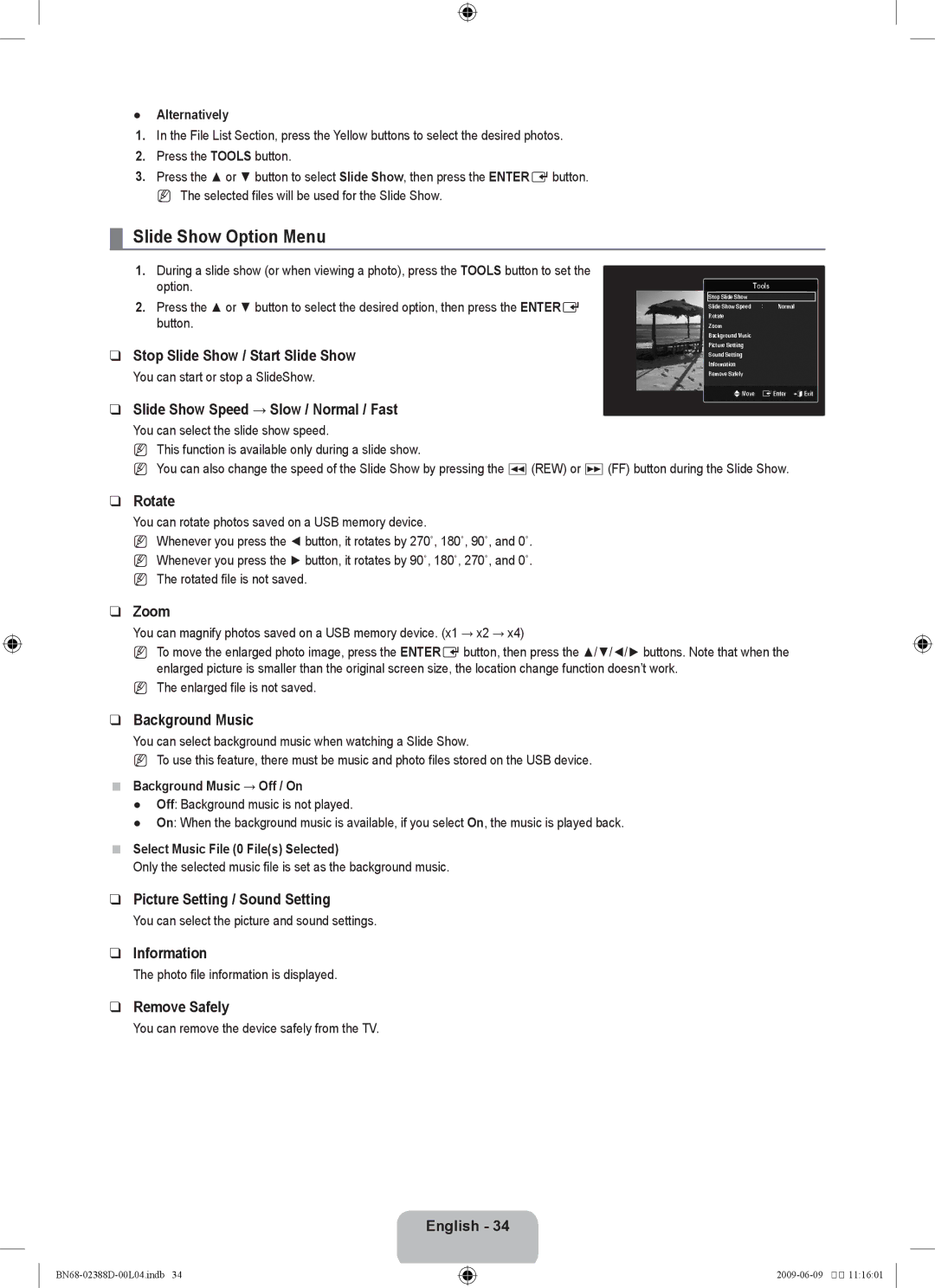●Alternatively
1.In the File List Section, press the Yellow buttons to select the desired photos.
2.Press the TOOLS button.
3.Press the ▲ or ▼ button to select Slide Show, then press the ENTEREbutton. N The selected files will be used for the Slide Show.
¦Slide Show Option Menu
1.During a slide show (or when viewing a photo), press the TOOLS button to set the option.
2.Press the ▲ or ▼ button to select the desired option, then press the ENTERE button.
❑Stop Slide Show / Start Slide Show
You can start or stop a SlideShow.
❑Slide Show Speed → Slow / Normal / Fast
Tools
Stop Slide Show
Slide Show Speed : Normal
Rotate
Zoom
Background Music
Picture Setting
Sound Setting
Information
Remove Safely
UMove EEnter eExit
You can select the slide show speed.
NThis function is available only during a slide show.
NYou can also change the speed of the Slide Show by pressing the π(REW) or μ(FF) button during the Slide Show.
❑Rotate
You can rotate photos saved on a USB memory device.
NWhenever you press the ◄ button, it rotates by 270˚, 180˚, 90˚, and 0˚.
NWhenever you press the ► button, it rotates by 90˚, 180˚, 270˚, and 0˚.
NThe rotated file is not saved.
❑Zoom
You can magnify photos saved on a USB memory device. (x1 → x2 → x4)
NTo move the enlarged photo image, press the ENTEREbutton, then press the ▲/▼/◄/► buttons. Note that when the enlarged picture is smaller than the original screen size, the location change function doesn’t work.
NThe enlarged file is not saved.
❑Background Music
You can select background music when watching a Slide Show.
NTo use this feature, there must be music and photo files stored on the USB device.
■Background Music → Off / On
●Off: Background music is not played.
●On: When the background music is available, if you select On, the music is played back.
■Select Music File (0 File(s) Selected)
Only the selected music file is set as the background music.
❑Picture Setting / Sound Setting
You can select the picture and sound settings.
❑Information
The photo file information is displayed.
❑Remove Safely
You can remove the device safely from the TV.
English - 34
![]()
![]() 11:16:01
11:16:01