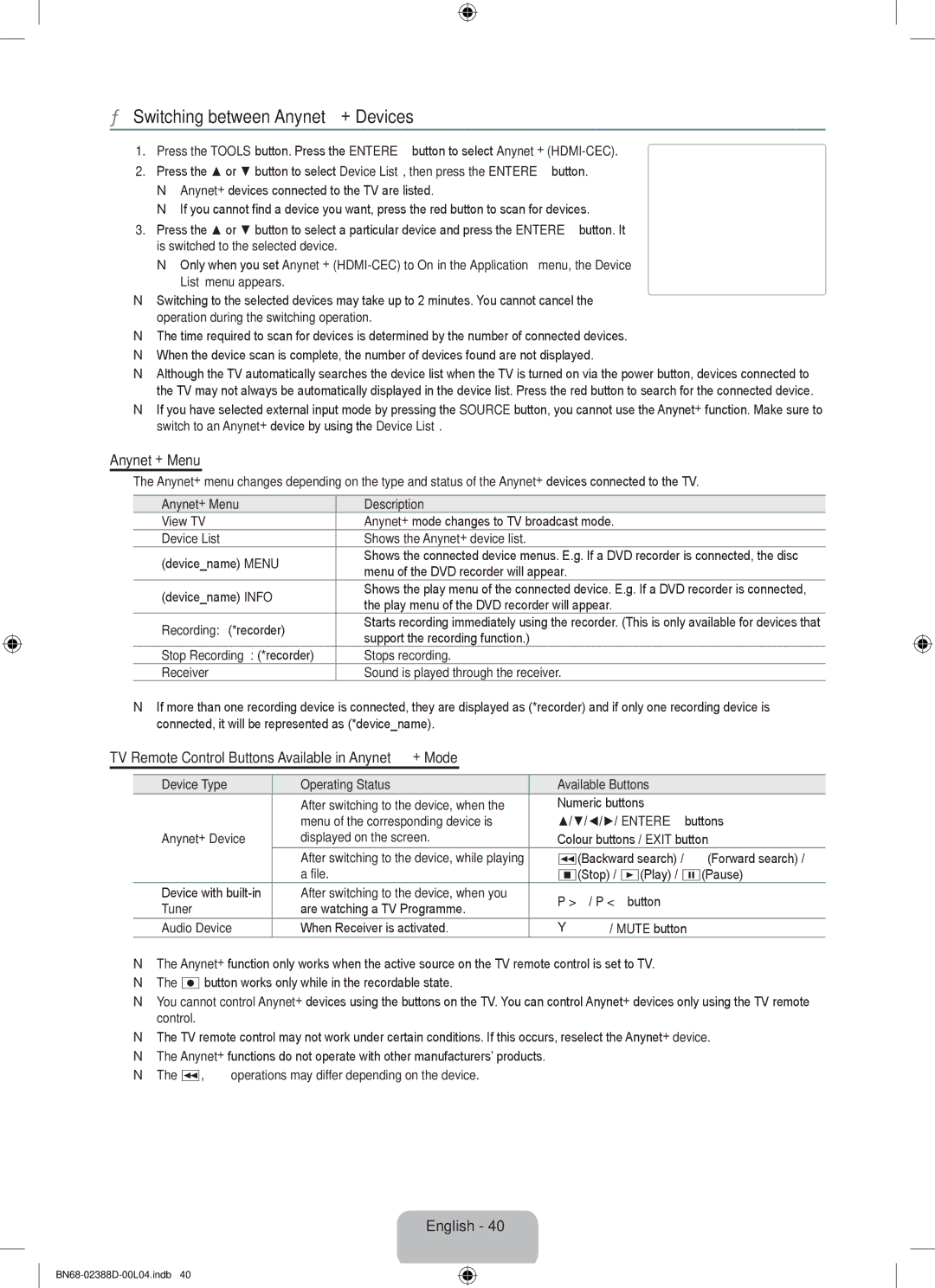¦ Switching between Anynet+ Devices
1. | Press the TOOLS button. Press the ENTEREbutton to select Anynet+ |
|
|
2. | Press the ▲ or ▼ button to select Device List, then press the ENTEREbutton. | View TV |
|
| N Anynet+ devices connected to the TV are listed. |
| |
| Device List | : DVDR | |
| N If you cannot find a device you want, press the red button to scan for devices. | Recording | |
| DVDR MENU |
| |
3. | Press the ▲ or ▼ button to select a particular device and press the ENTEREbutton. It | DVDR INFO |
|
Receiver | : Off |
is switched to the selected device. | Setup |
|
NOnly when you set Anynet+
List menu appears. | UMove EEnter RReturn |
NSwitching to the selected devices may take up to 2 minutes. You cannot cancel the operation during the switching operation.
NThe time required to scan for devices is determined by the number of connected devices. N When the device scan is complete, the number of devices found are not displayed.
N Although the TV automatically searches the device list when the TV is turned on via the power button, devices connected to the TV may not always be automatically displayed in the device list. Press the red button to search for the connected device.
N If you have selected external input mode by pressing the SOURCE button, you cannot use the Anynet+ function. Make sure to switch to an Anynet+ device by using the Device List.
Anynet+ Menu
The Anynet+ menu changes depending on the type and status of the Anynet+ devices connected to the TV.
Anynet+ Menu
View TV
Device List
(device_name) MENU
(device_name) INFO
Recording: (*recorder)
Stop Recording: (*recorder)
Receiver
NIf more than one recording device is connected, they are displayed as (*recorder) and if only one recording device is connected, it will be represented as (*device_name).
TV Remote Control Buttons Available in Anynet+ Mode
Device Type | Operating Status | Available Buttons | |
| After switching to the device, when the | Numeric buttons | |
Anynet+ Device | menu of the corresponding device is | ▲/▼/◄/►/ ENTEREbuttons | |
displayed on the screen. | Colour buttons / EXIT button | ||
| After switching to the device, while playing | π(Backward search) / μ(Forward search) / | |
| a file. | ∫(Stop) / ∂(Play) / ∑(Pause) | |
Device with | After switching to the device, when you | P >/ P <button | |
Tuner | are watching a TV Programme. | ||
| |||
Audio Device | When Receiver is activated. | Y/ MUTE button |
NThe Anynet+ function only works when the active source on the TV remote control is set to TV.
N The ∏button works only while in the recordable state.
N You cannot control Anynet+ devices using the buttons on the TV. You can control Anynet+ devices only using the TV remote control.
N The TV remote control may not work under certain conditions. If this occurs, reselect the Anynet+ device. N The Anynet+ functions do not operate with other manufacturers’ products.
N The π, μoperations may differ depending on the device.
English - 40
![]()
![]() 11:16:03
11:16:03