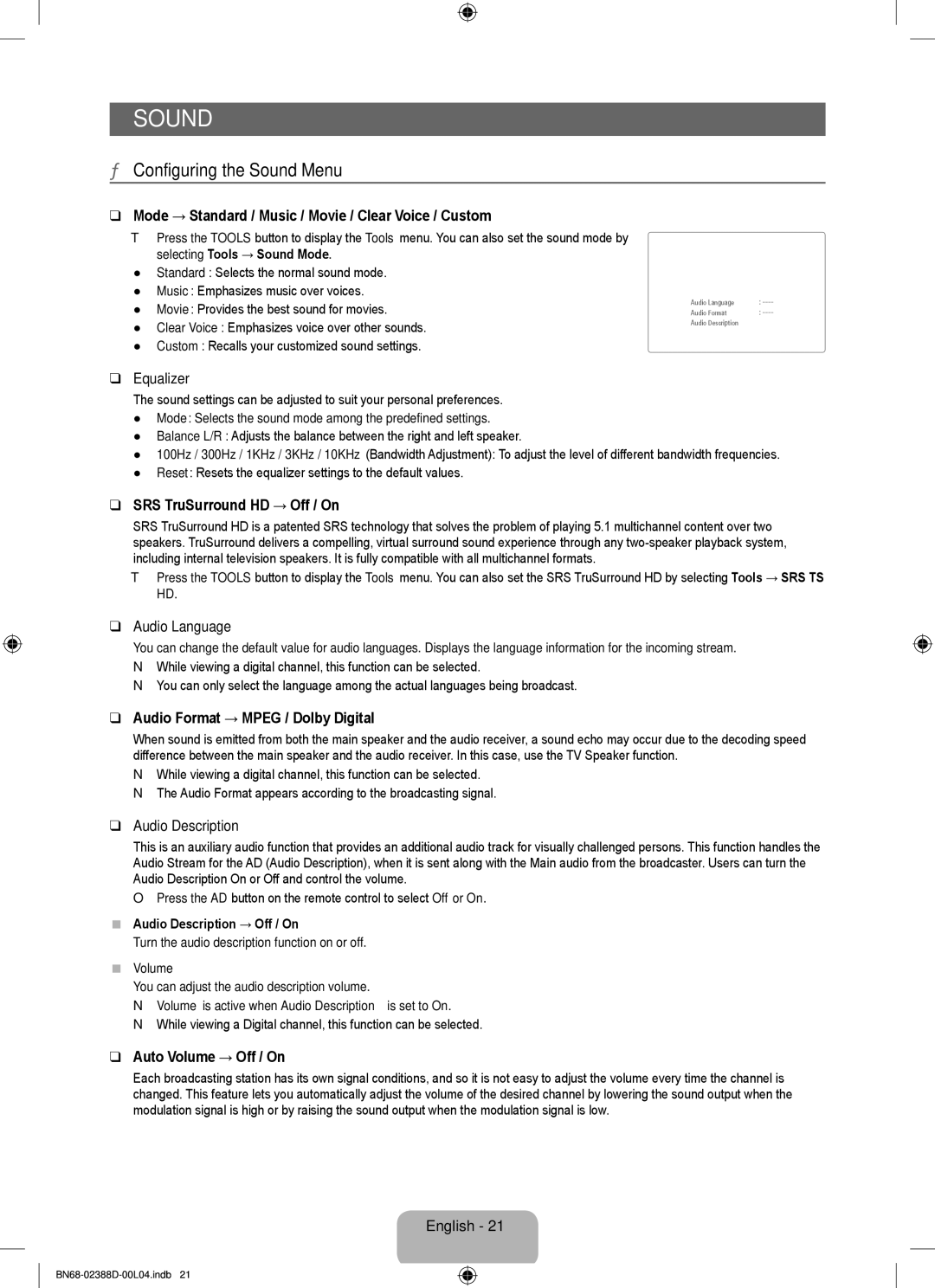SOUND
¦Configuring the Sound Menu
❑Mode → Standard / Music / Movie / Clear Voice / Custom
TPress the TOOLS button to display the Tools menu. You can also set the sound mode by selecting Tools → Sound Mode.
●Standard: Selects the normal sound mode.
●Music: Emphasizes music over voices.
●Movie: Provides the best sound for movies.
●Clear Voice: Emphasizes voice over other sounds.
●Custom: Recalls your customized sound settings.
Sound
Mode | : Custom | ▶ |
Equalizer |
|
|
SRS TruSurround HD | : Off |
|
Audio Language | : |
|
Audio Format | : |
|
Audio Description |
|
|
Auto Volume | : Off |
|
Speaker Select | : TV Speaker |
|
❑Equalizer
The sound settings can be adjusted to suit your personal preferences.
●Mode: Selects the sound mode among the predefined settings.
●Balance L/R: Adjusts the balance between the right and left speaker.
●100Hz / 300Hz / 1KHz / 3KHz / 10KHz (Bandwidth Adjustment): To adjust the level of different bandwidth frequencies.
●Reset: Resets the equalizer settings to the default values.
❑SRS TruSurround HD → Off / On
SRS TruSurround HD is a patented SRS technology that solves the problem of playing 5.1 multichannel content over two speakers. TruSurround delivers a compelling, virtual surround sound experience through any
T Press the TOOLS button to display the Tools menu. You can also set the SRS TruSurround HD by selecting Tools → SRS TS
HD.
❑Audio Language
You can change the default value for audio languages. Displays the language information for the incoming stream. N While viewing a digital channel, this function can be selected.
N You can only select the language among the actual languages being broadcast.
❑Audio Format → MPEG / Dolby Digital
When sound is emitted from both the main speaker and the audio receiver, a sound echo may occur due to the decoding speed difference between the main speaker and the audio receiver. In this case, use the TV Speaker function.
N While viewing a digital channel, this function can be selected. N The Audio Format appears according to the broadcasting signal.
❑Audio Description
This is an auxiliary audio function that provides an additional audio track for visually challenged persons. This function handles the Audio Stream for the AD (Audio Description), when it is sent along with the Main audio from the broadcaster. Users can turn the Audio Description On or Off and control the volume.
O Press the AD button on the remote control to select Off or On.
■Audio Description → Off / On
Turn the audio description function on or off.
■Volume
You can adjust the audio description volume.
N Volume is active when Audio Description is set to On.
N While viewing a Digital channel, this function can be selected.
❑Auto Volume → Off / On
Each broadcasting station has its own signal conditions, and so it is not easy to adjust the volume every time the channel is changed. This feature lets you automatically adjust the volume of the desired channel by lowering the sound output when the modulation signal is high or by raising the sound output when the modulation signal is low.
English - 21
![]()
![]() 11:15:53
11:15:53