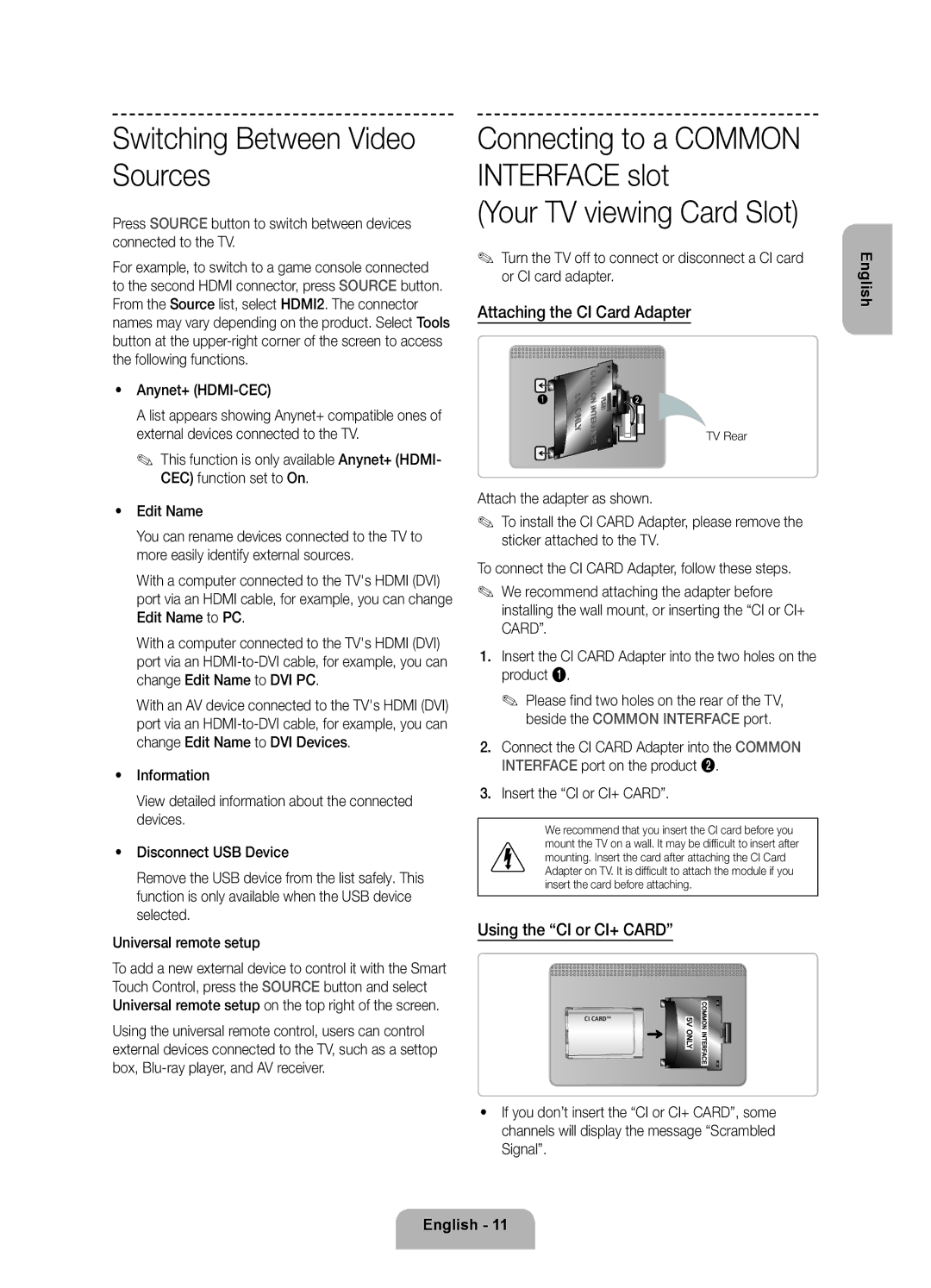UE46F8500ATXRU, UE55F8500ATXRU specifications
The Samsung UE55F8500ATXRU and UE46F8500ATXRU are part of Samsung's acclaimed F8500 series of LED TVs, renowned for their cutting-edge technology and impressive performance. These models offer an engaging viewing experience that caters to both casual viewers and home theater enthusiasts alike.One of the standout features of the F8500 series is its use of Samsung’s Micro Dimming Ultimate technology. This innovation enhances picture quality by providing deeper blacks and brighter whites, allowing for a more dynamic and lifelike image. The result is a stunning contrast that makes movies, sports, and games come alive in a way that captivates the viewer.
Both the 55-inch UE55F8500ATXRU and the 46-inch UE46F8500ATXRU models boast Full HD 1080p resolution, ensuring crystal-clear images that reveal intricate details. With Samsung's Clear Motion Rate technology, fast-moving action—such as sports or action-packed films—remains smooth and blur-free, providing an exceptional viewing experience.
The F8500 series incorporates Smart TV capabilities, allowing users to access a vast array of streaming services, social media, and web browsing options. This connectivity enhances the overall viewing experience and provides endless entertainment choices. The intuitive Smart Hub interface streamlines app navigation, making it easy to find and enjoy content.
Samsung's Evolution Kit compatibility is another significant feature of the F8500 series. This allows users to upgrade their TV's hardware in the future, ensuring longevity and adaptability as technology continues to evolve. Users can also enjoy voice and motion control features, making it more convenient to interact with their TV and navigate menus.
Audio quality is equally important, and the F8500 series does not disappoint. Equipped with a powerful Sound Share technology, these models offer an immersive audio experience that complements the stunning visuals. Users can connect their compatible Samsung soundbar wirelessly to enhance the audio performance further.
In summary, the Samsung UE55F8500ATXRU and UE46F8500ATXRU are exemplary LED TVs that combine innovative technologies with user-friendly features. With their impressive picture quality, Smart TV capabilities, and future-proof design, these models deliver an unparalleled entertainment experience that continues to satisfy the evolving demands of viewers. Whether for watching movies, playing games, or streaming the latest shows, the F8500 series stands out as a top choice in the premium television market.