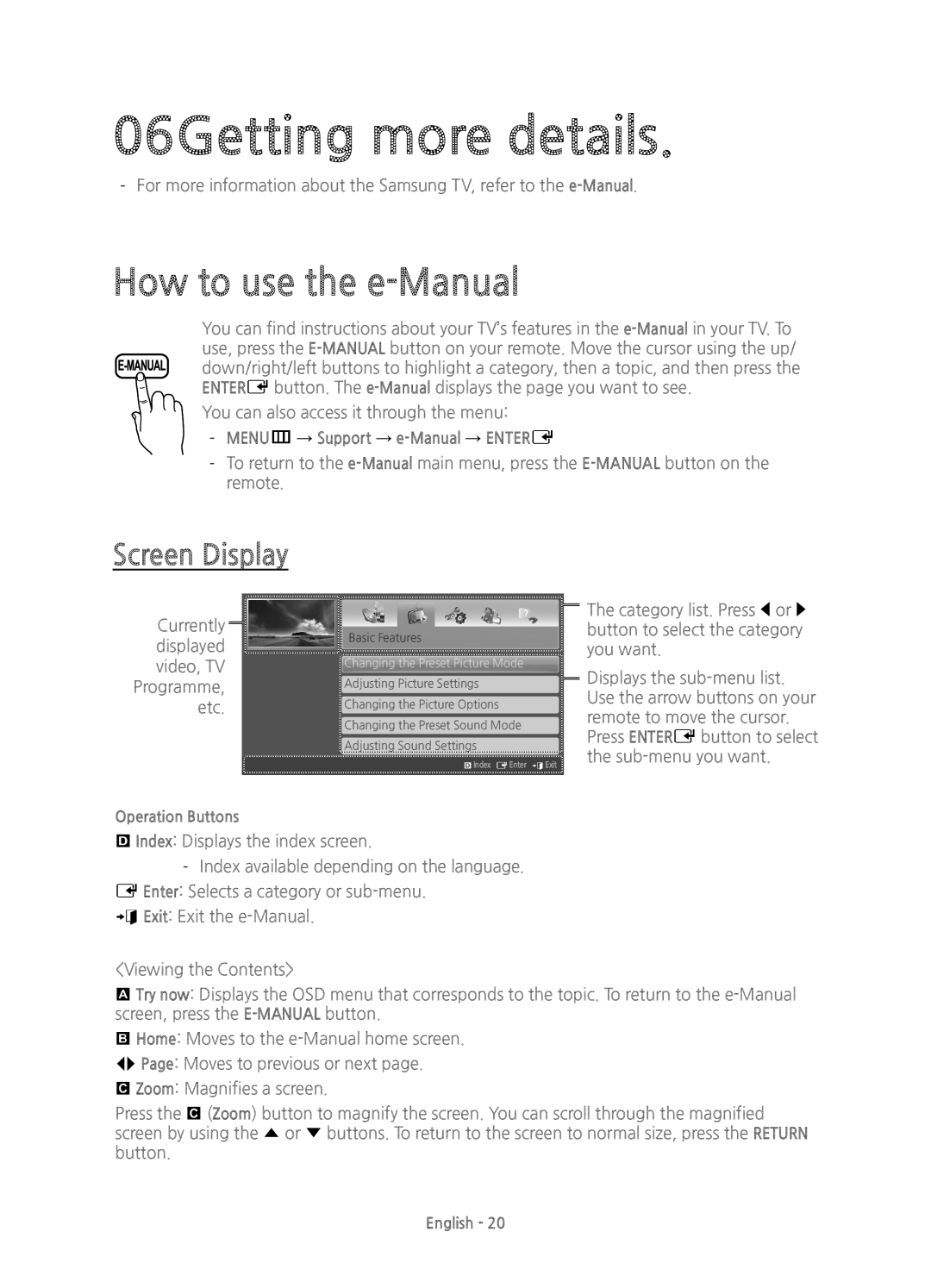06Getting more details.
How to use the e-Manual
You can find instructions about your TV’s features in the
You can also access it through the menu:
-- MENUm → Support → e-Manual → ENTERE
Screen Display
Currently displayed video, TV Programme, etc.
Basic Features
Changing the Preset Picture Mode
Adjusting Picture Settings
Changing the Picture Options
Changing the Preset Sound Mode
Adjusting Sound Settings
}Index EEnter eExit
The category list. Press l or r button to select the category you want.
Displays the
Operation Buttons
}Index: Displays the index screen.
e Exit: Exit the
<Viewing the Contents>
a Try now: Displays the OSD menu that corresponds to the topic. To return to the
b Home: Moves to the
L Page: Moves to previous or next page.
{Zoom: Magnifies a screen.
Press the { (Zoom) button to magnify the screen. You can scroll through the magnified screen by using the u or d buttons. To return to the screen to normal size, press the RETURN button.
English - 20