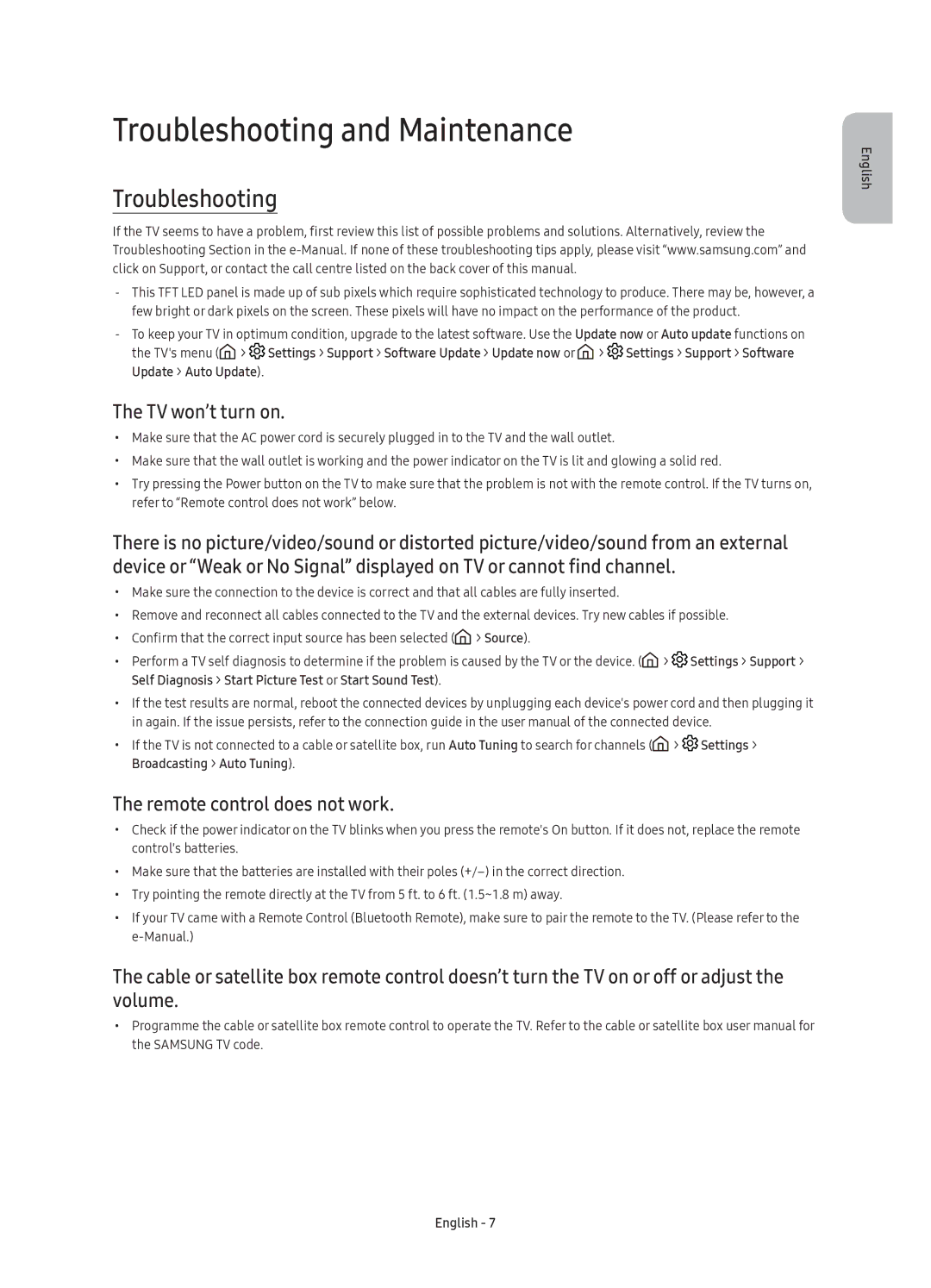UE55KS7000UXXC, UE49KS7000UXXC, UE65KS7000UXXC, UE60KS7000UXXC specifications
Samsung has long been a leading name in the world of high-quality televisions, and its KS7000 series is no exception. The range, which includes models UE49KS7000UXXC, UE55KS7000UXXC, UE60KS7000UXXC, and UE65KS7000UXXC, combines cutting-edge technology with stunning design to create a captivating viewing experience suitable for any home.Each model in the KS7000 series is equipped with Samsung’s renowned SUHD technology, which enhances color reproduction and contrasts to deliver stunning visuals. This technology ensures that images are vibrantly colored and incredibly detailed. The TVs utilize Quantum Dot technology, which contains tiny semiconductor particles that emit light and create a broader color spectrum. This results in images that are remarkably true to life, providing viewers with an immersive experience.
One of the standout features across all models is HDR1000, which offers peak brightness levels of up to 1000 nits. HDR, or High Dynamic Range, enables the television to display images with a greater dynamic range of luminosity, making bright areas brighter and dark areas darker. This enhances the overall viewing experience, particularly in scenes with high contrast.
The series also features Samsung’s Smart Hub, which provides users with immediate access to their favorite content and applications. This user-friendly interface includes access to popular streaming services, allowing viewers to enjoy movies, TV shows, and more, all in one place. Moreover, the TVs come with a powerful Ultra HD Upscaling technology that ensures that lower resolution content is upscaled to near 4K quality, thus enhancing the viewing experience.
For audiophiles, the KS7000 series doesn’t disappoint. Each model comes equipped with a built-in 4.1 channel sound system that delivers immersive audio that complements the high-quality graphics.
Connectivity options are plentiful, with several HDMI and USB ports across the models, facilitating easy connections to various devices such as gaming consoles, Blu-ray players, and external storage.
The elegant design of each model ensures they fit seamlessly into any living space, with ultra-slim bezels and a sleek build that accentuates their modern aesthetic.
In summary, the Samsung UE49KS7000UXXC, UE55KS7000UXXC, UE60KS7000UXXC, and UE65KS7000UXXC are impressive televisions that merge advanced technology with stunning design. Whether you are a cinephile, a sports enthusiast, or a gaming aficionado, the KS7000 series offers an unparalleled viewing experience that is bound to impress. With their superior color accuracy, high dynamic range, and smart features, these models cater to a wide range of viewing preferences, making them a worthy investment for any home entertainment setup.