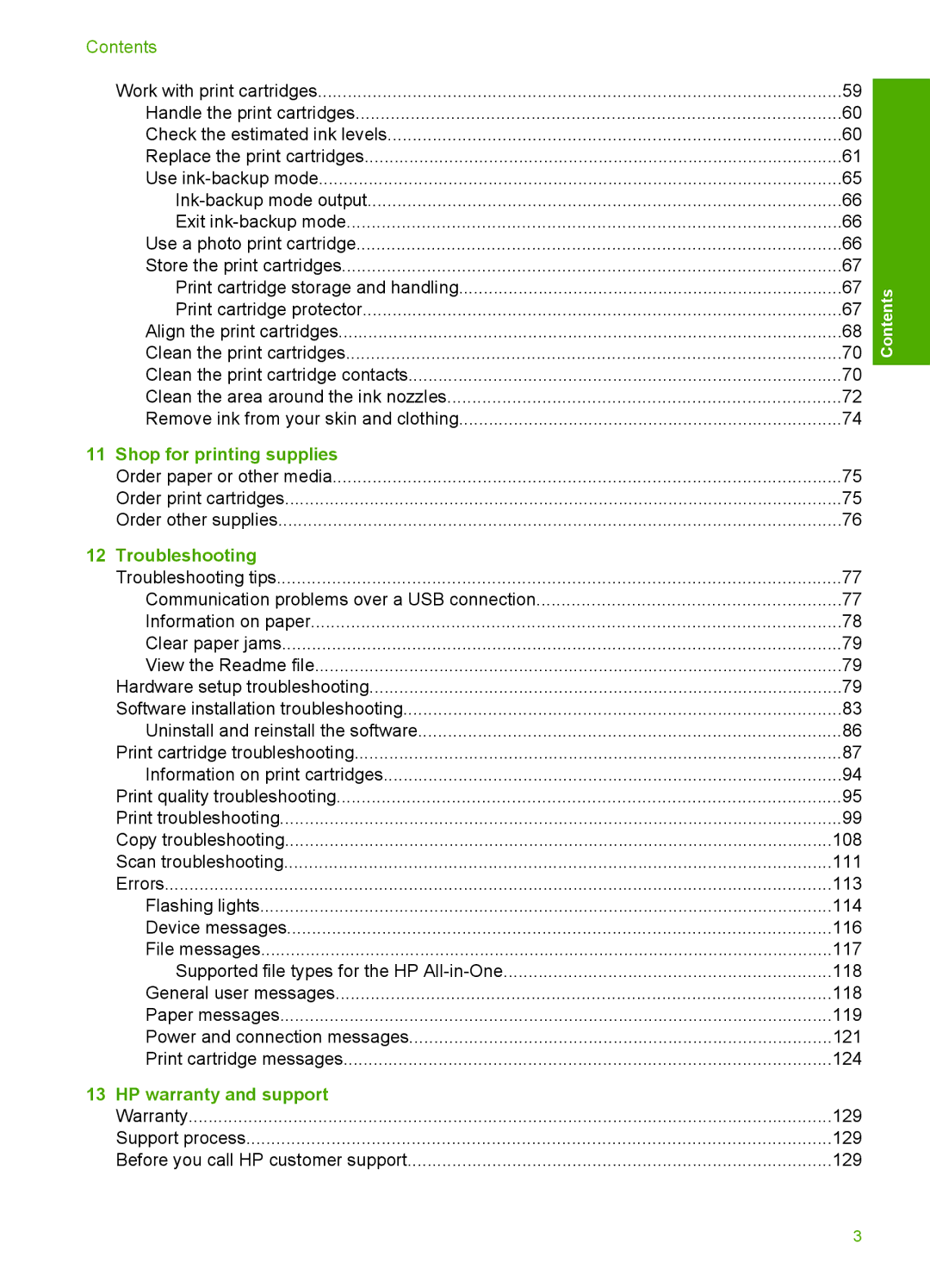Contents |
|
Work with print cartridges | 59 |
Handle the print cartridges | 60 |
Check the estimated ink levels | 60 |
Replace the print cartridges | 61 |
Use | 65 |
66 | |
Exit | 66 |
Use a photo print cartridge | 66 |
Store the print cartridges | 67 |
Print cartridge storage and handling | 67 |
Print cartridge protector | 67 |
Align the print cartridges | 68 |
Clean the print cartridges | 70 |
Clean the print cartridge contacts | 70 |
Clean the area around the ink nozzles | 72 |
Remove ink from your skin and clothing | 74 |
11 Shop for printing supplies |
|
Order paper or other media | 75 |
Order print cartridges | 75 |
Order other supplies | 76 |
12 Troubleshooting |
|
Troubleshooting tips | 77 |
Communication problems over a USB connection | 77 |
Information on paper | 78 |
Clear paper jams | 79 |
View the Readme file | 79 |
Hardware setup troubleshooting | 79 |
Software installation troubleshooting | 83 |
Uninstall and reinstall the software | 86 |
Print cartridge troubleshooting | 87 |
Information on print cartridges | 94 |
Print quality troubleshooting | 95 |
Print troubleshooting | 99 |
Copy troubleshooting | 108 |
Scan troubleshooting | 111 |
Errors | 113 |
Flashing lights | 114 |
Device messages | 116 |
File messages | 117 |
Supported file types for the HP | 118 |
General user messages | 118 |
Paper messages | 119 |
Power and connection messages | 121 |
Print cartridge messages | 124 |
13 HP warranty and support |
|
Warranty | 129 |
Support process | 129 |
Before you call HP customer support | 129 |
Contents
3